
Celebrating milestones like the first birthday calls for one-of-a-kind decorations to help create a festive atmosphere and commemorate the big occasion. After seeing the Vintage Family Photo Garland project, Spoonflower team member Suz knew just how to recreate the project for her twins first birthday party.
Suz: Like many parents, I love the tradition of snapping a photo of your baby each month of their first year. Instead of doing a photo display for our twins birthday party, I was inspired by the Vintage Family Photo Garland project, and so I asked my designer friend and coworker Alexis to help me add the monthly numerals and birthday message to that template. Since I had limited time (last minute project idea meets twin life), I rushed my order to print on Organic Cotton Sateen and skipped sewing by using pinking shears to cut out the months, hanging each one on the wall with twine and mini clothespins. The garlands were displayed in our dining room right inside the front door, so guests could see how the kiddos have grown. It was a sweet way to walk down memory lane!

First Birthday Photo Garland Materials

-
Part 1: Digitizing
-
Pixlr Editor (free web-based software) or Adobe Photoshop
- If using Pixlr, be sure to select the Pixlr Editor button rather than Pixlr X from the link above.
- Digital pictures of your child, one for each month
- For Suzs garland, she used 11 photos and created a Happy Birthday sign for the last pennant.
-
Garland template
-
Pixlr Editor (free web-based software) or Adobe Photoshop
-
Part 2: Sewing
- Birthday photo garland fat quarter printed on Linen Cotton Canvas or Organic Cotton Sateen
- If youre making two garlands like Suz, you can order two templates on one yard of Organic Cotton Sateen or Linen Cotton Canvas. Just remember to setup your file to print two garlands prior to uploading to Spoonflower.
- Twine or ribbon
- Iron
- Fabric pinking shears
- Mini clothespins
- Birthday photo garland fat quarter printed on Linen Cotton Canvas or Organic Cotton Sateen

Part 1: Designing Your Garland
As you may have noticed in the pictures above, Suzs garland is slightly different than the family photo garland that inspired her project. After youve added your photos to the garland template following Part 1 in Shalaes Family Photo Garland tutorial, come back here to see how you can add monthly numerals and a birthday message in Photoshop*the perfect touch to any birthday celebration!
1. Select the shape tool from the tool bar in Photoshop. If a circle isnt showing (rectangle is usually the default) click and hold your mouse on the rectangle and a submenu with more shape options will appear. Select the Ellipse (circle) Tool.
2. With the Ellipse tool selected, click ad drag on your canvas to make a circle, when its the size you want release your click. Now with the Move Tool (V) move your circle and place it on the part of the bunting that works best for you project.
In the very top menu you can customize the color of the shape or even add a border if you want! For this project Alexis picked a color that worked the best across the majority of the photos: #dbeceb
3. To add a number (or any other text) select the Text Tool (T) from the tool bar, then click on your canvas and type out your message. In this case, Suz wanted to add a number for each month so Alexis typed 1 for the first month. In the top menu you can change the Font, Size, Color and Alignment. I have it set to be Center aligned. Next, center your number in the circle using the Move Tool (V).
Design tip: Group your layers as you go to stay organized! With both the number and circle layers selected in the Layers Panel (select one layer and then hold Shift to select your other layer) group them together using the shortcut Command/Control G.
4. With the first group selected, duplicate it (Command J) and move it to your next bunting piece. Use the Text Tool (T) to edit your number/text. Continue this process until you have all the numbers listed out.
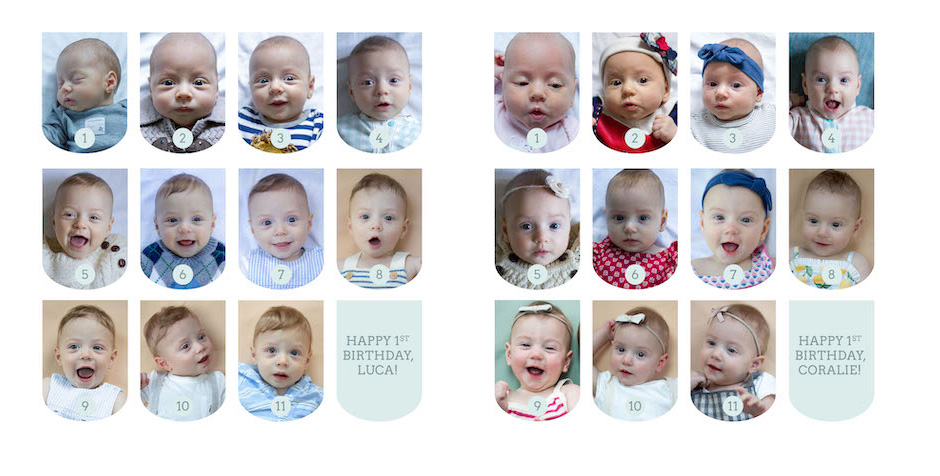
*Note: Alexis used Photoshop to add the specific month to each photo but you can use a similar method in Pixlr.
Part 2: Finishing: No-Sew Method
1. Cut out each photo with fabric pinking shears. We left about a 1/4 border around each image.


2. Using two small clothespins per photo, evenly clip your photos to the ribbon or twine.

Pro tip: To make sure your pennants are centered, start with the 6-month image.
3. Hang your photo garland!

Need a one-derful theme for your little one? Throwing a dino-mite party for your pre-schooler? Step away from the paper products and look toward a tablecloth and napkins that are sprinkled with joy. The best part is that you can mix and match patterns and reuse elements of them for future parties (plus, tablecloths make great play forts!)

Featured Designs
Bonus Tutorial: Make the guest of honor aplay crownin under an hour!




