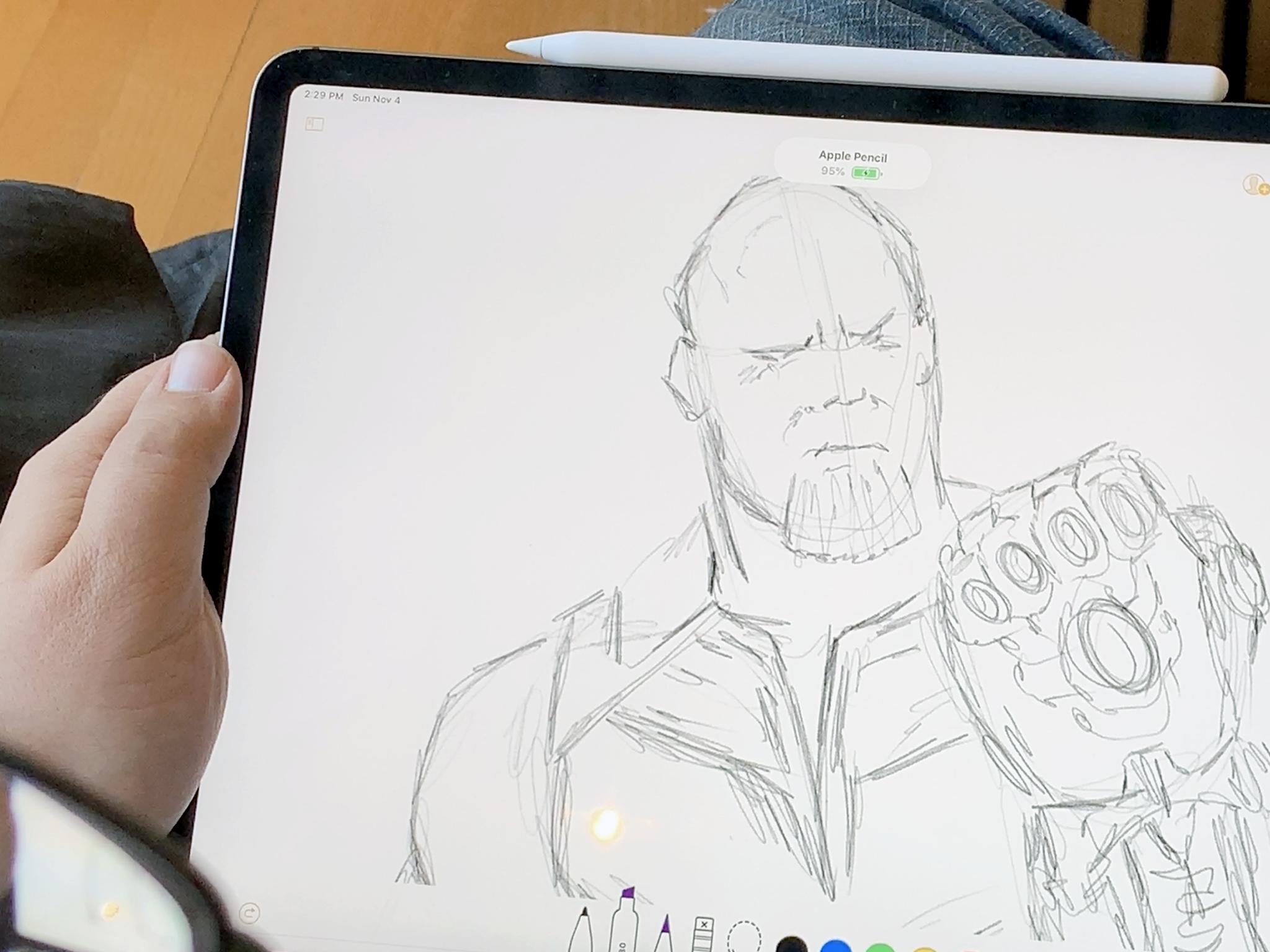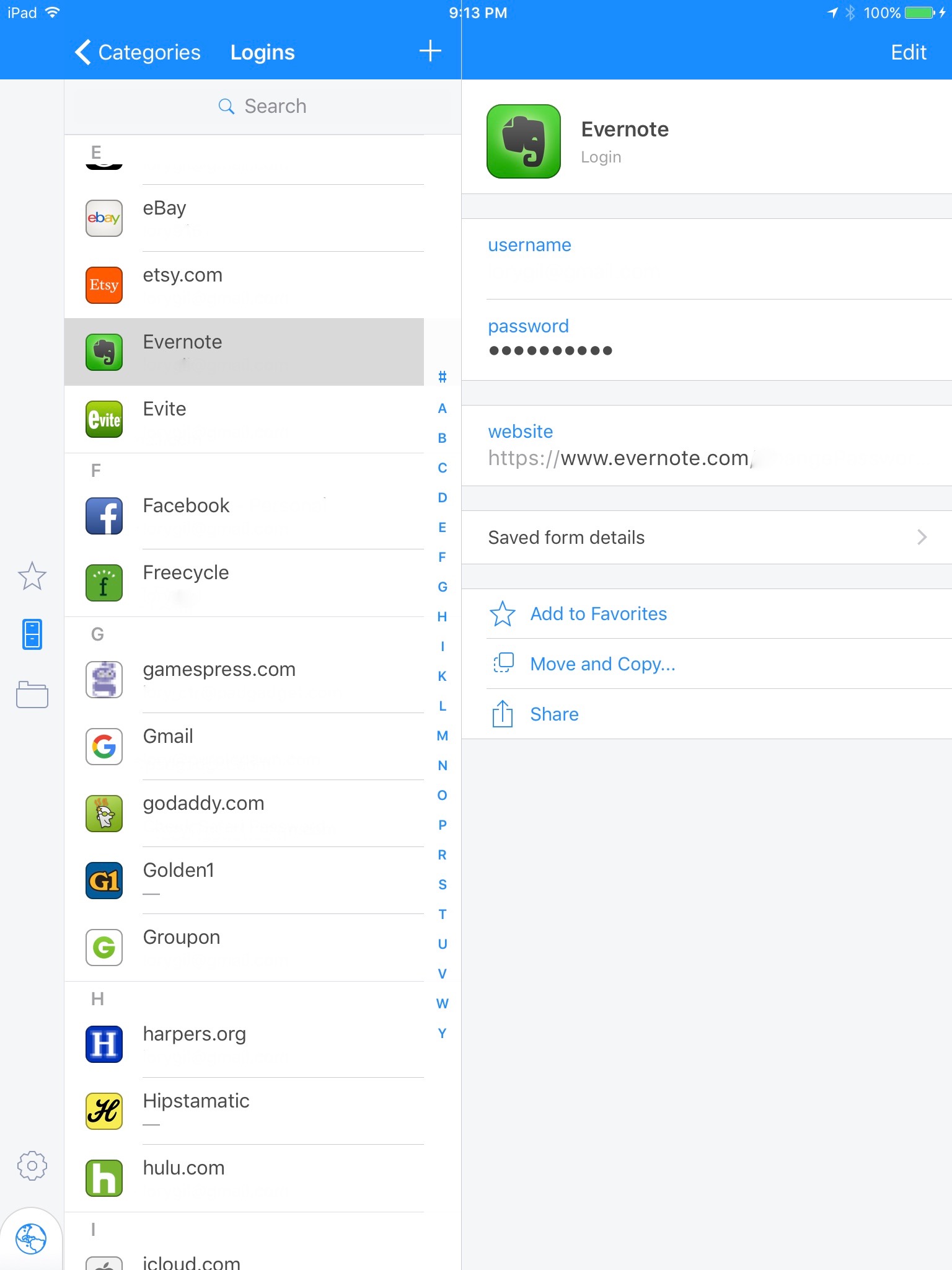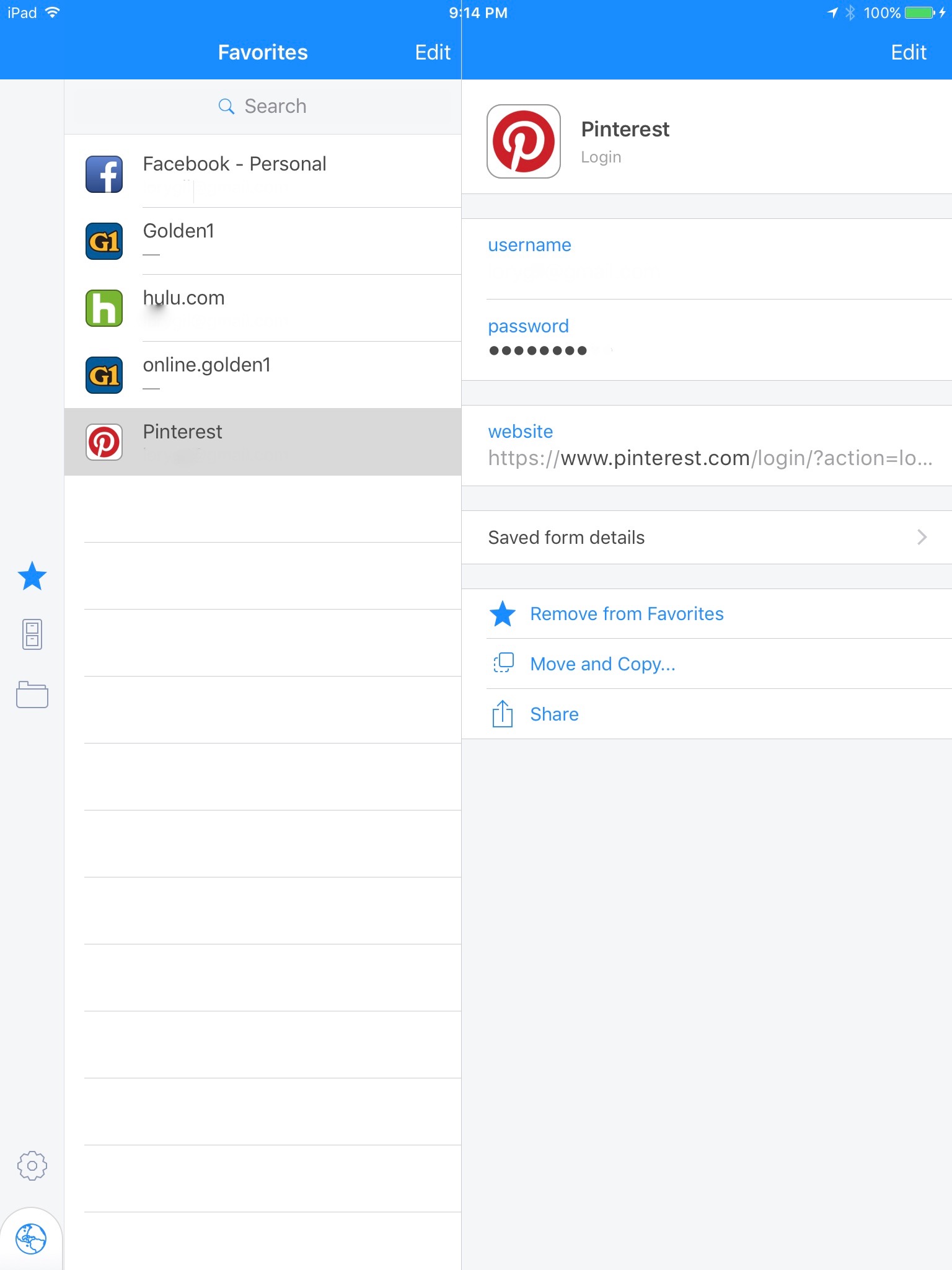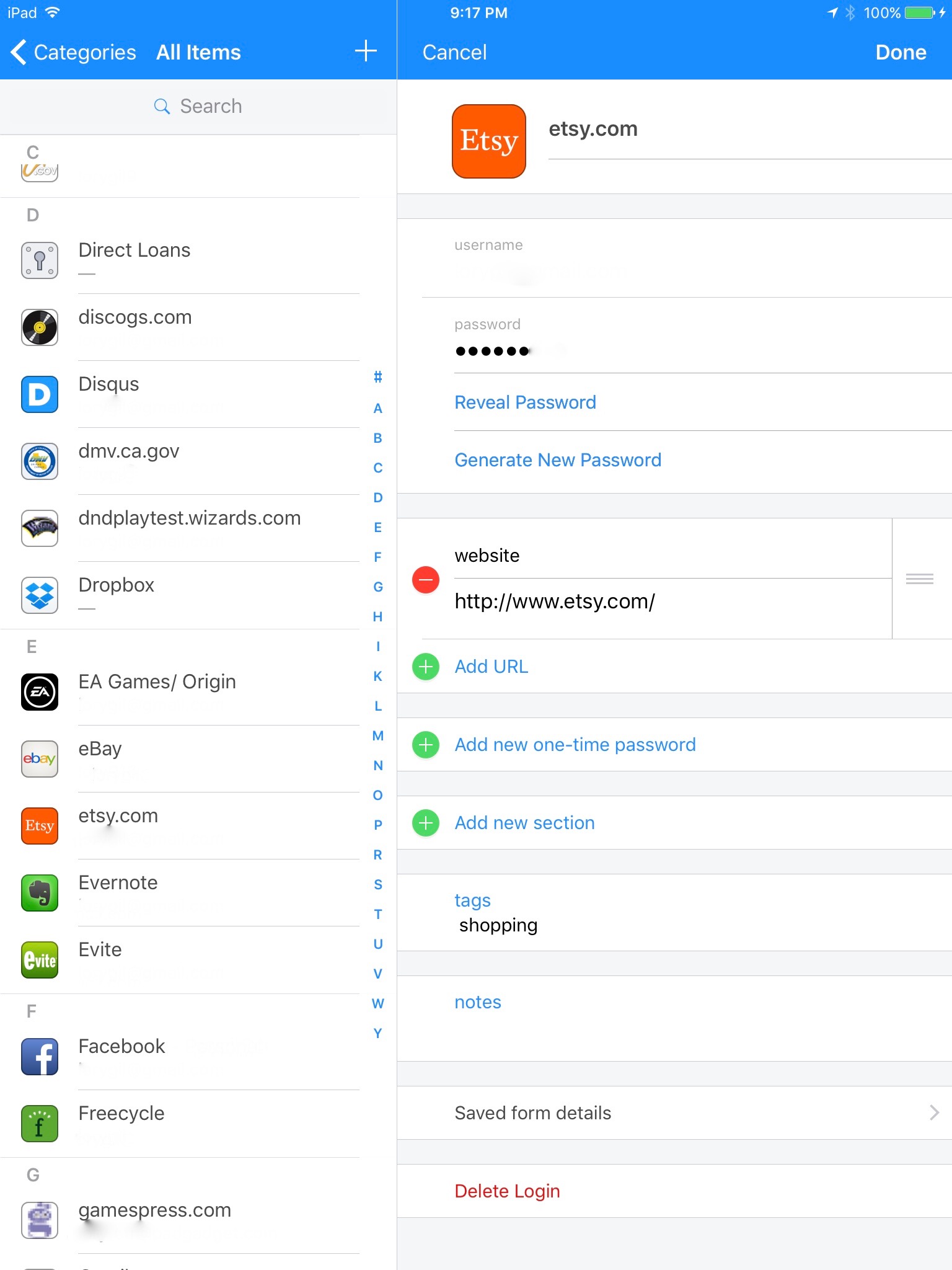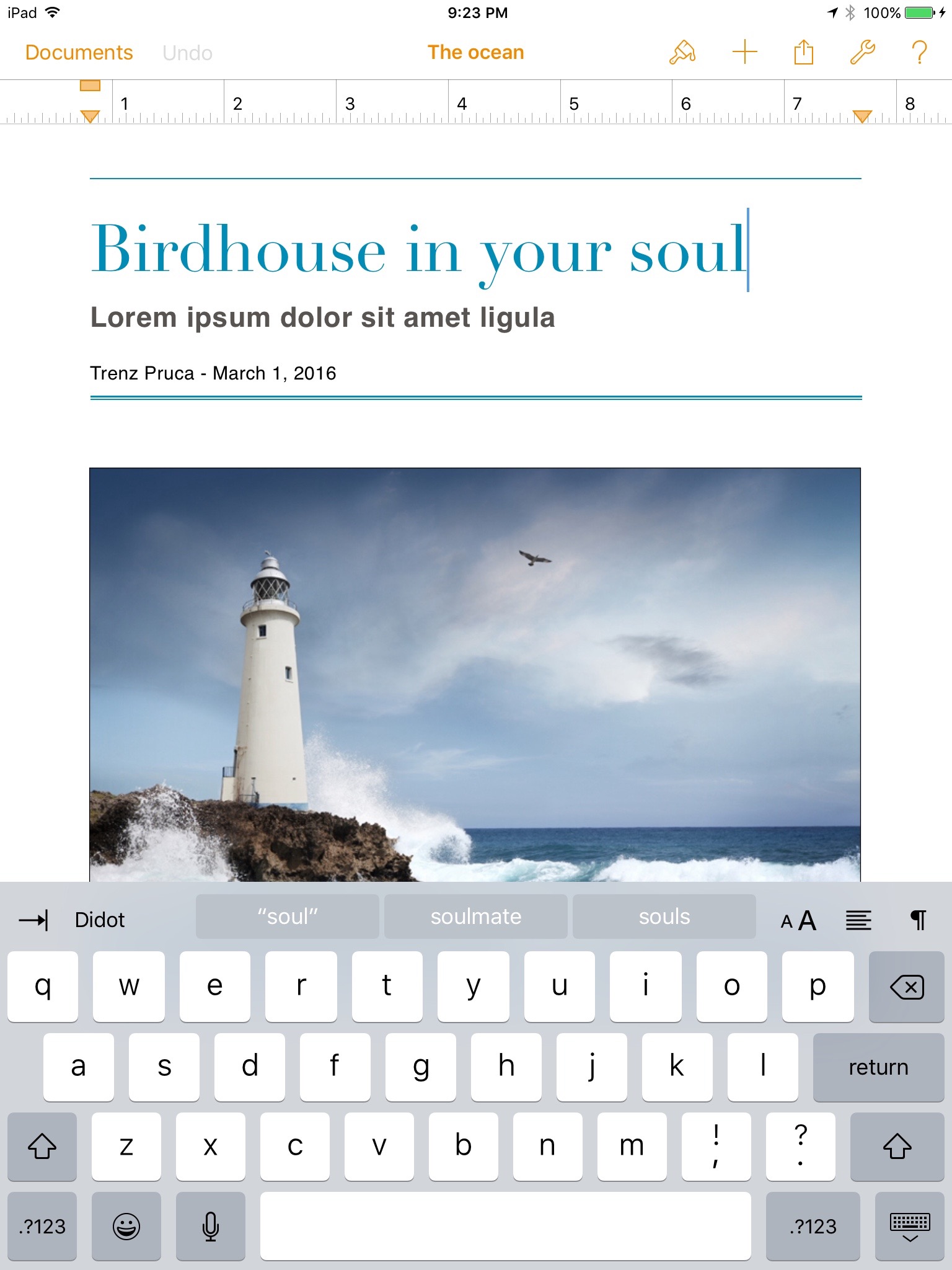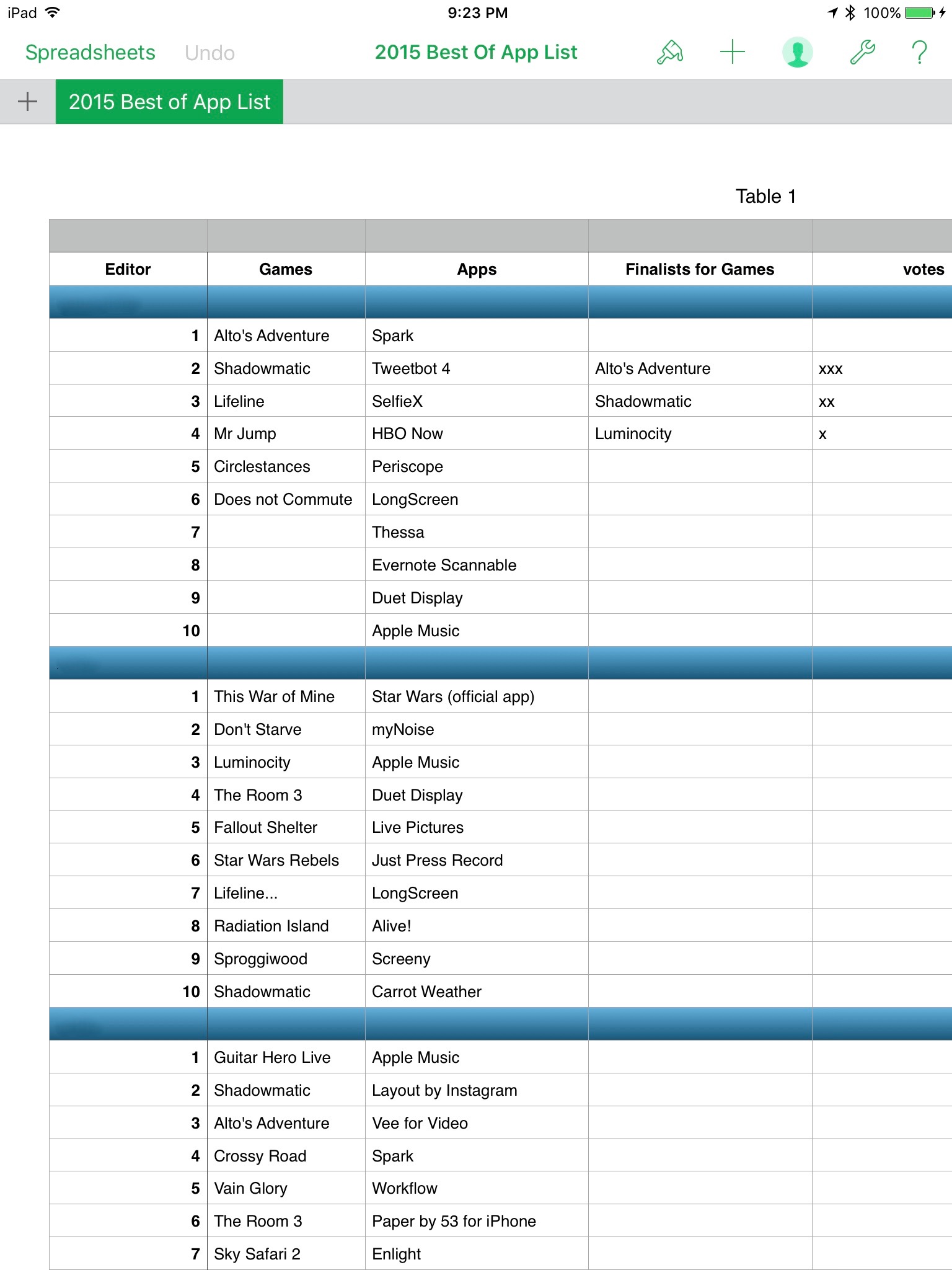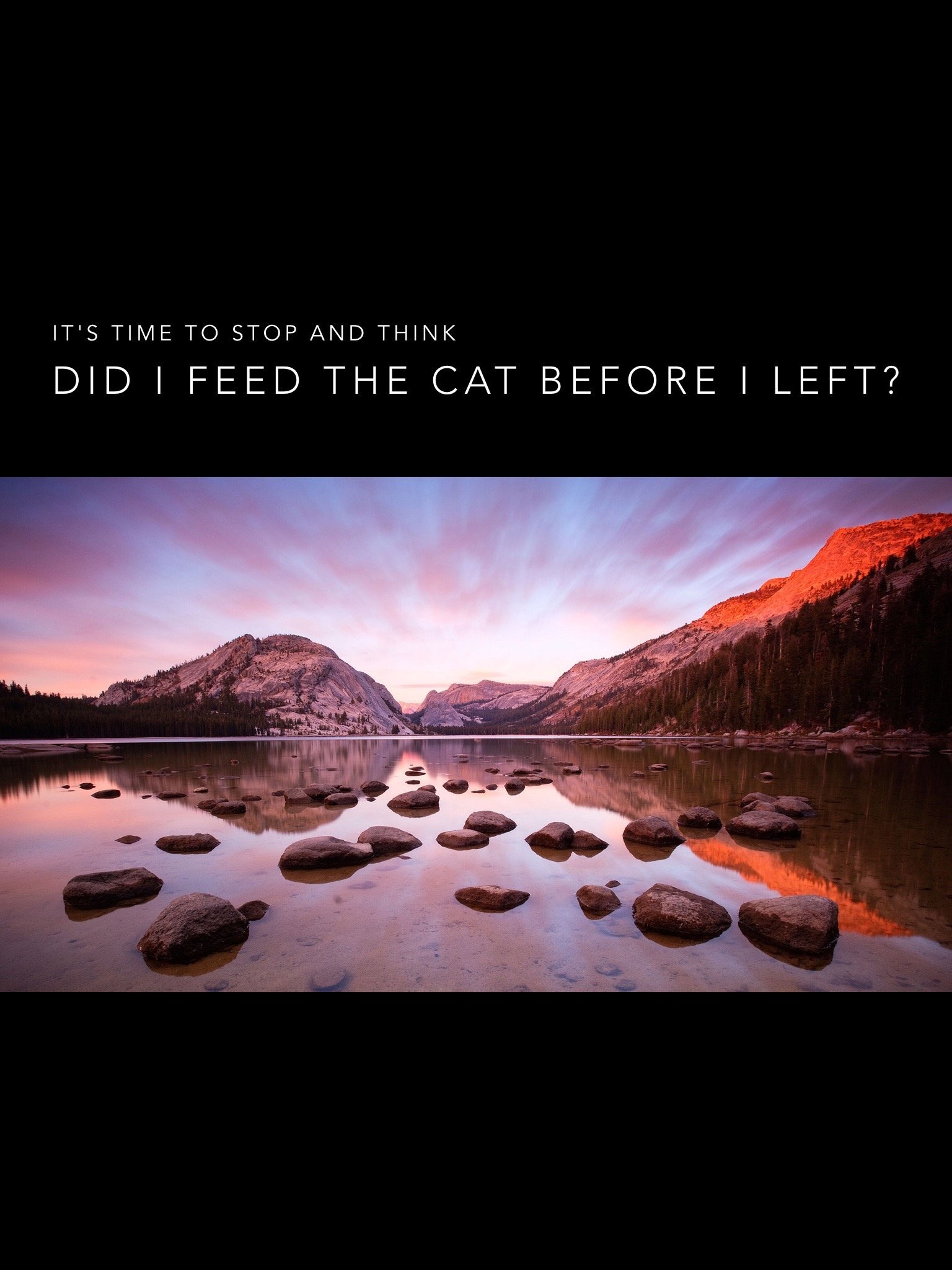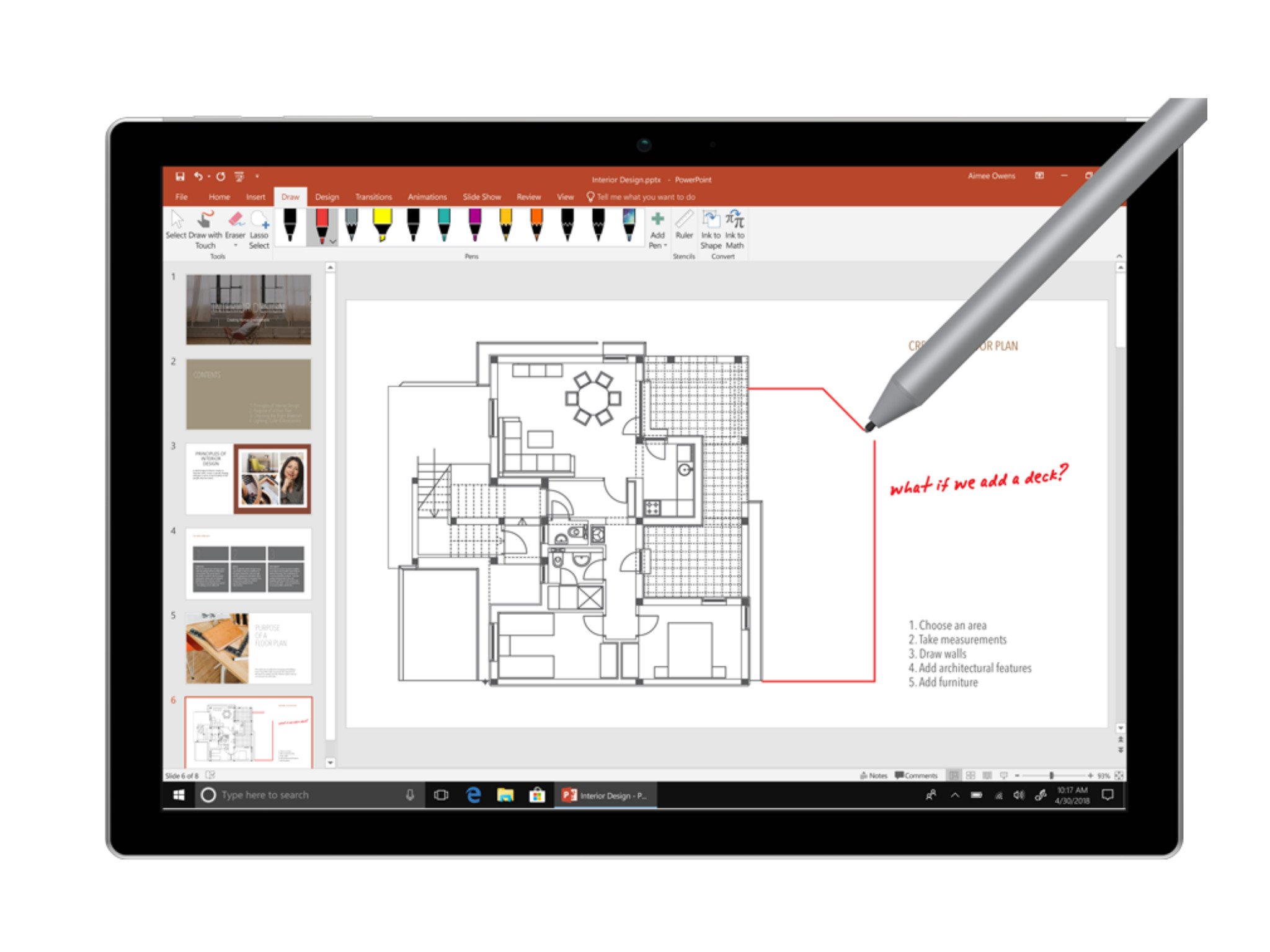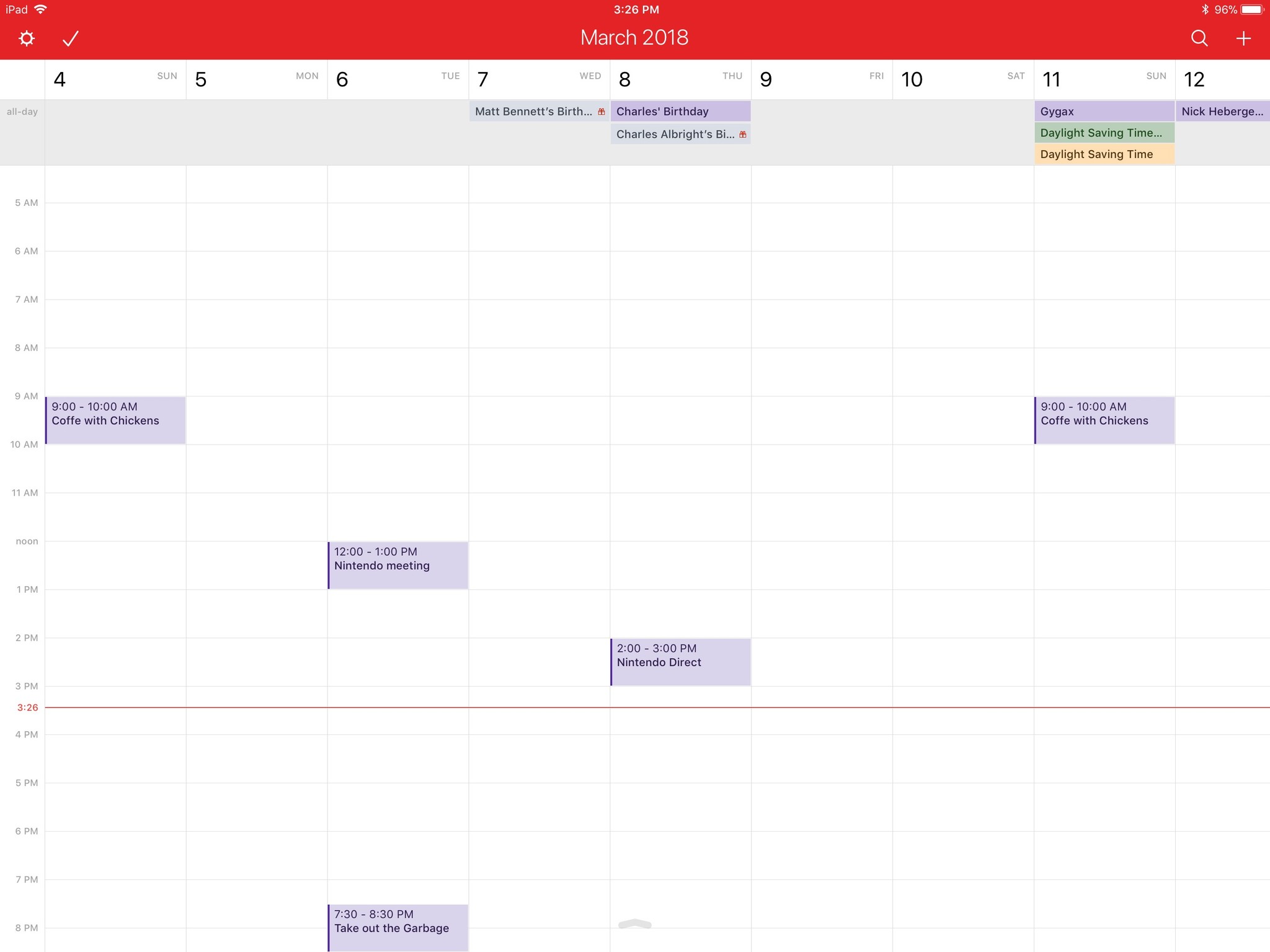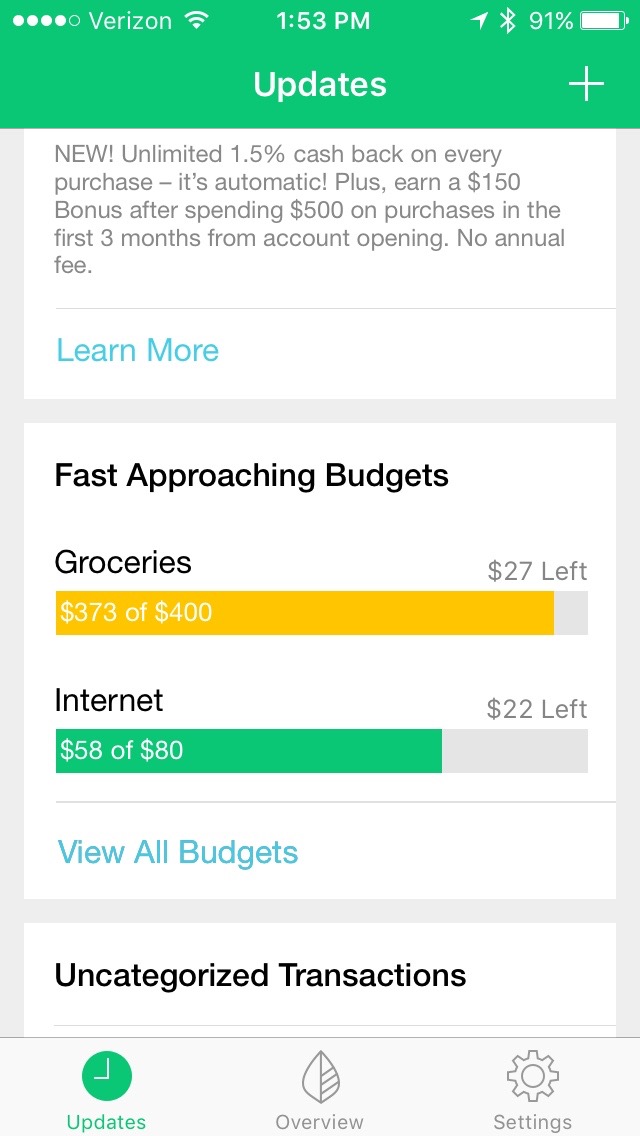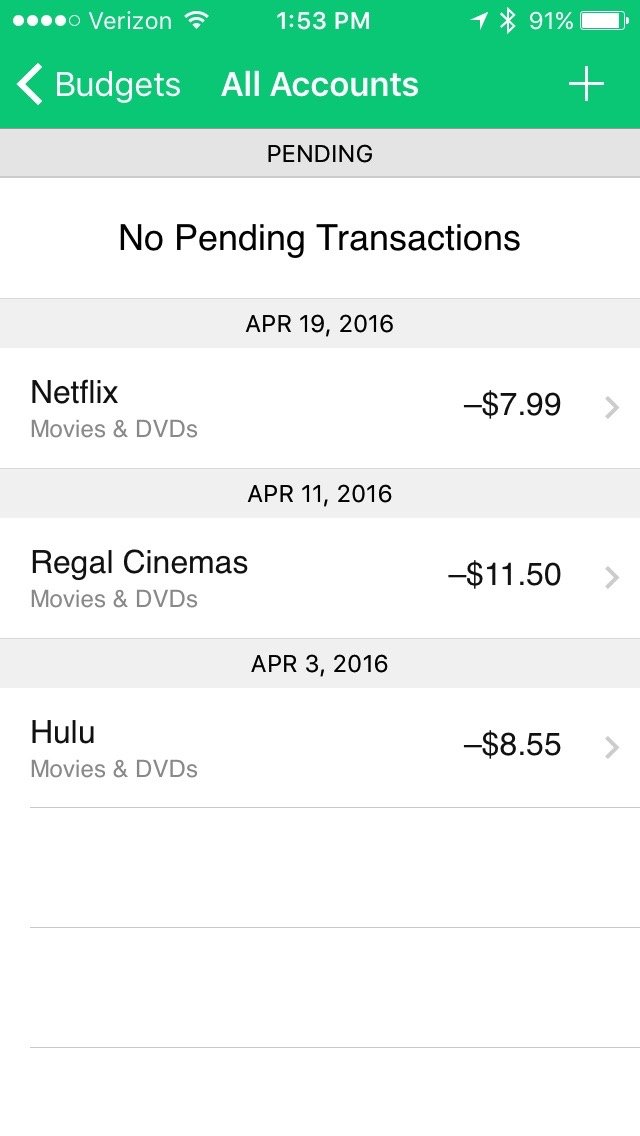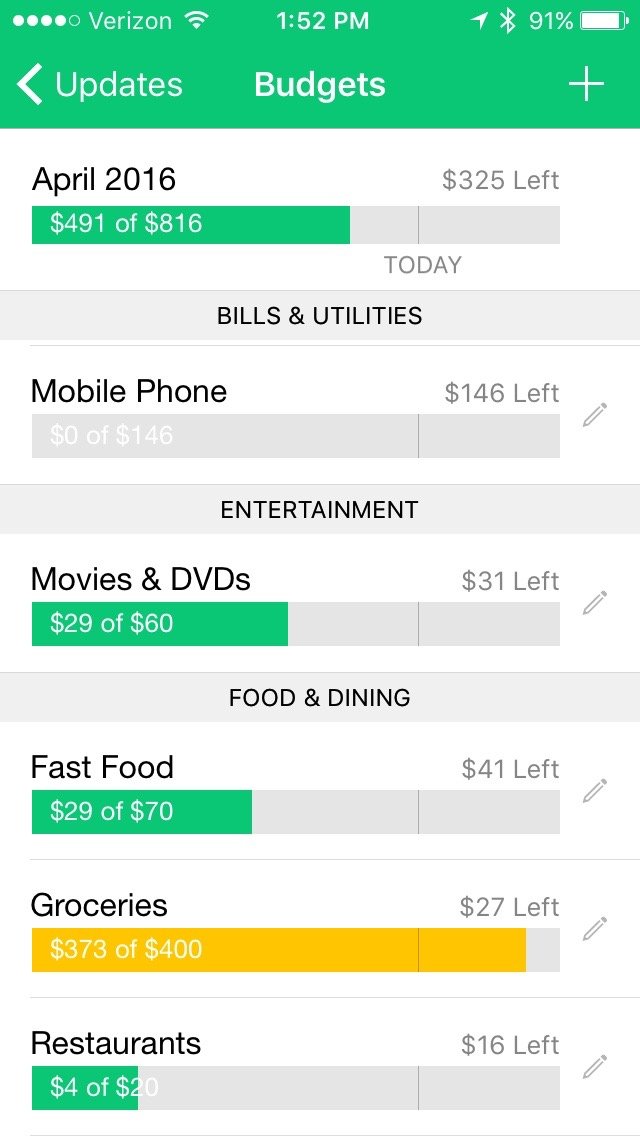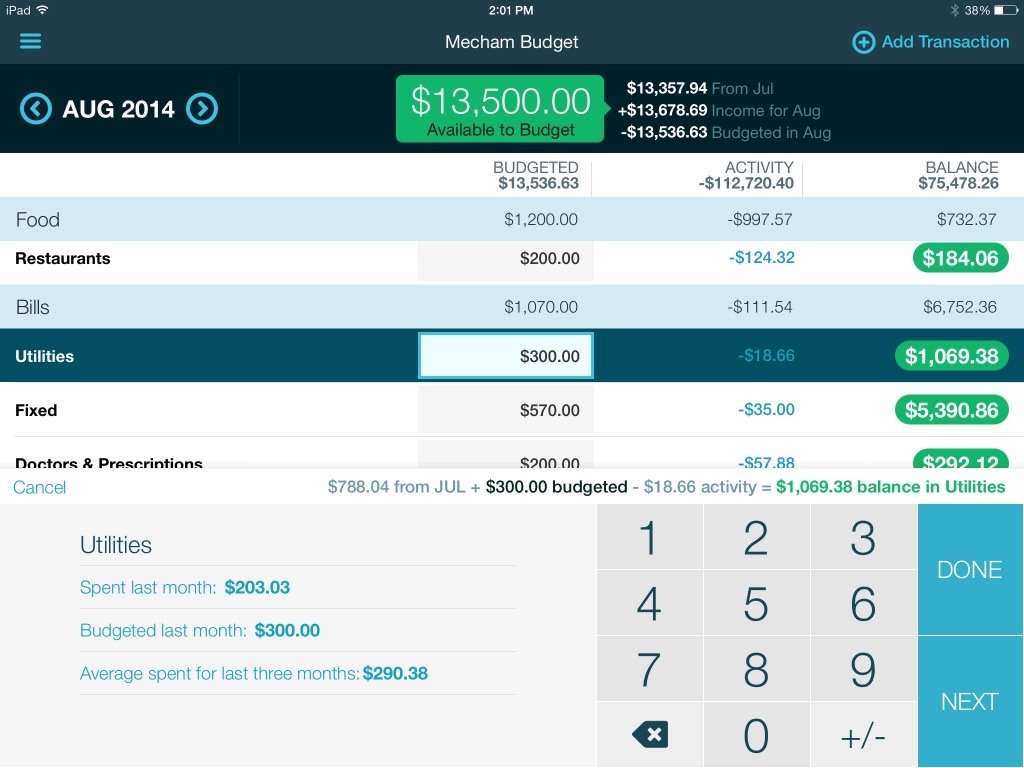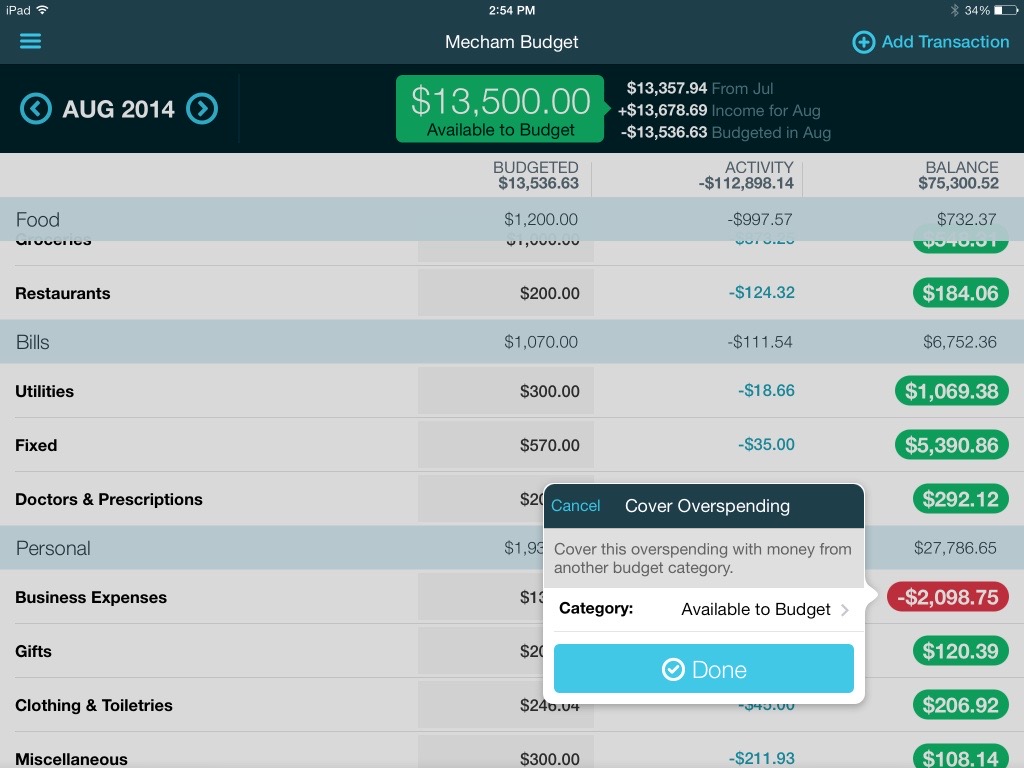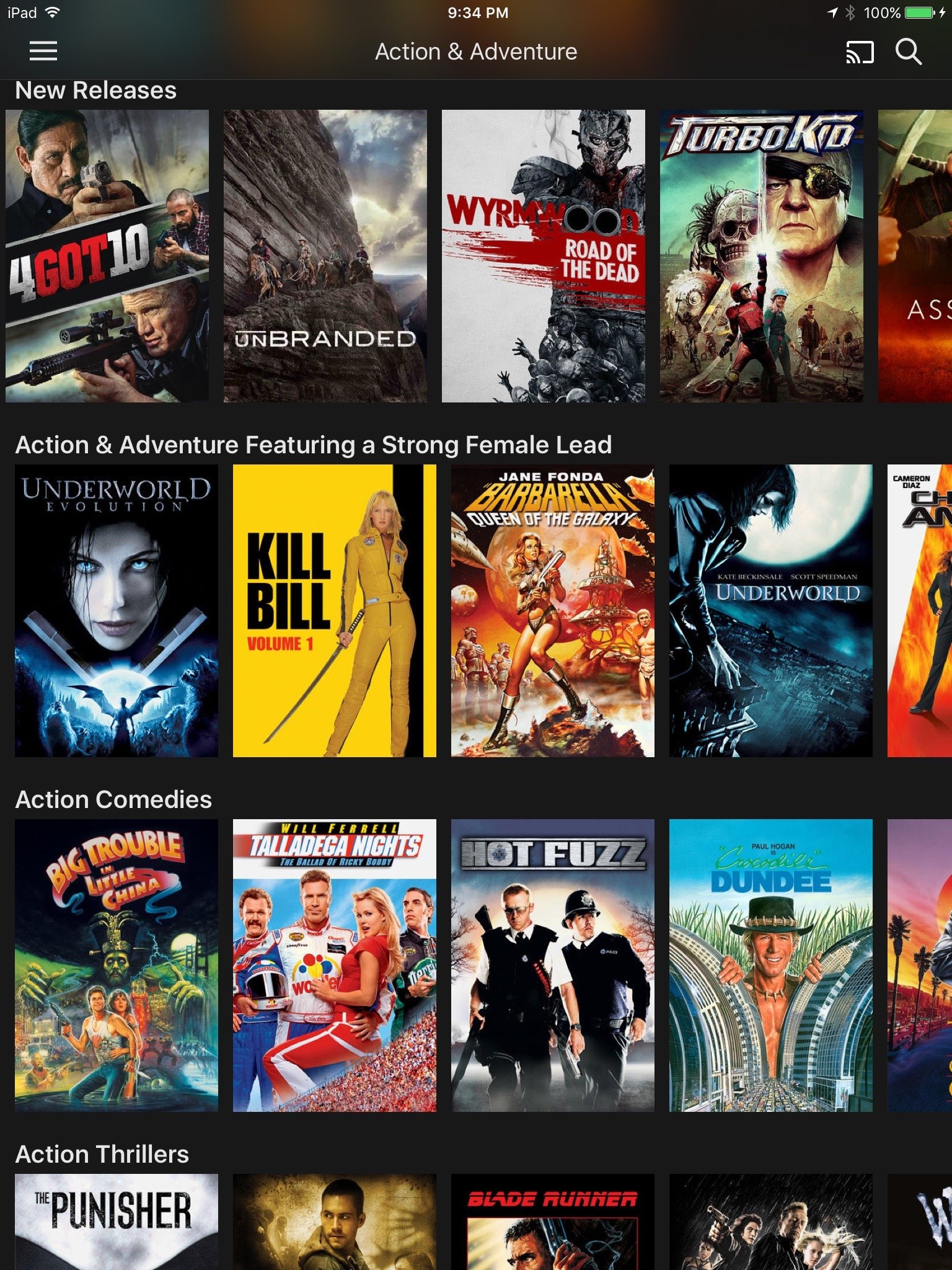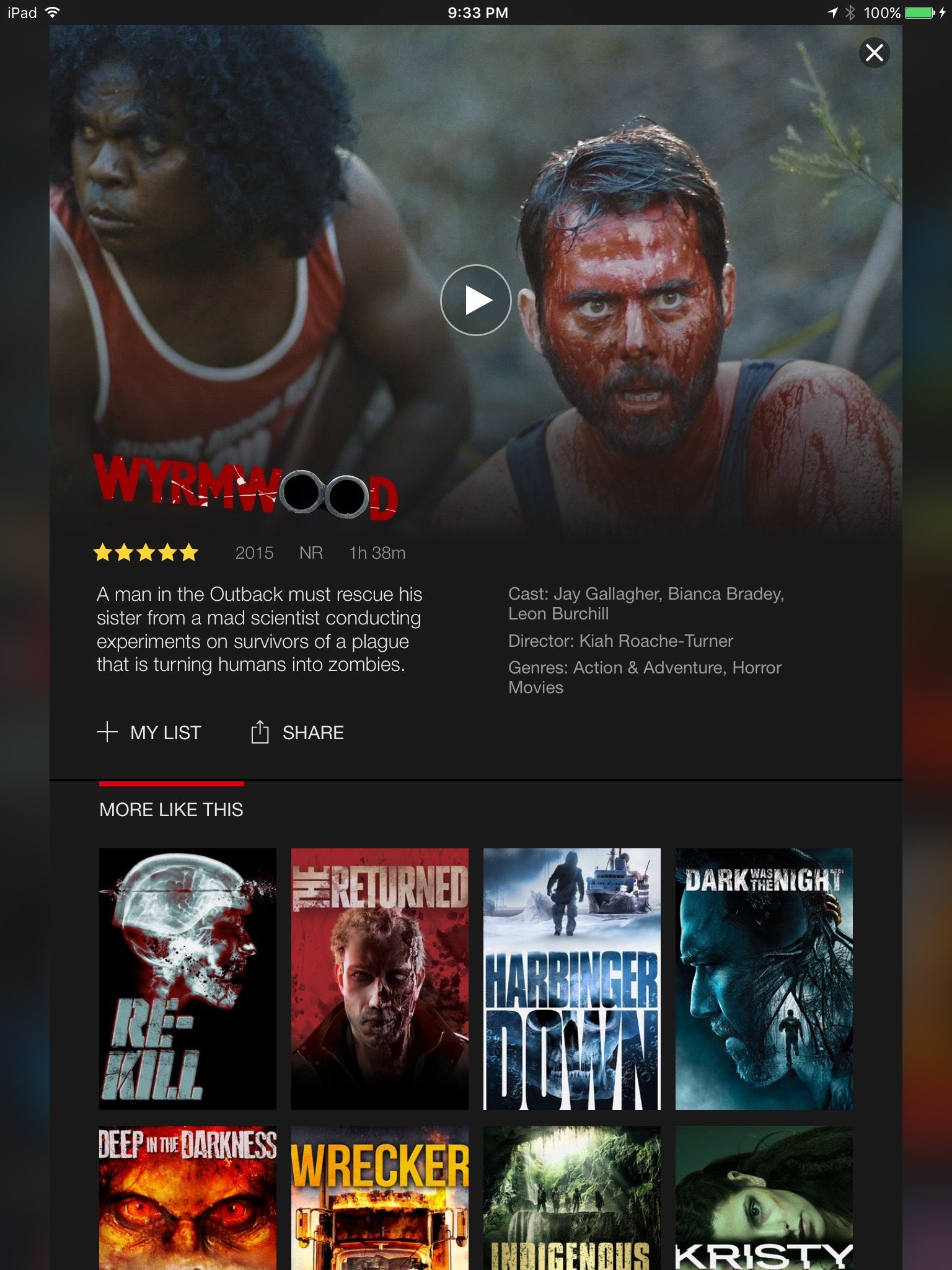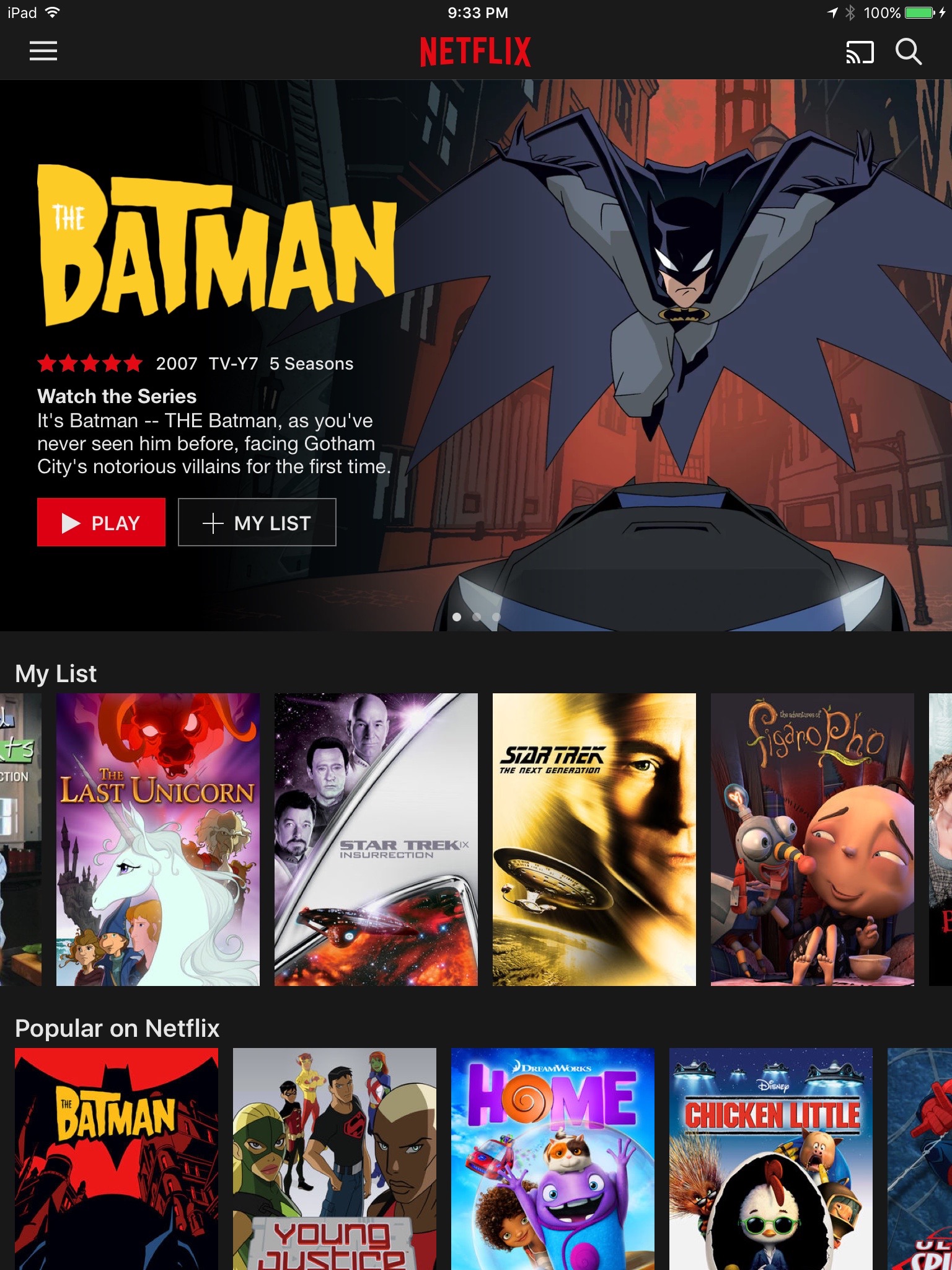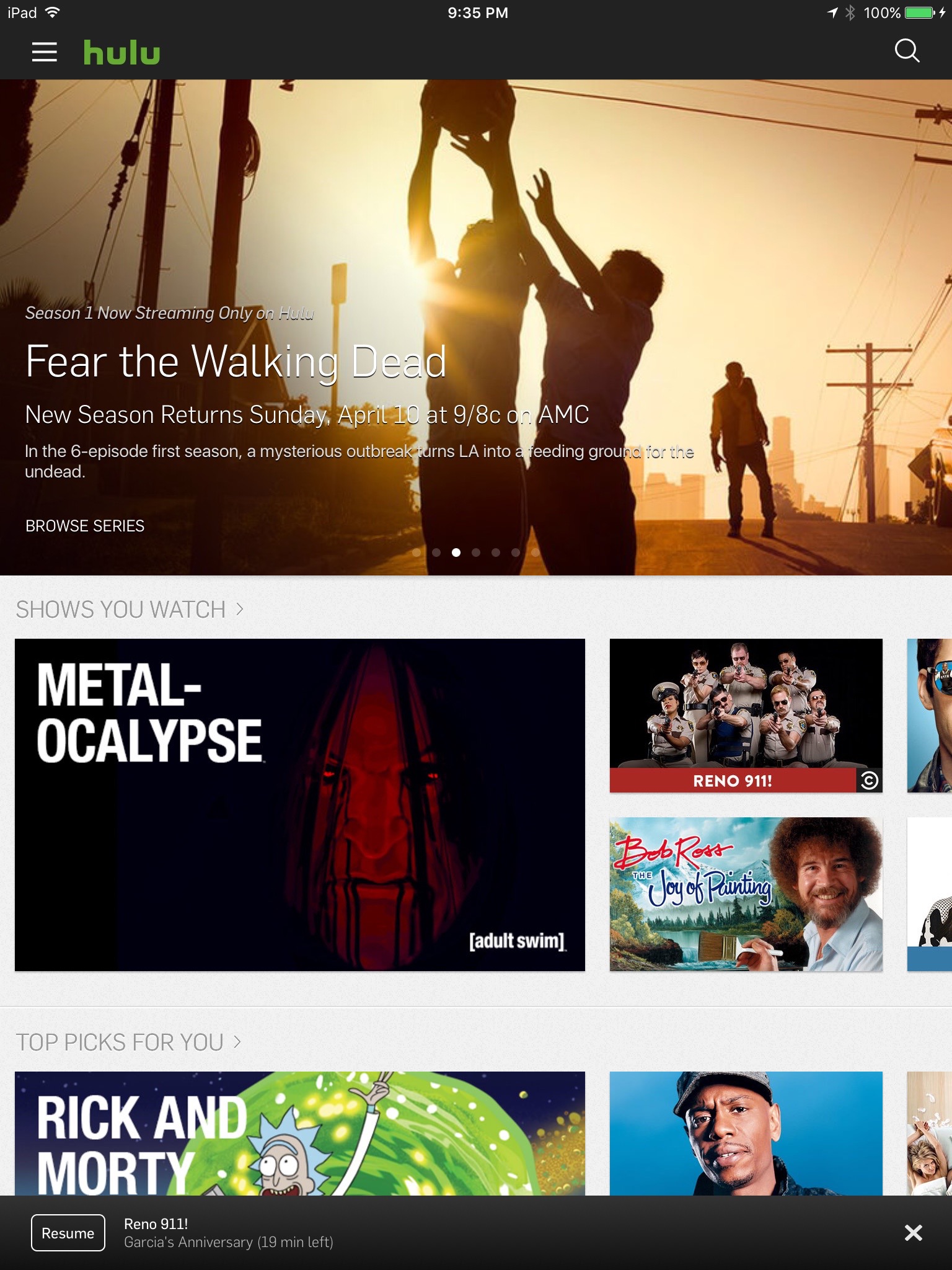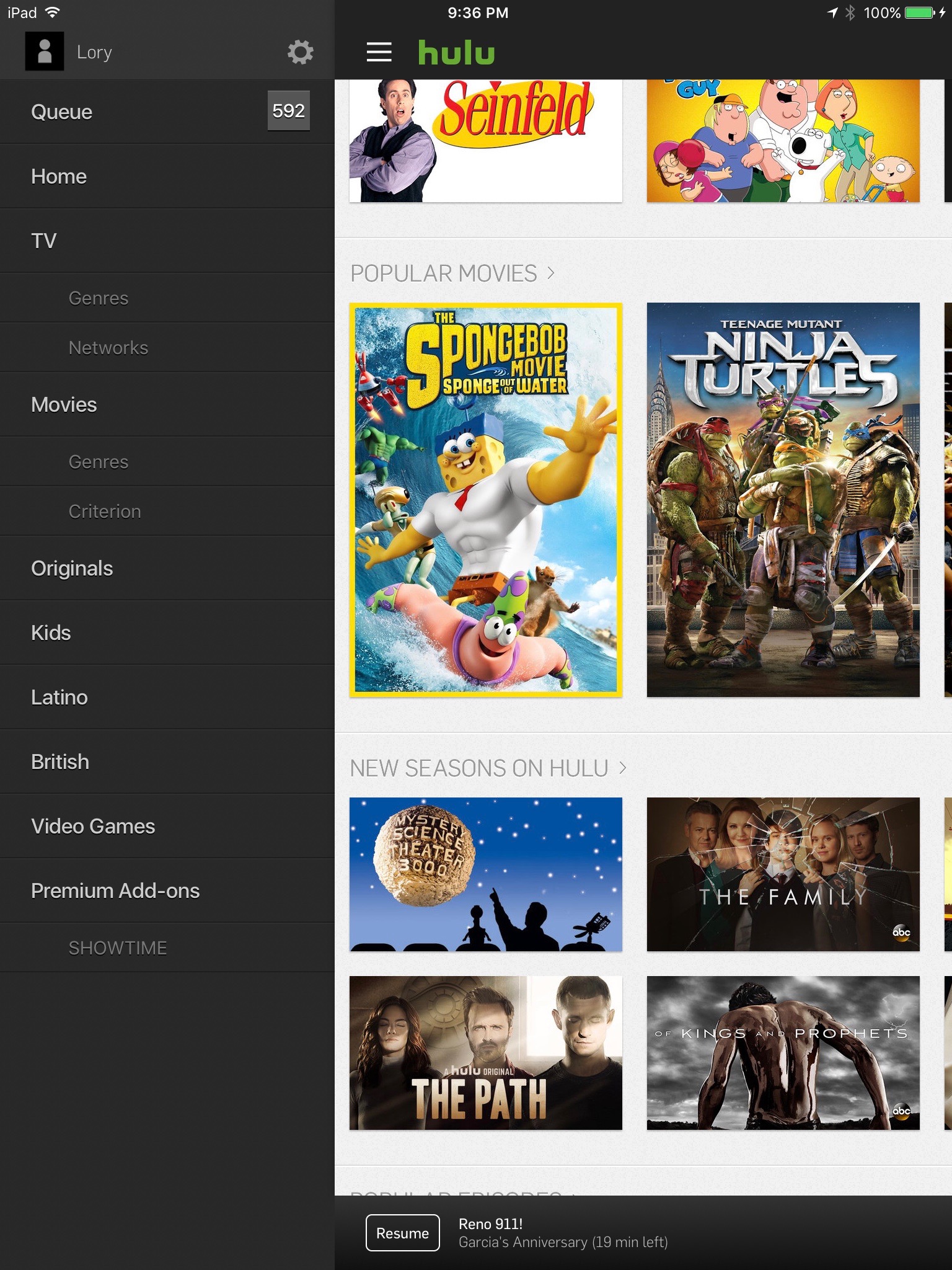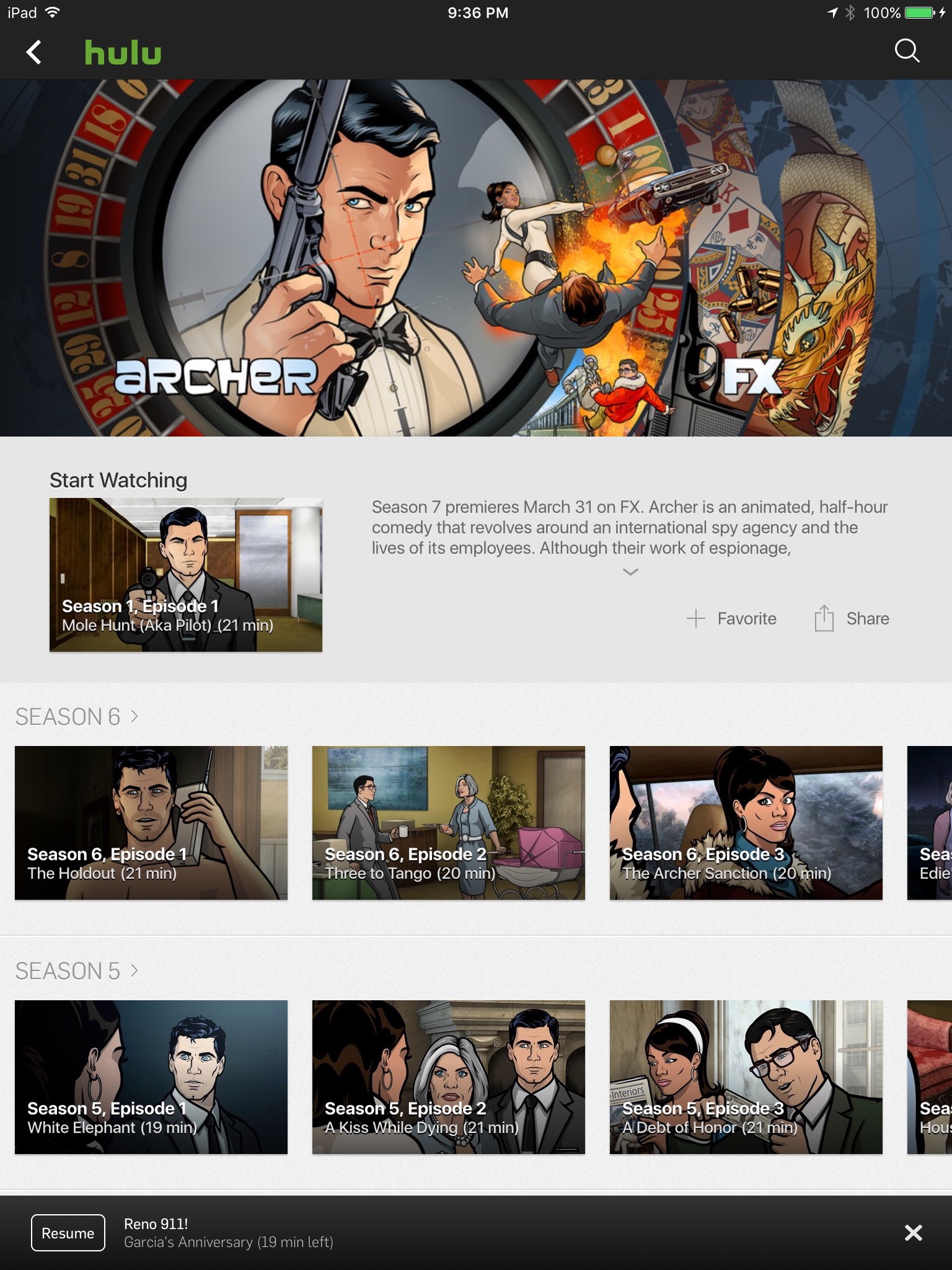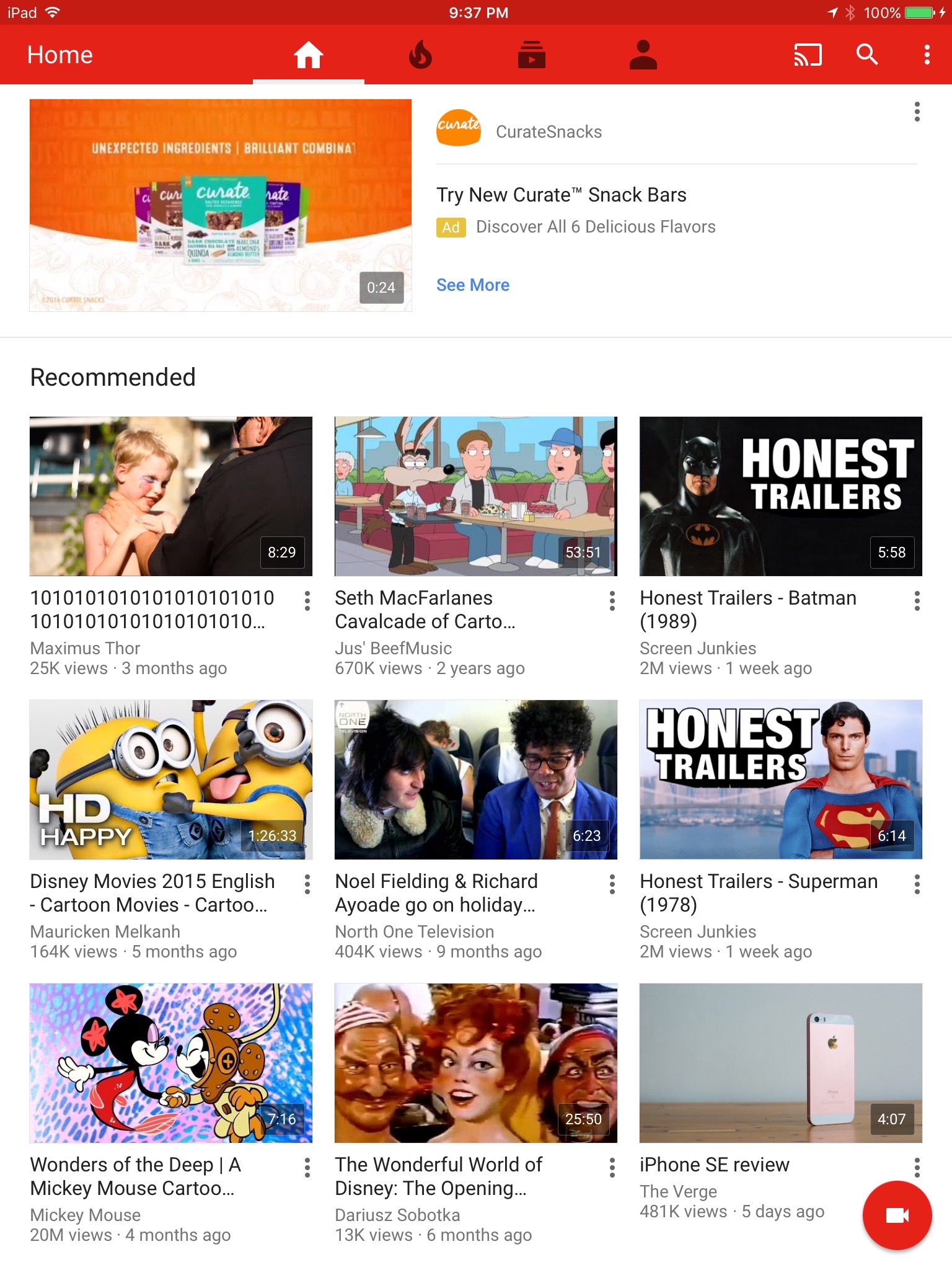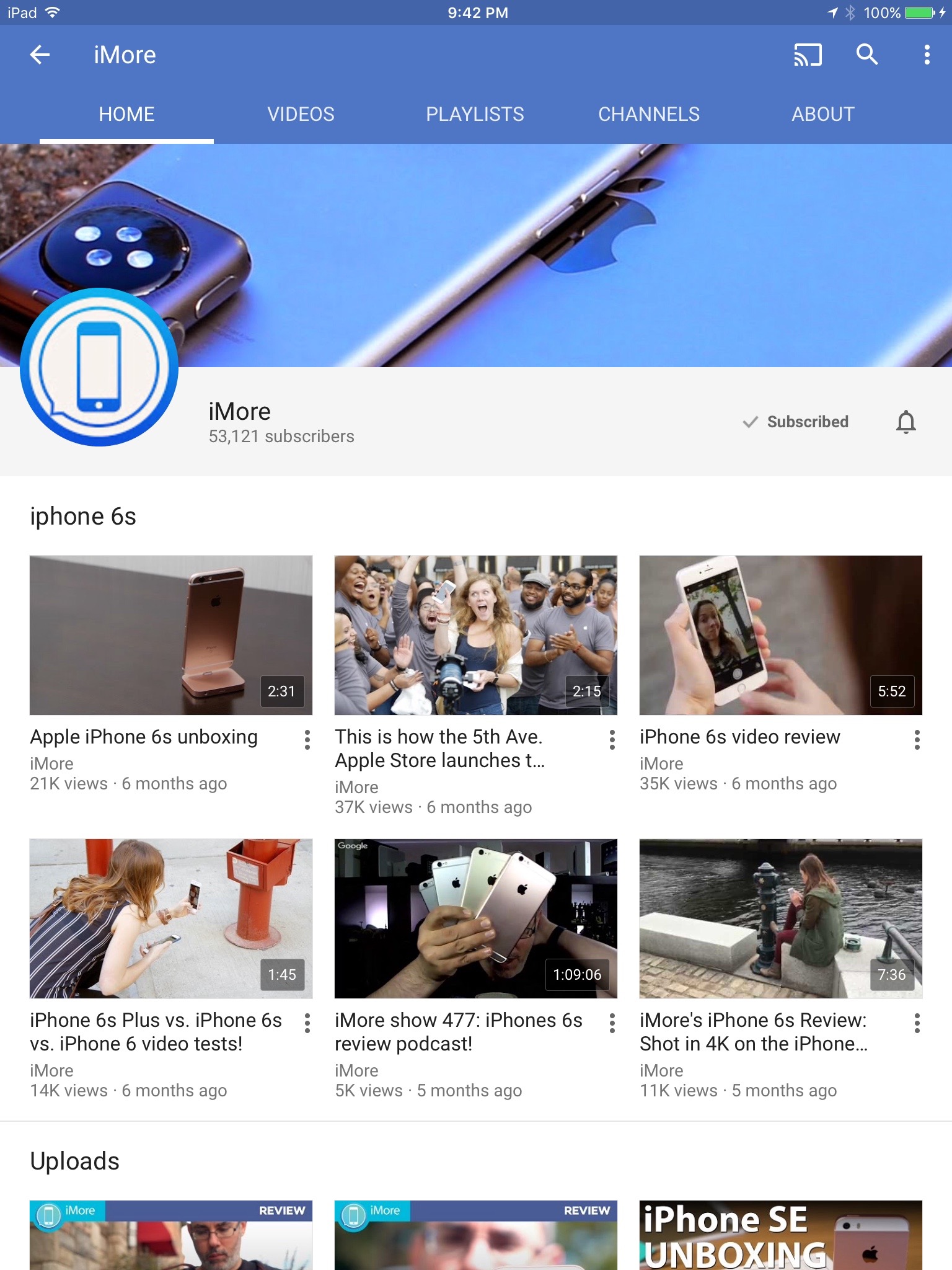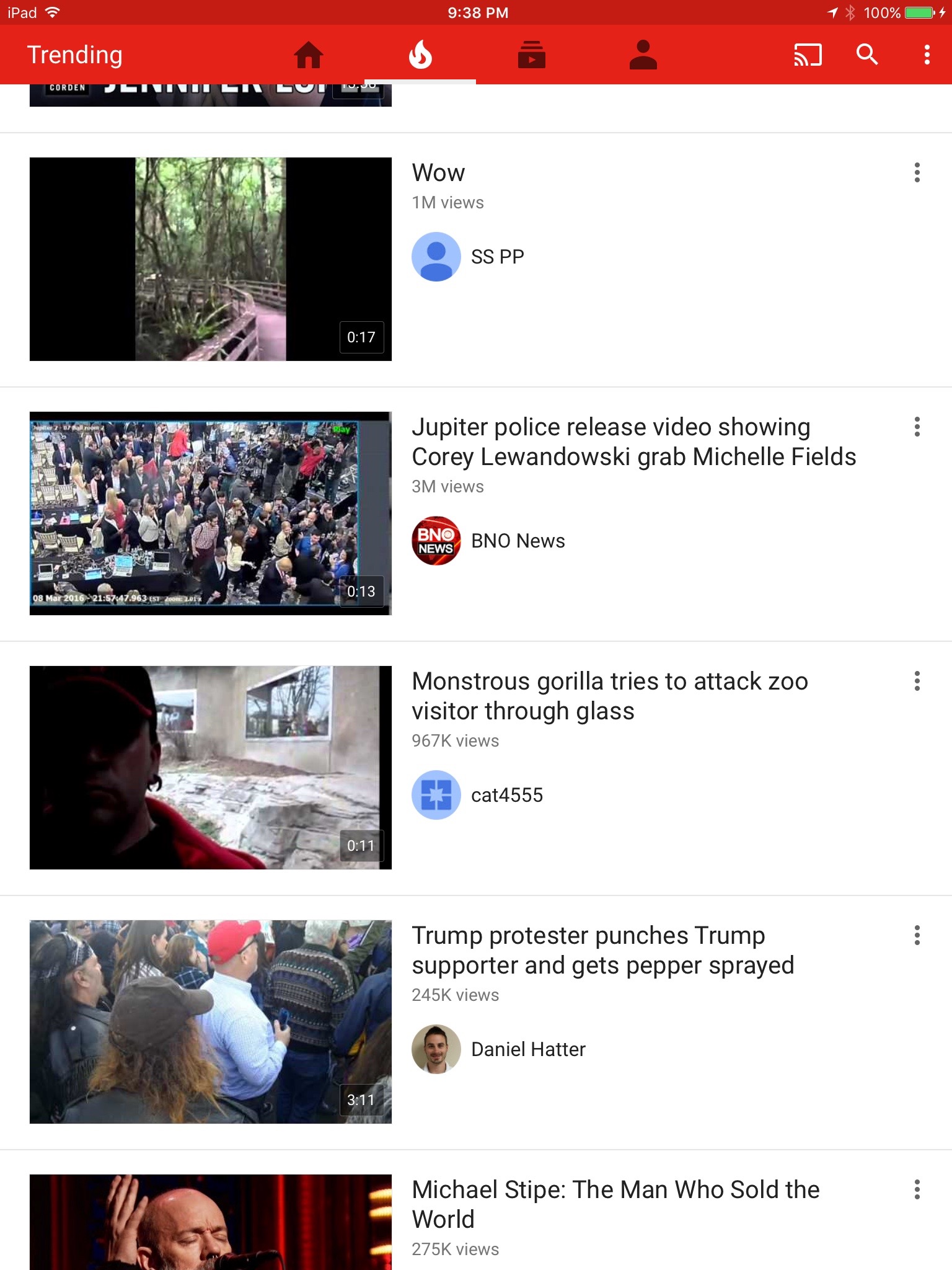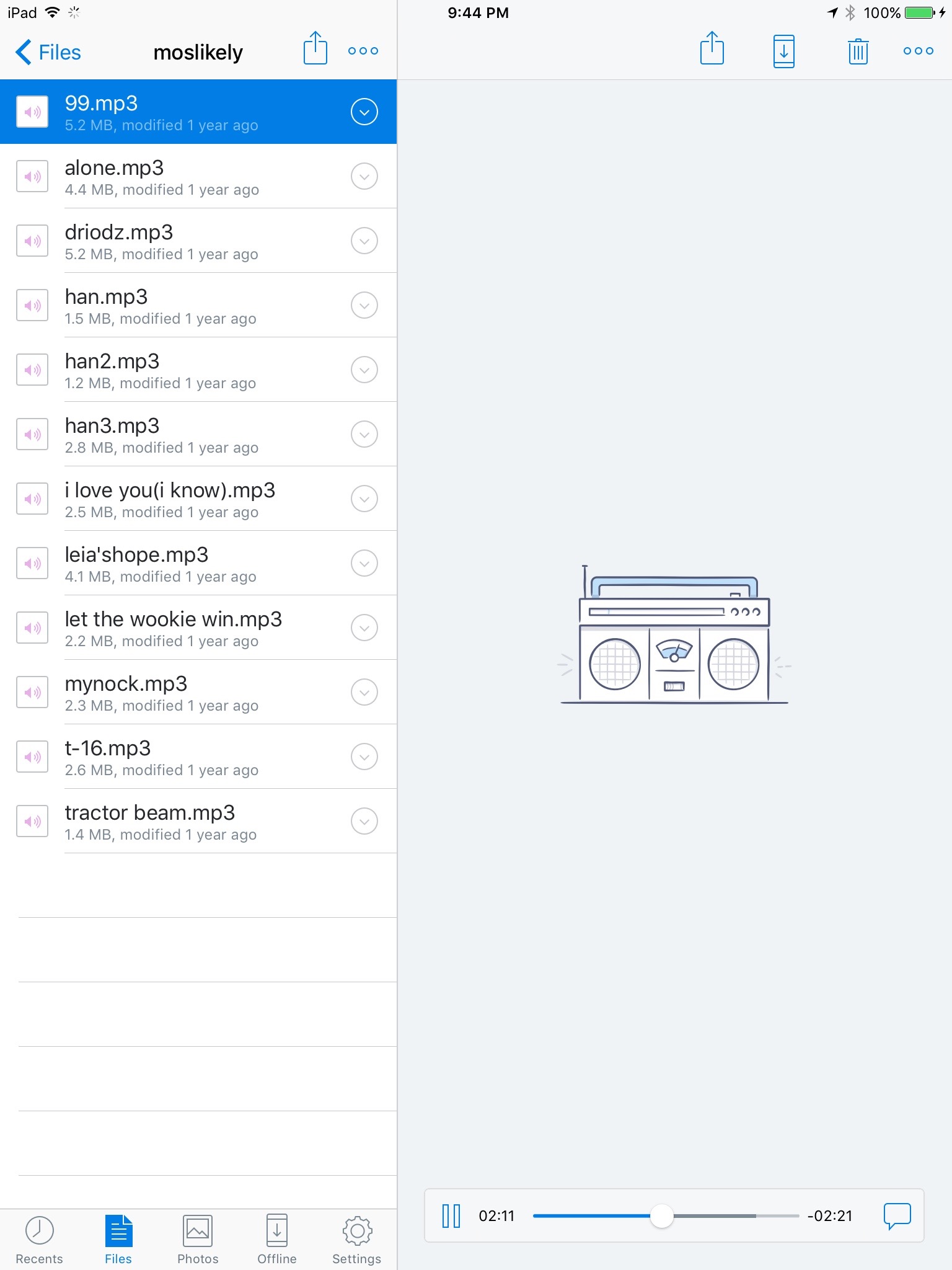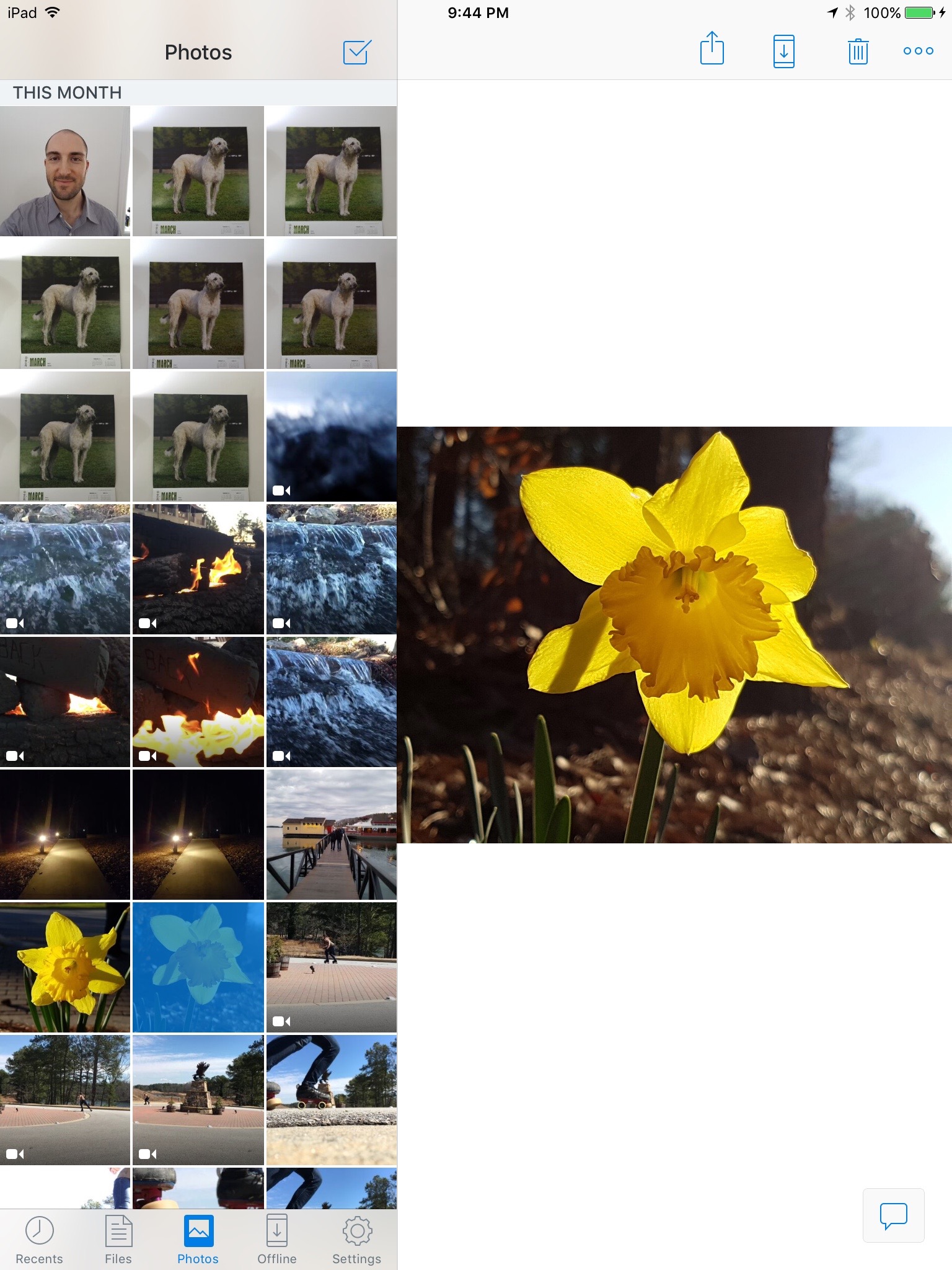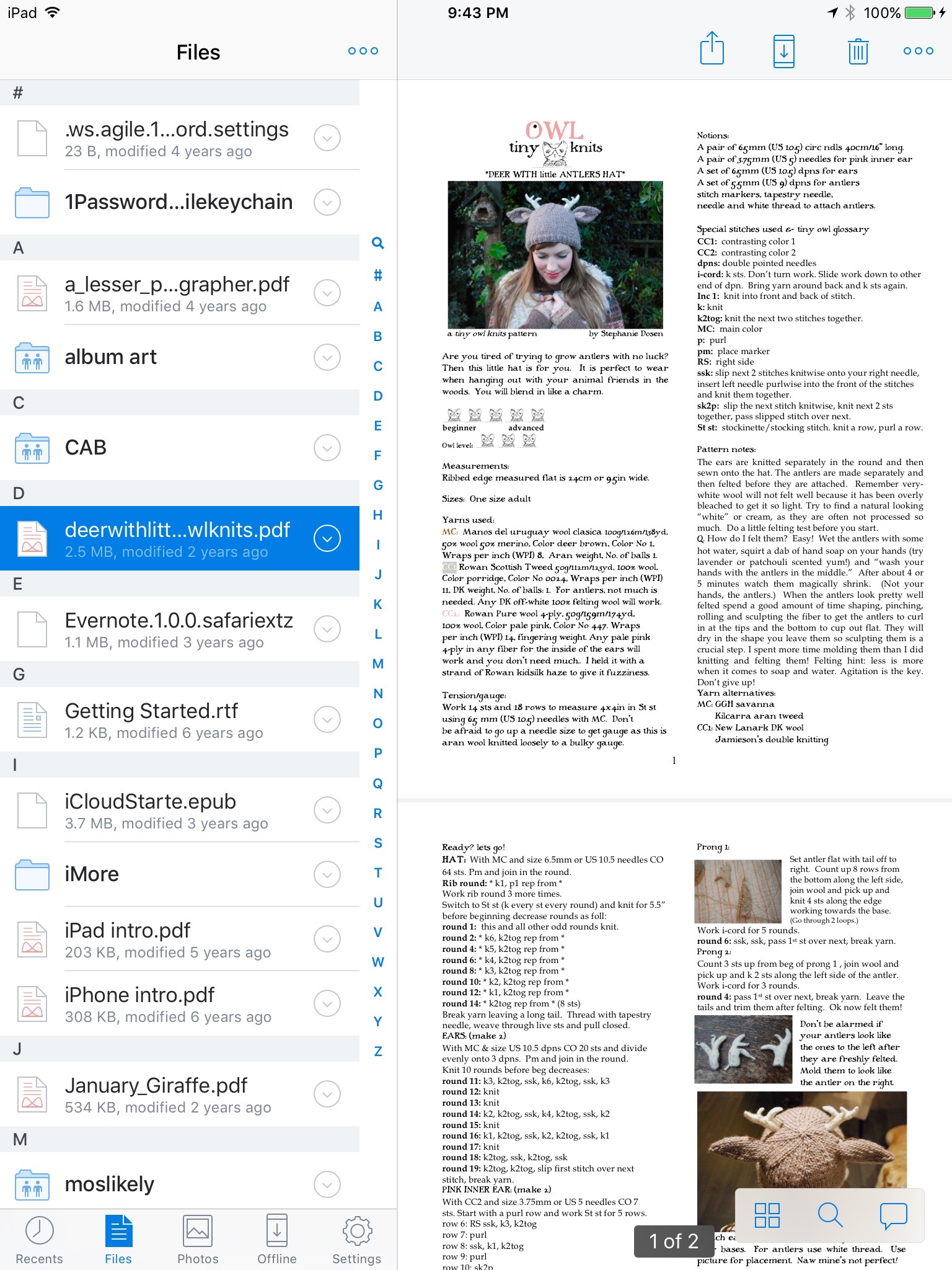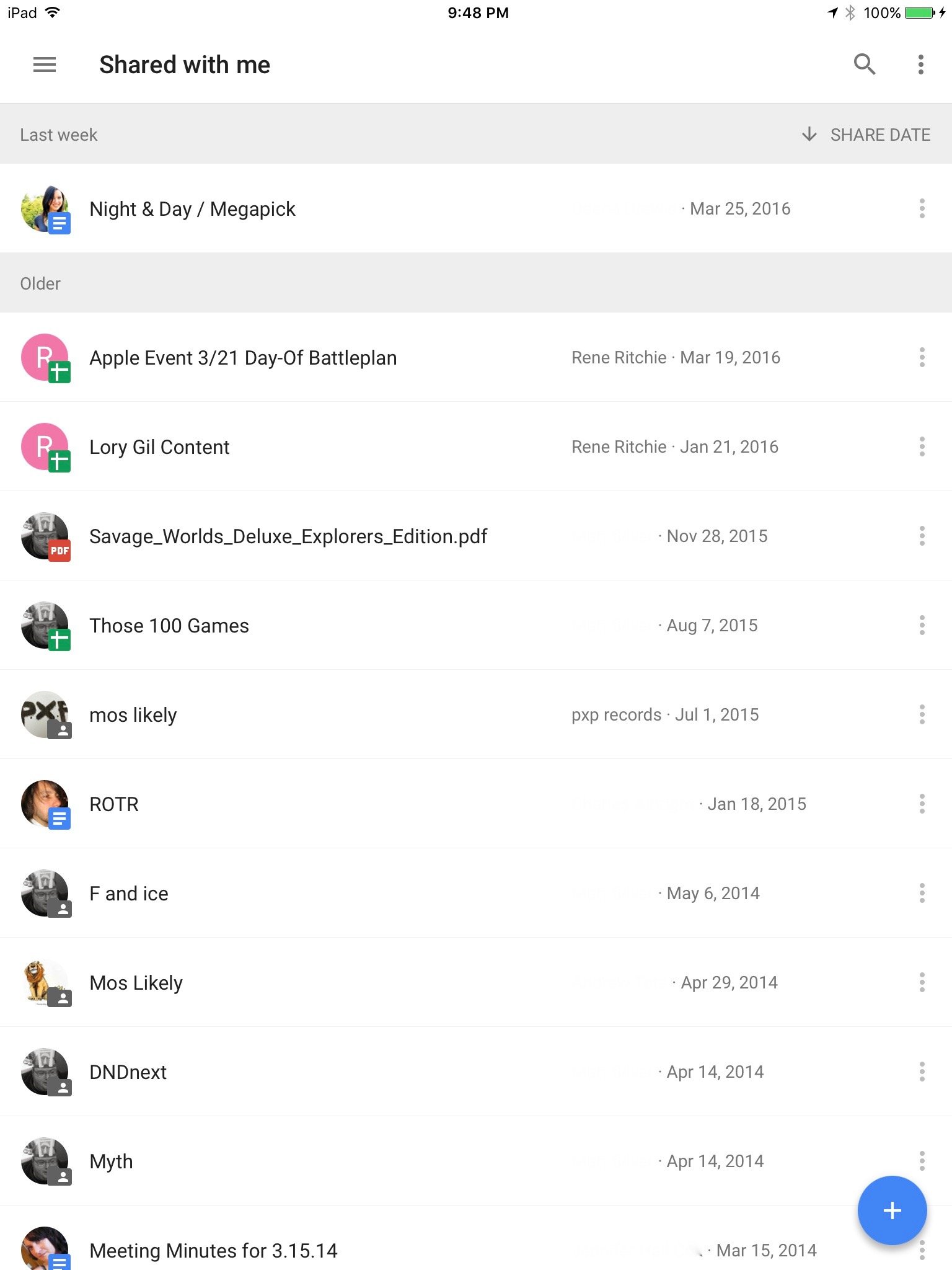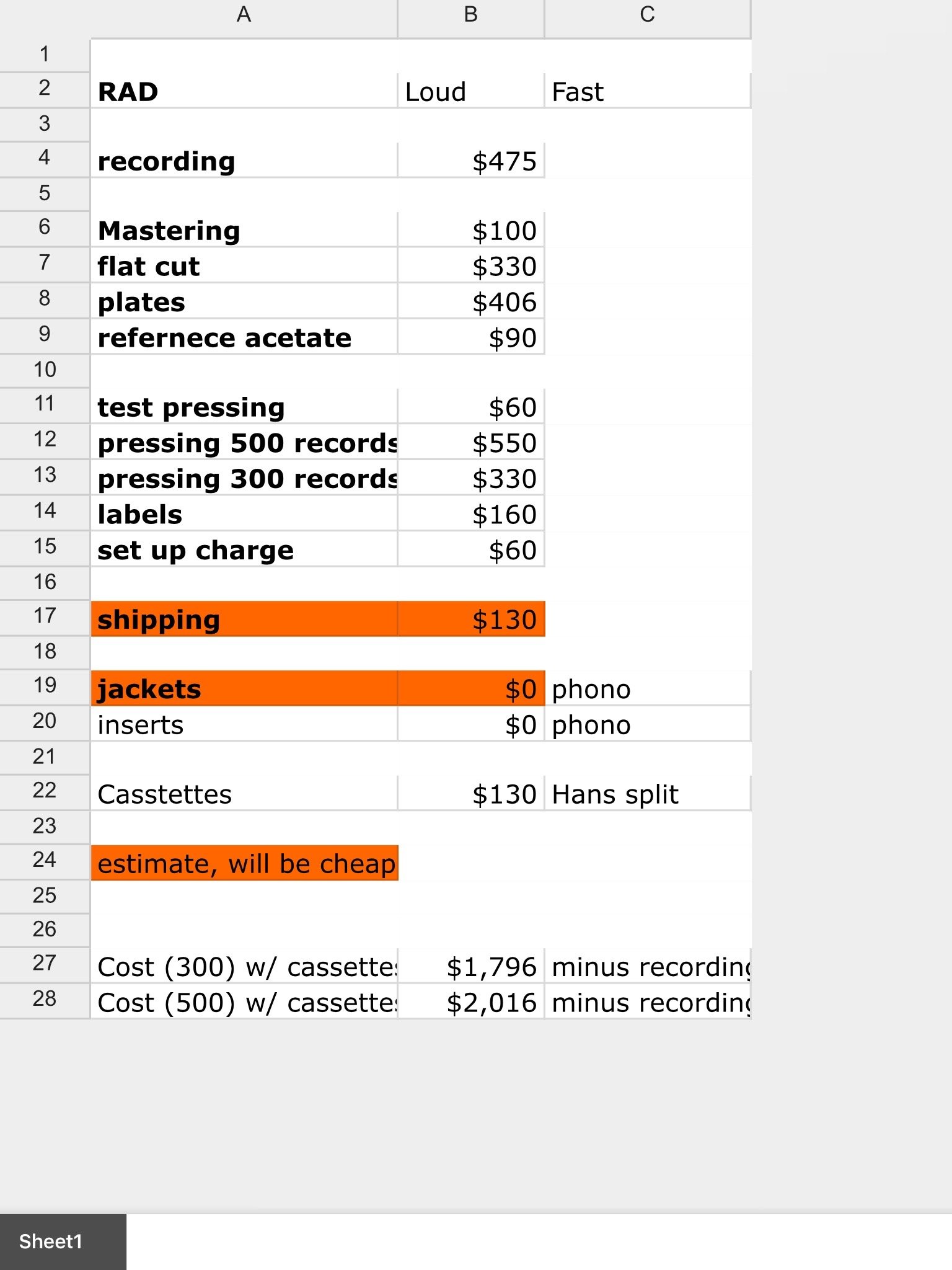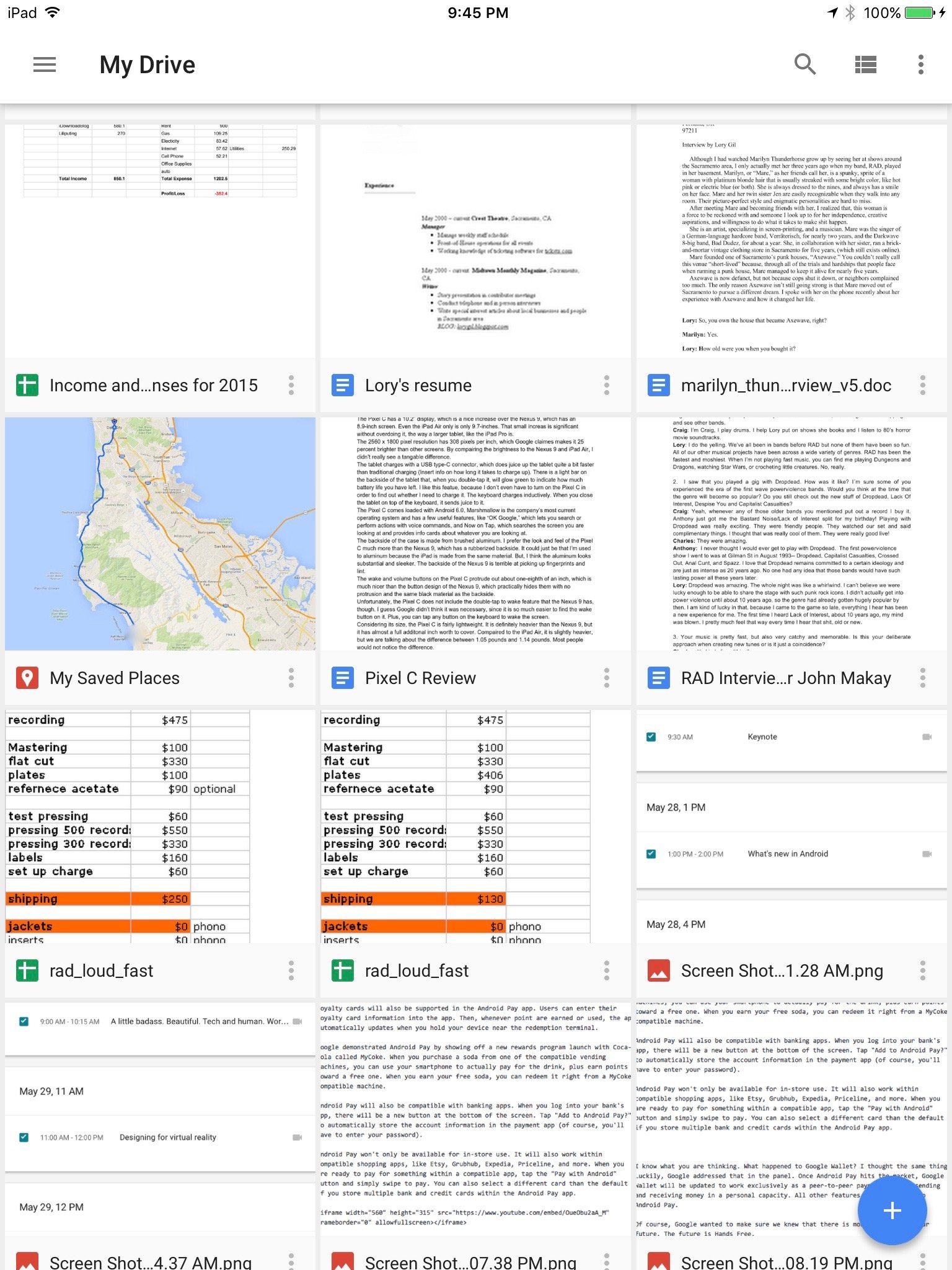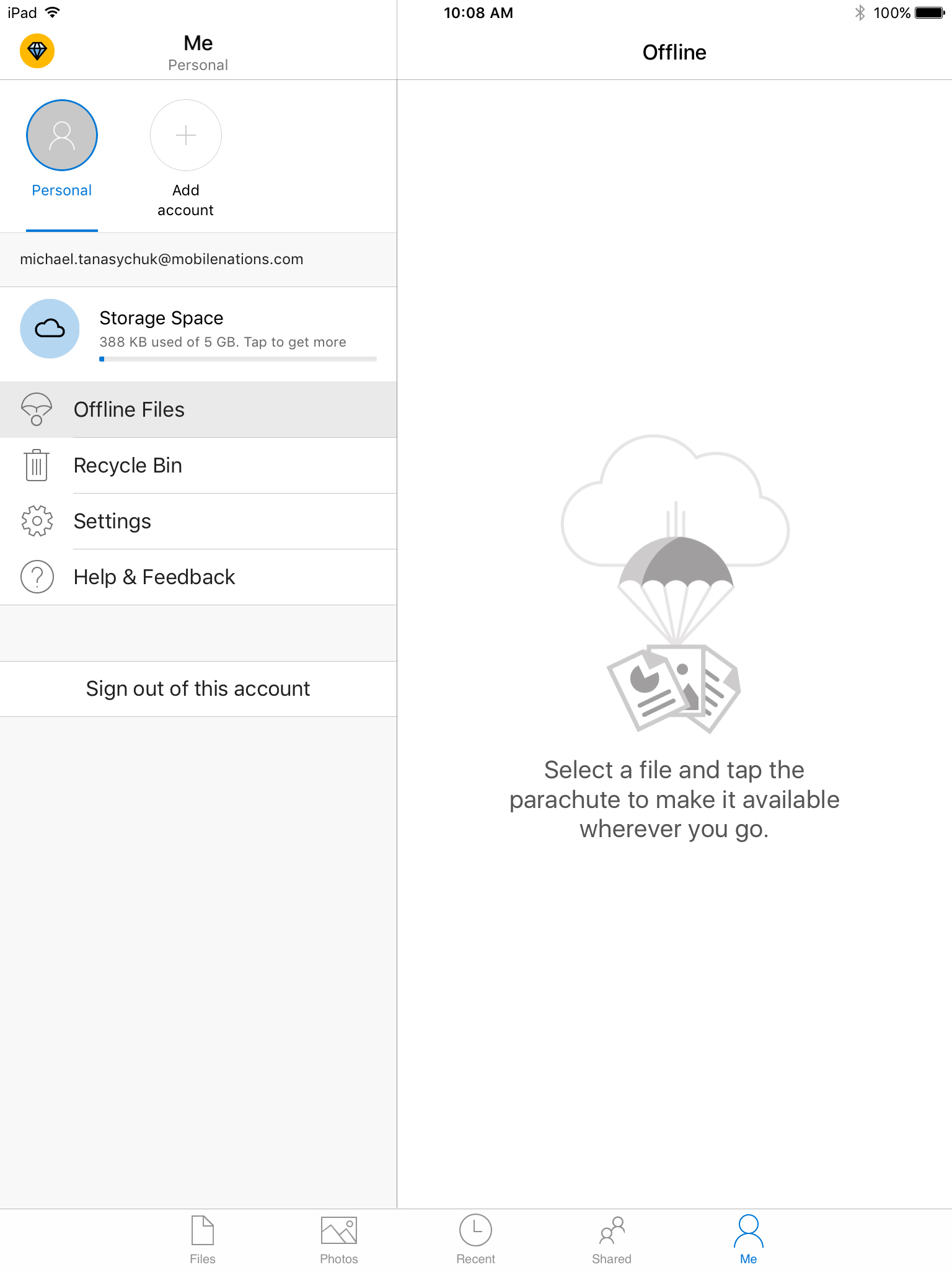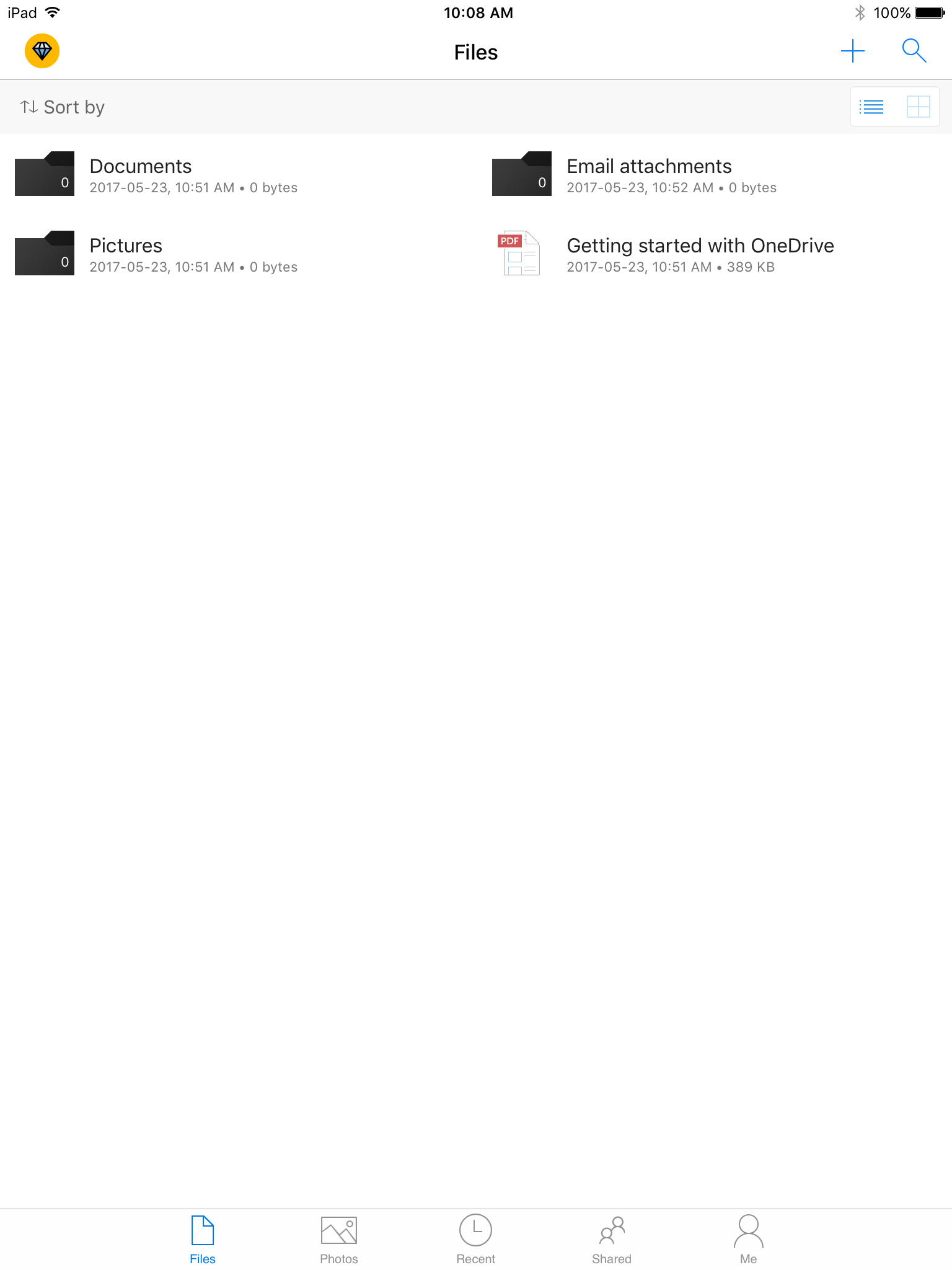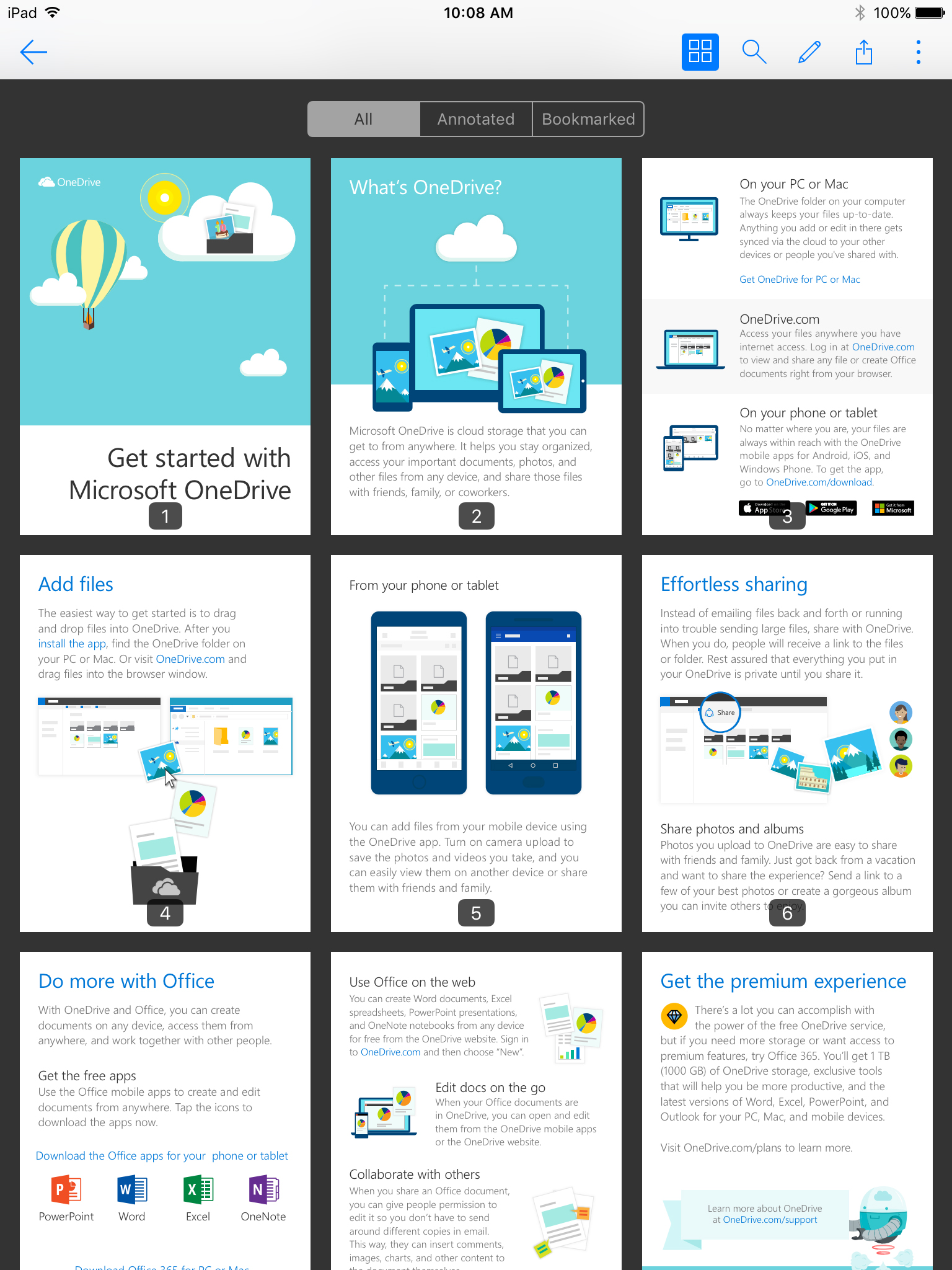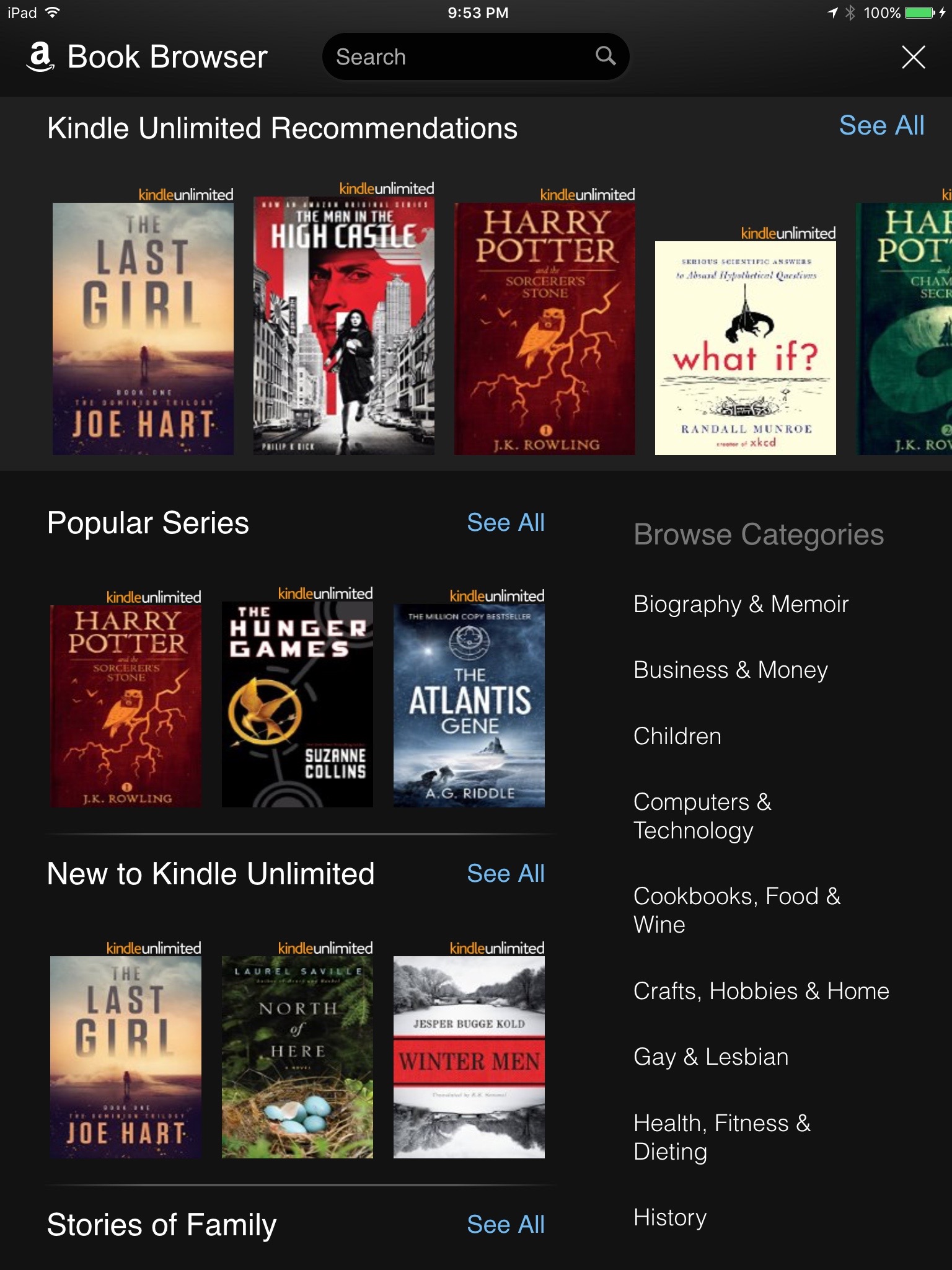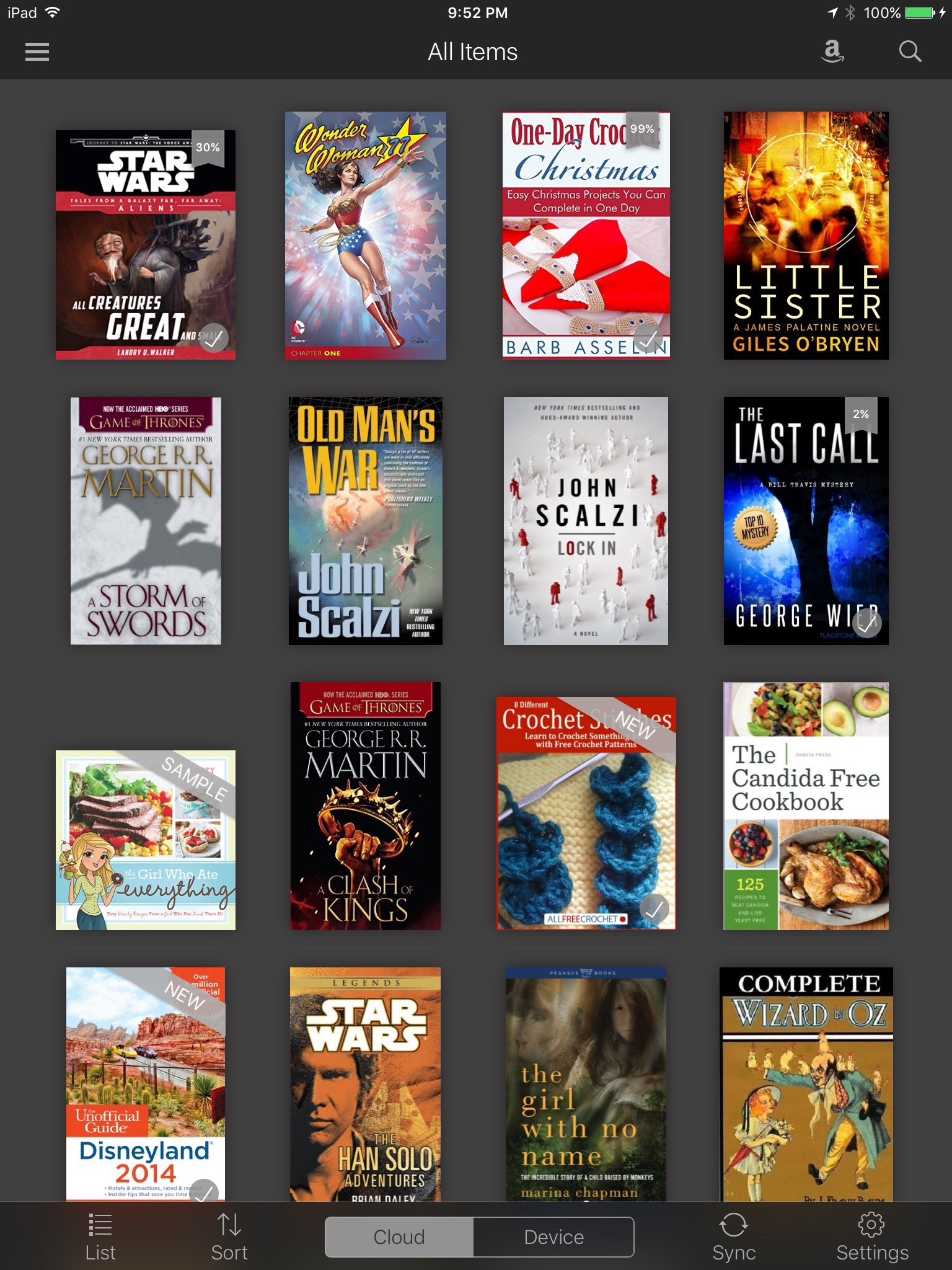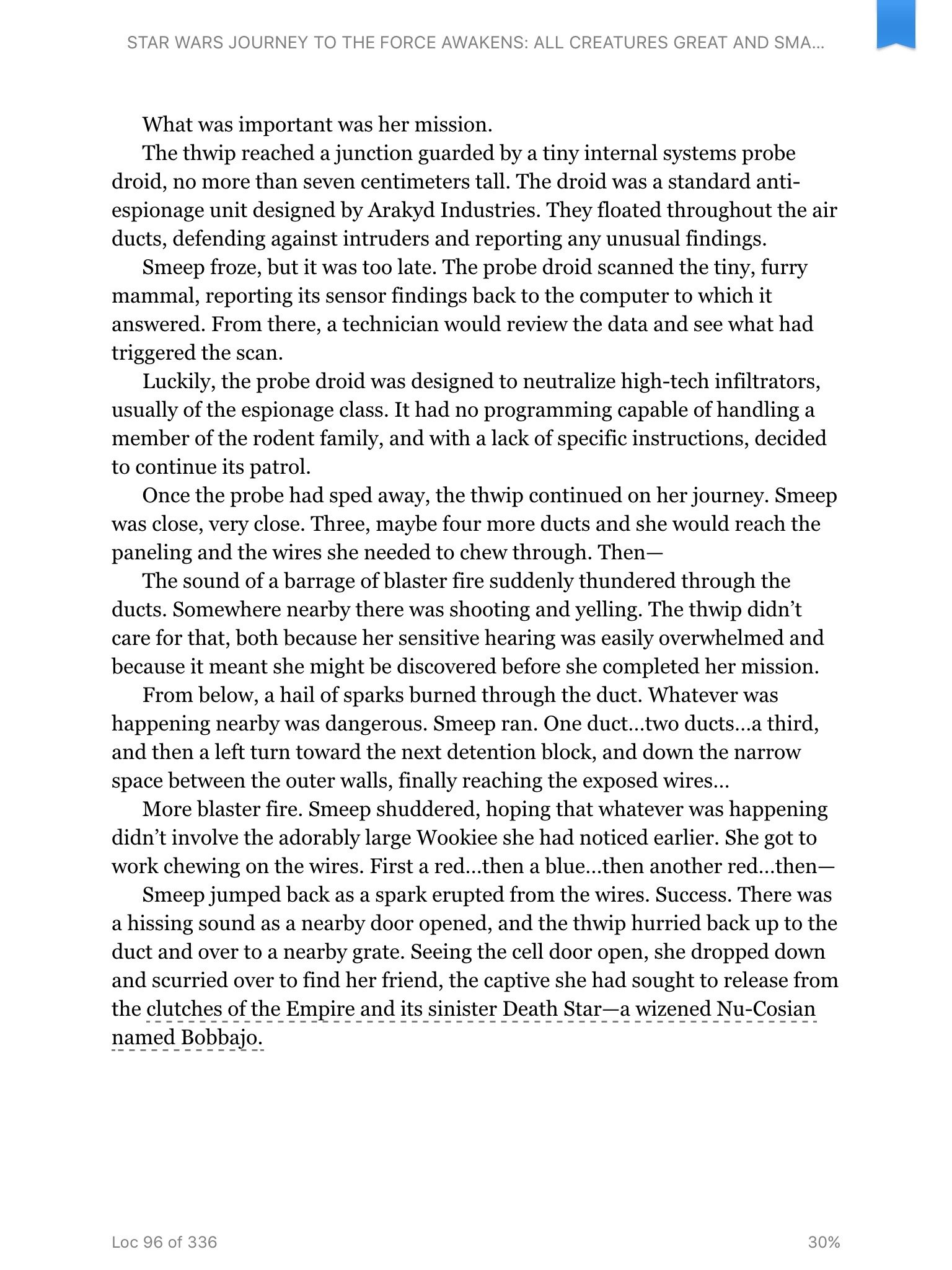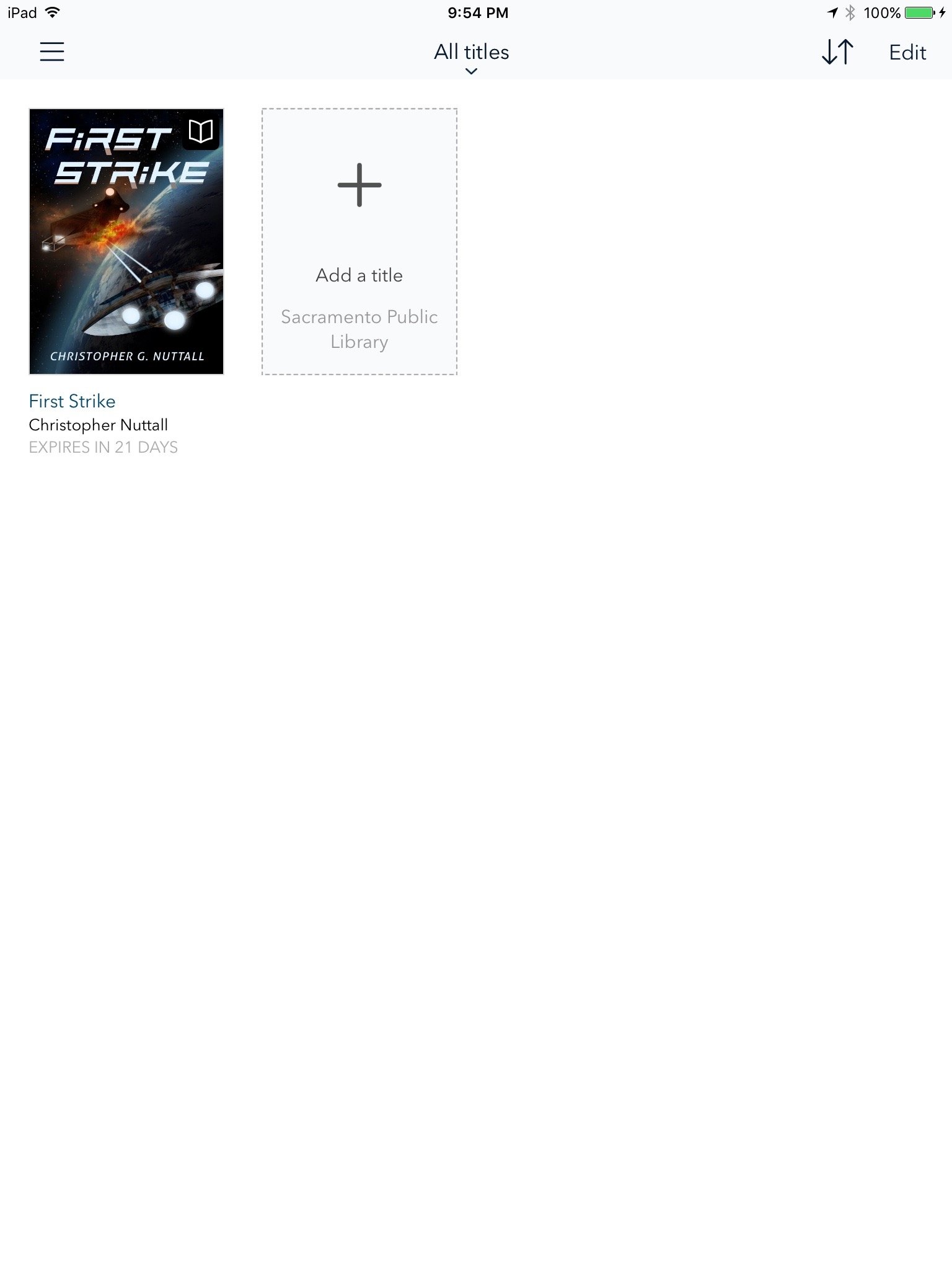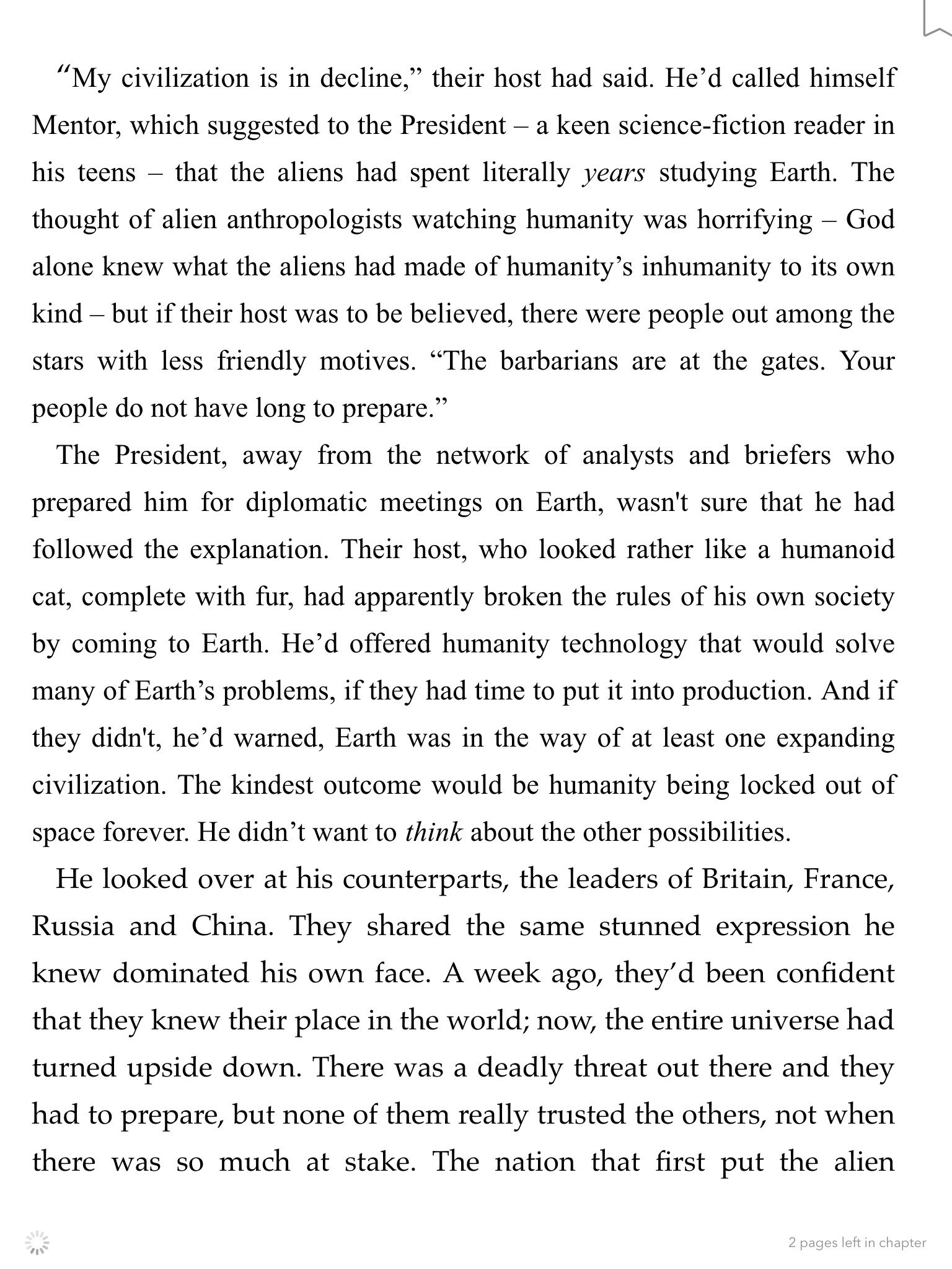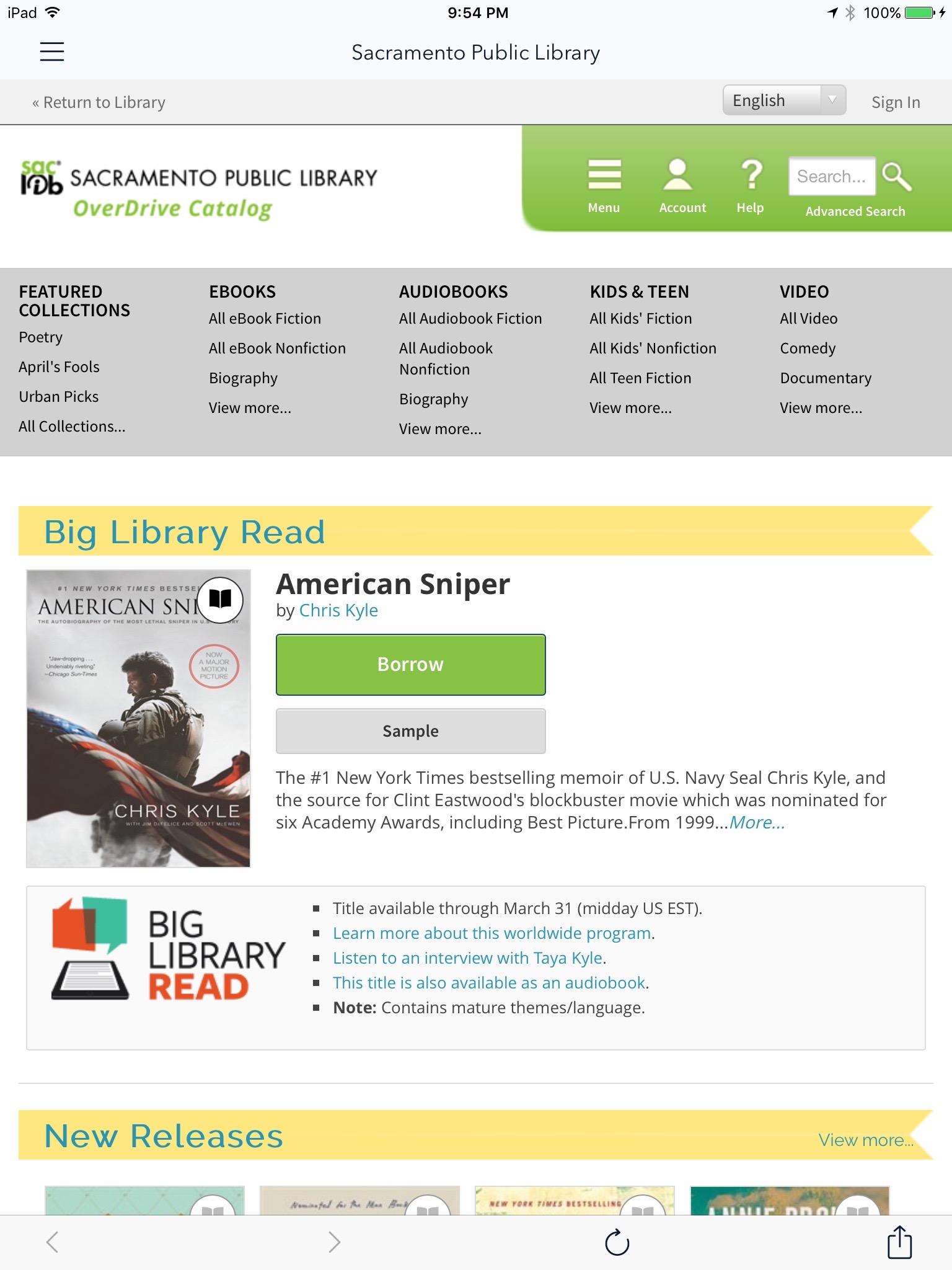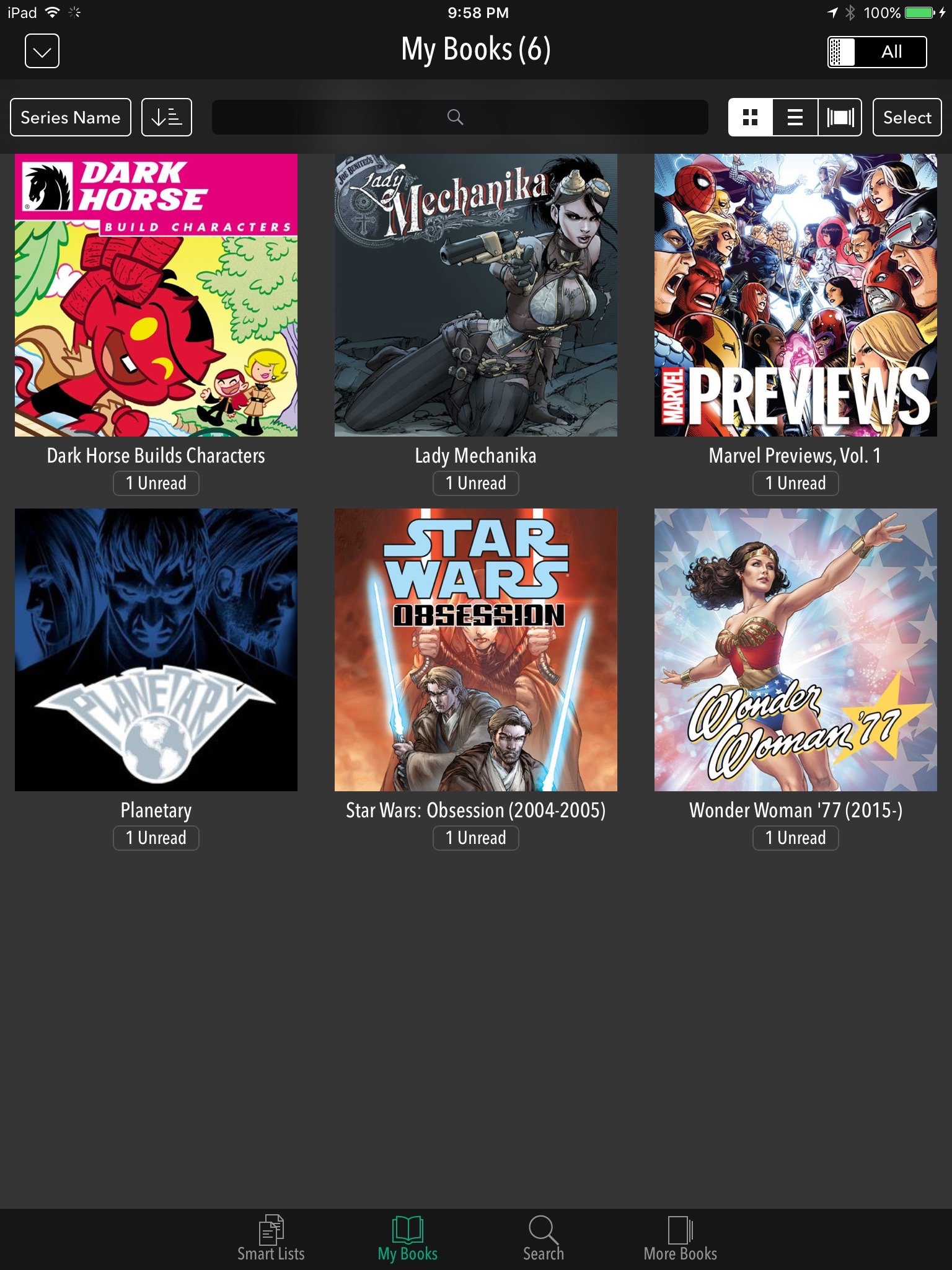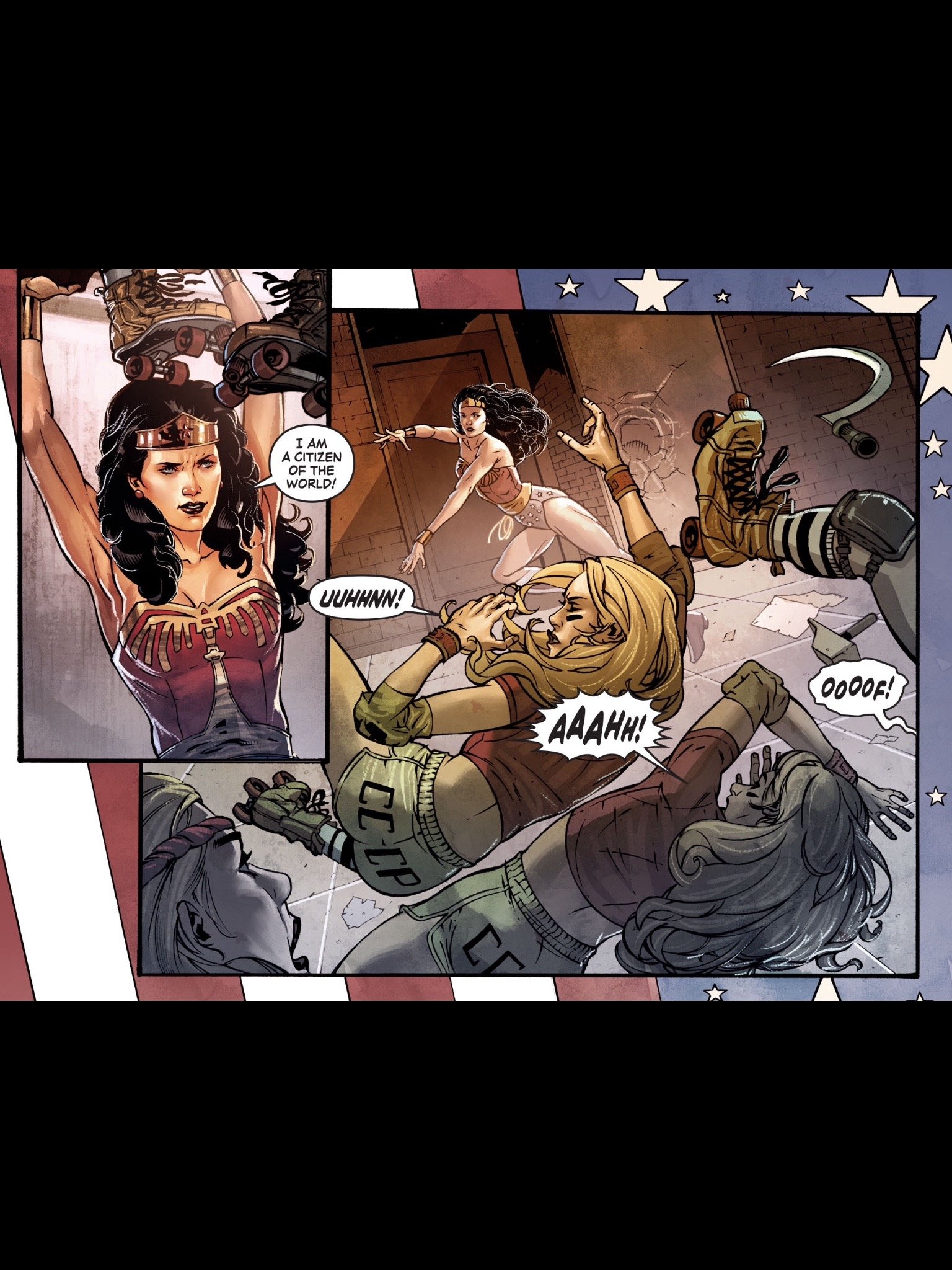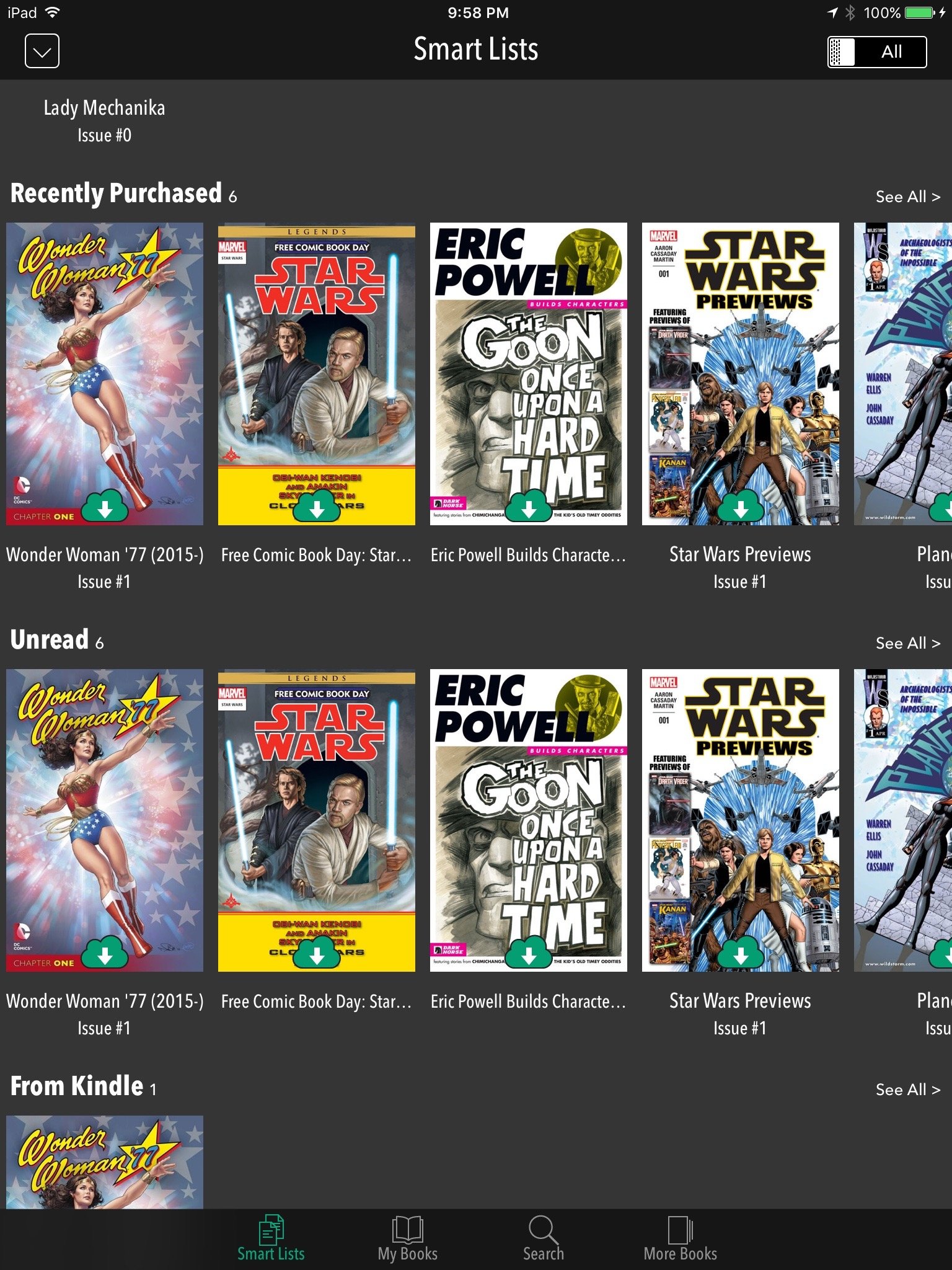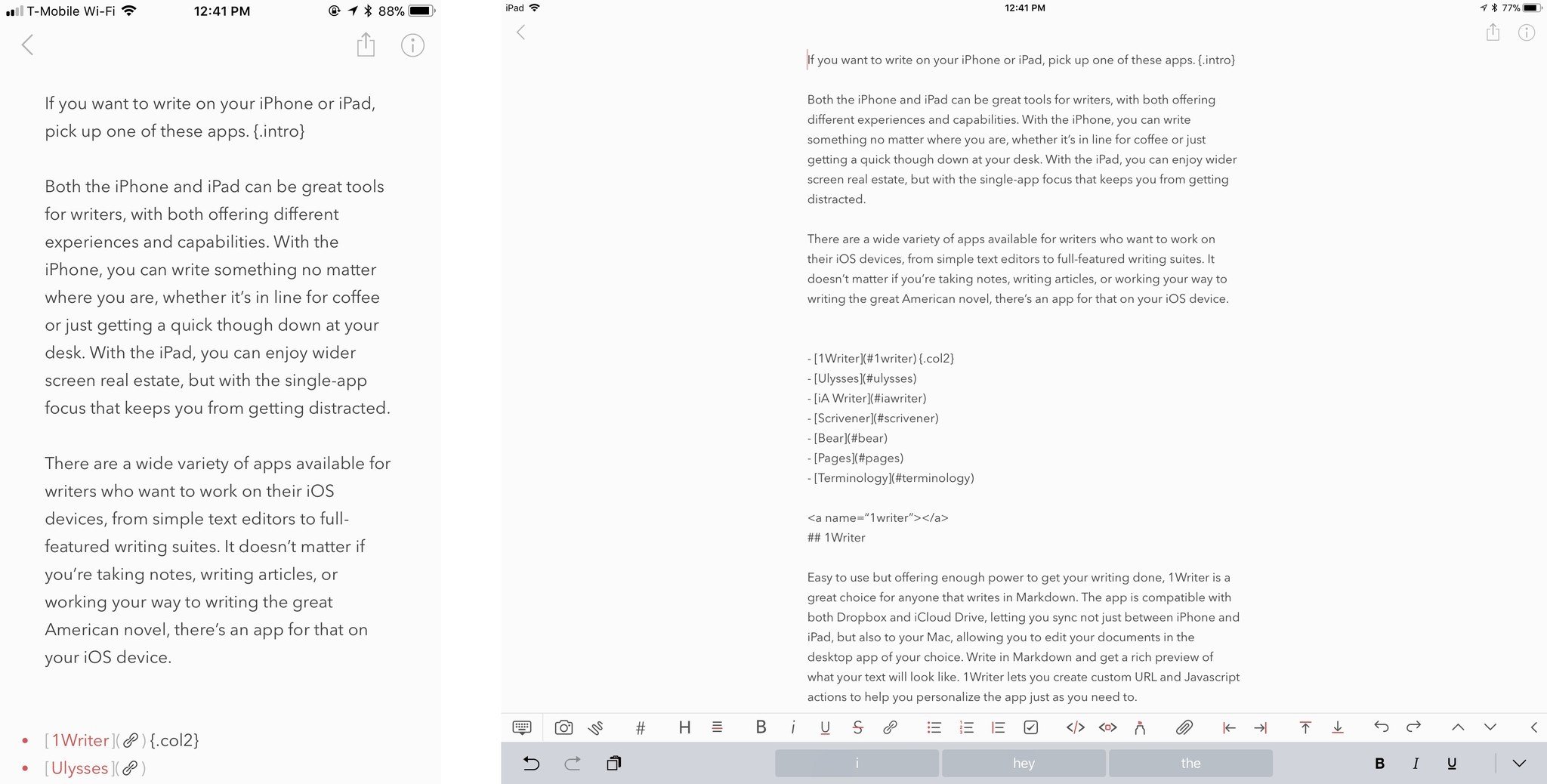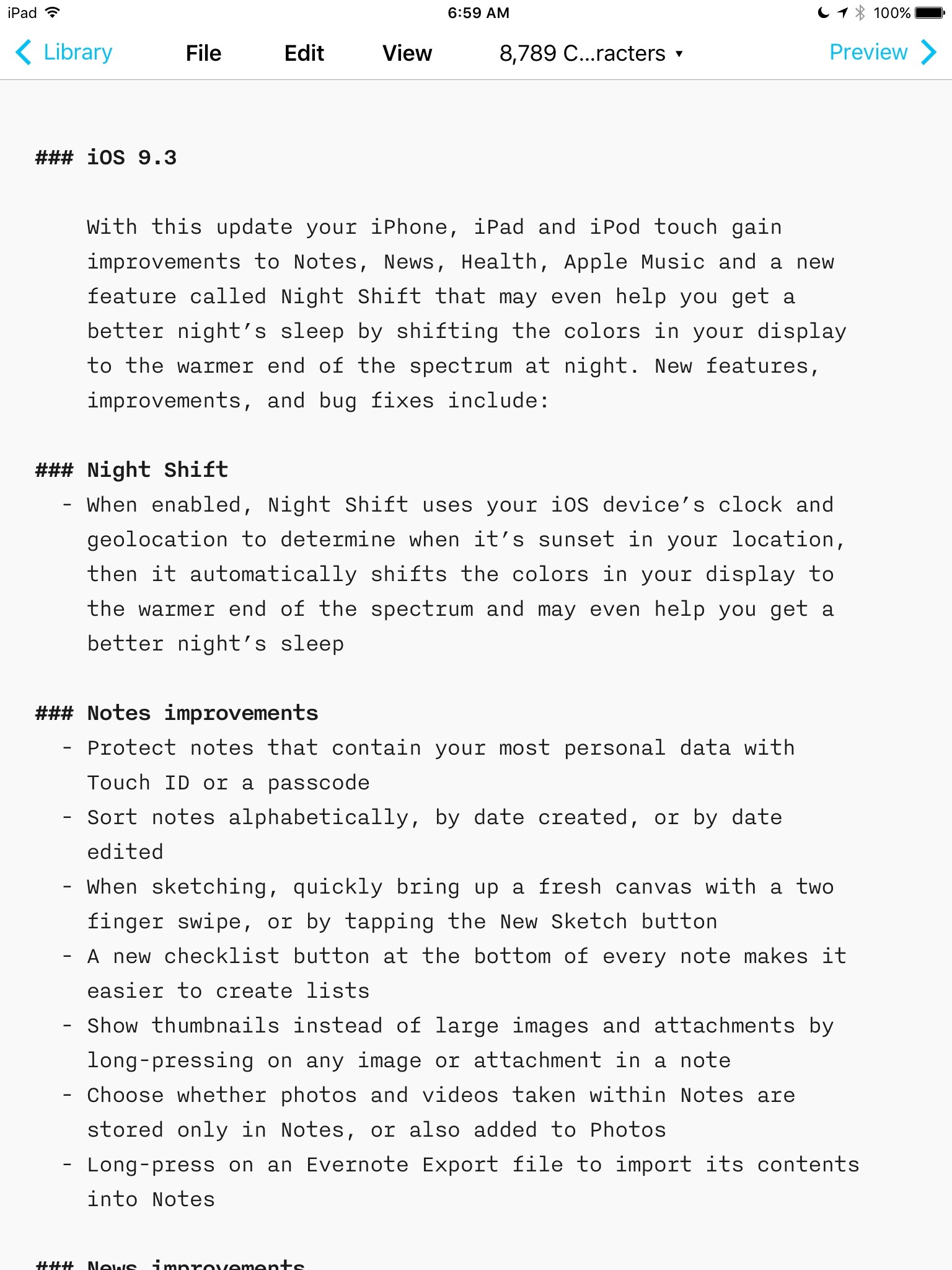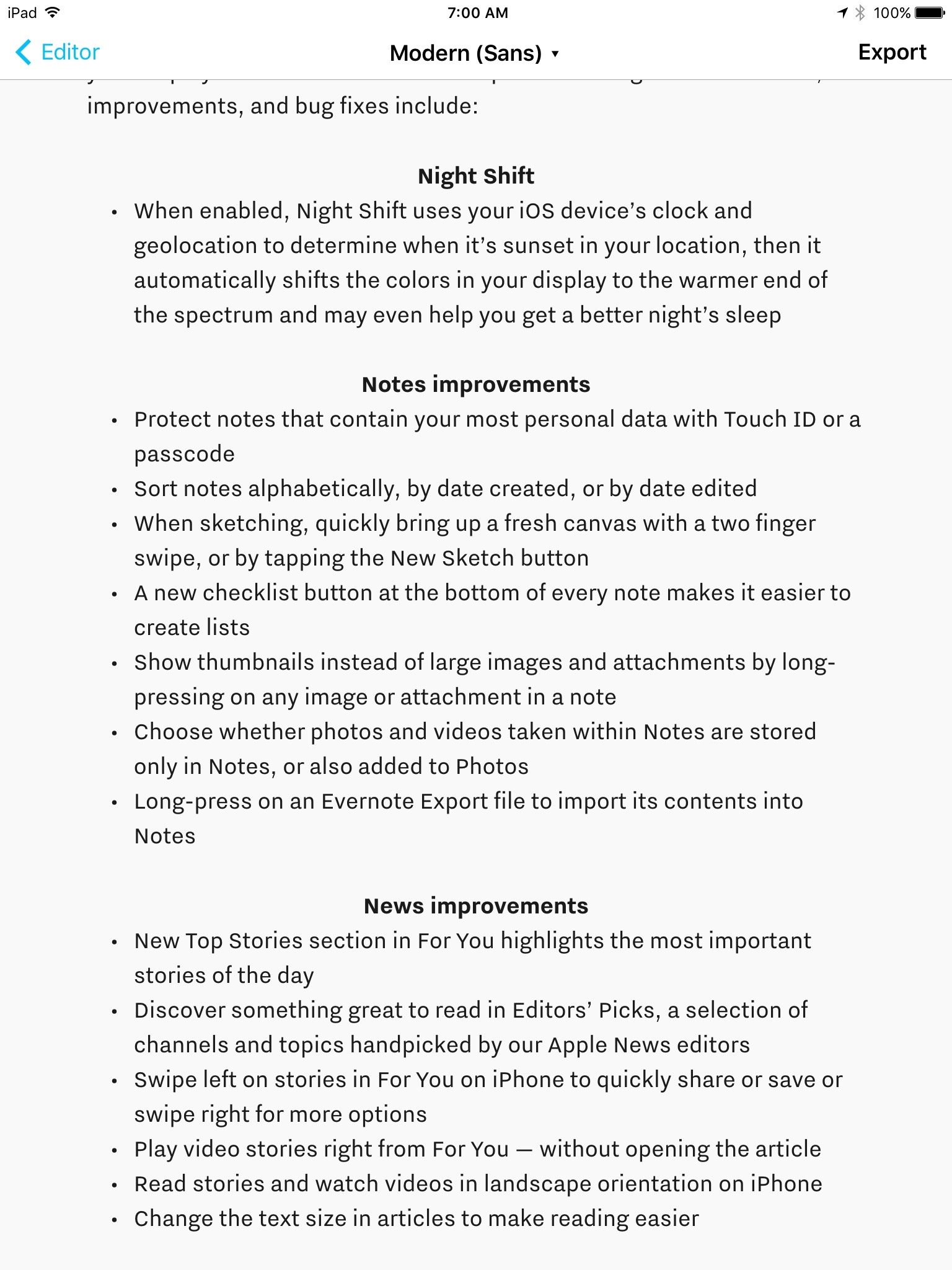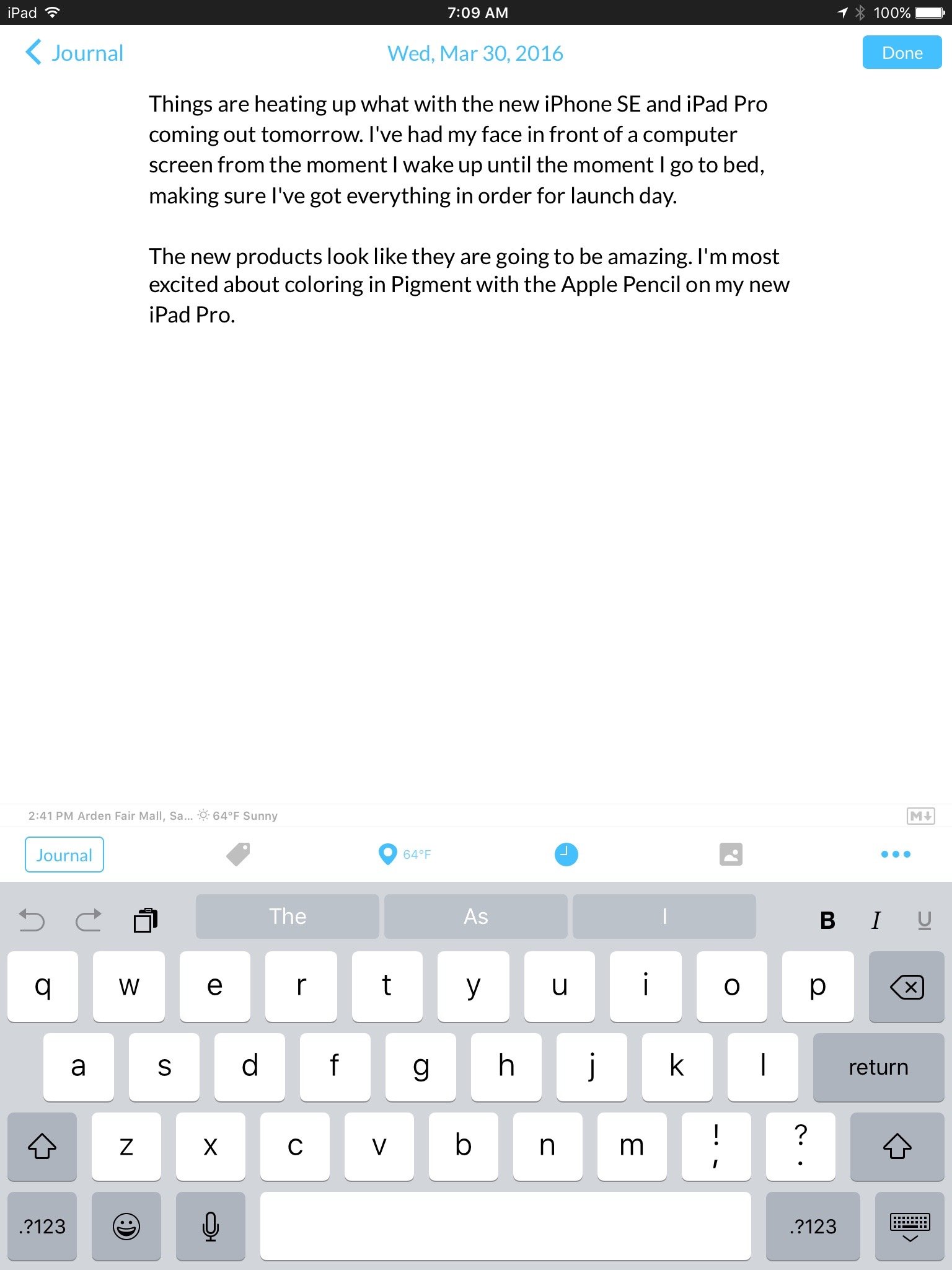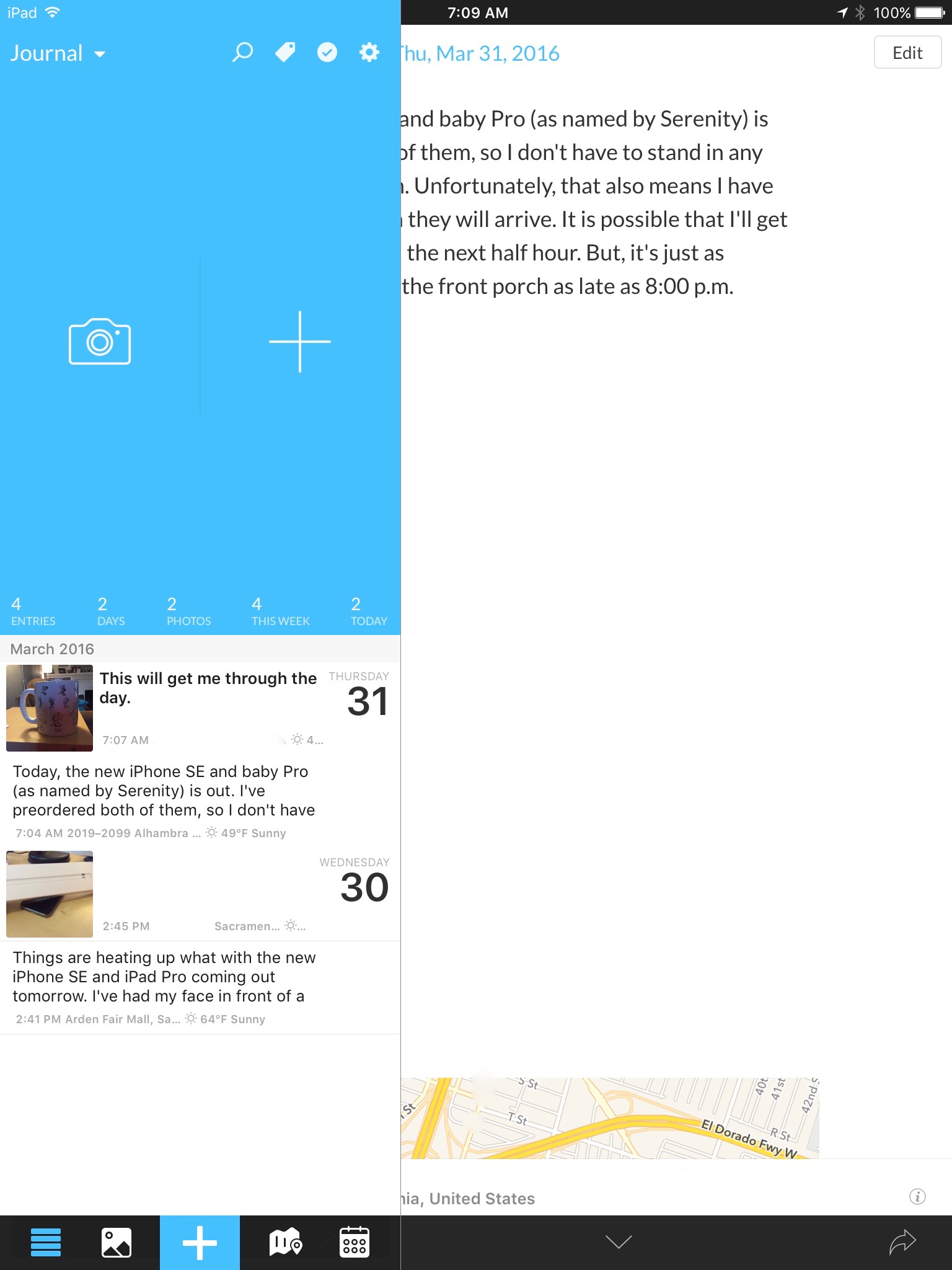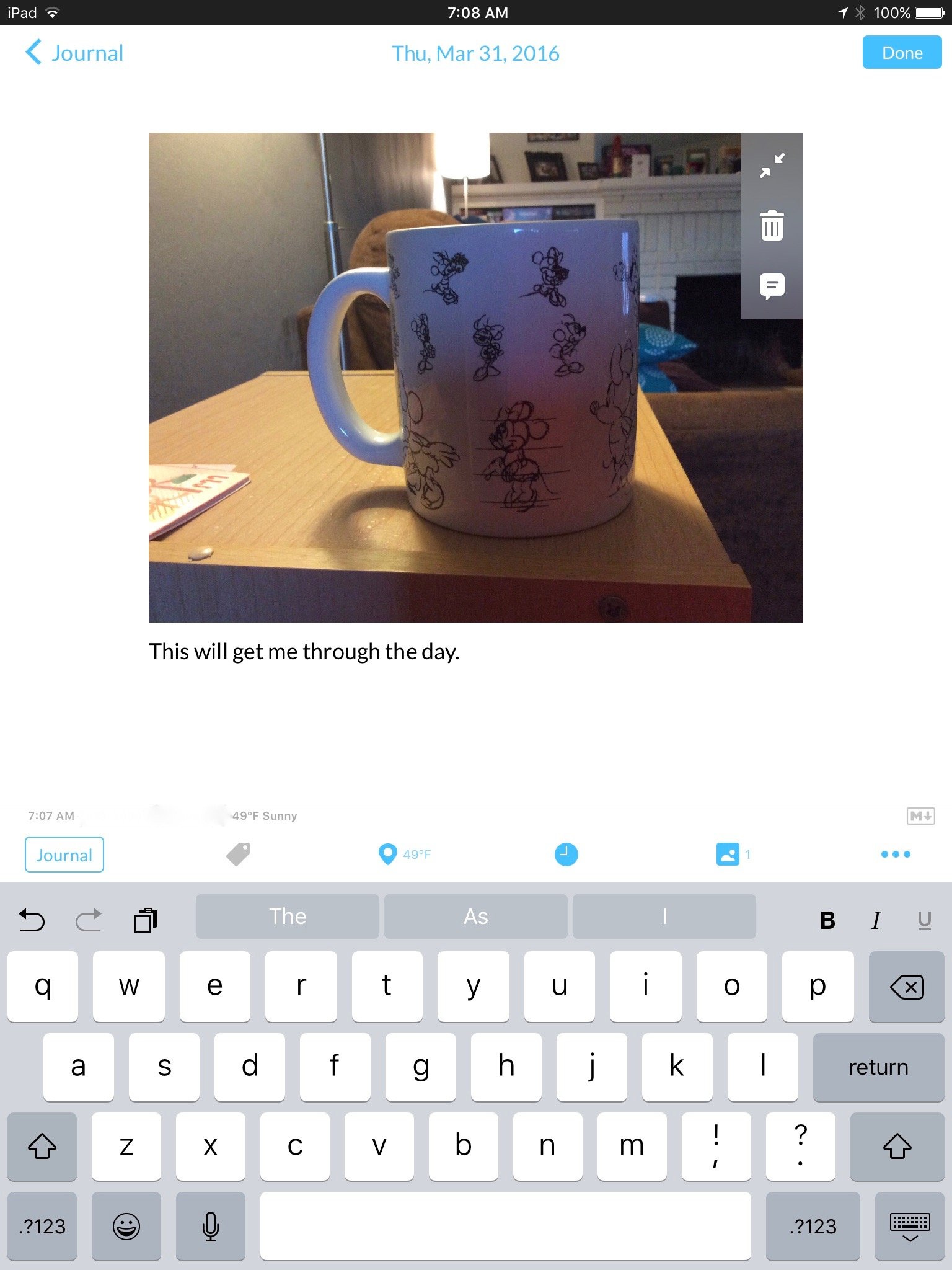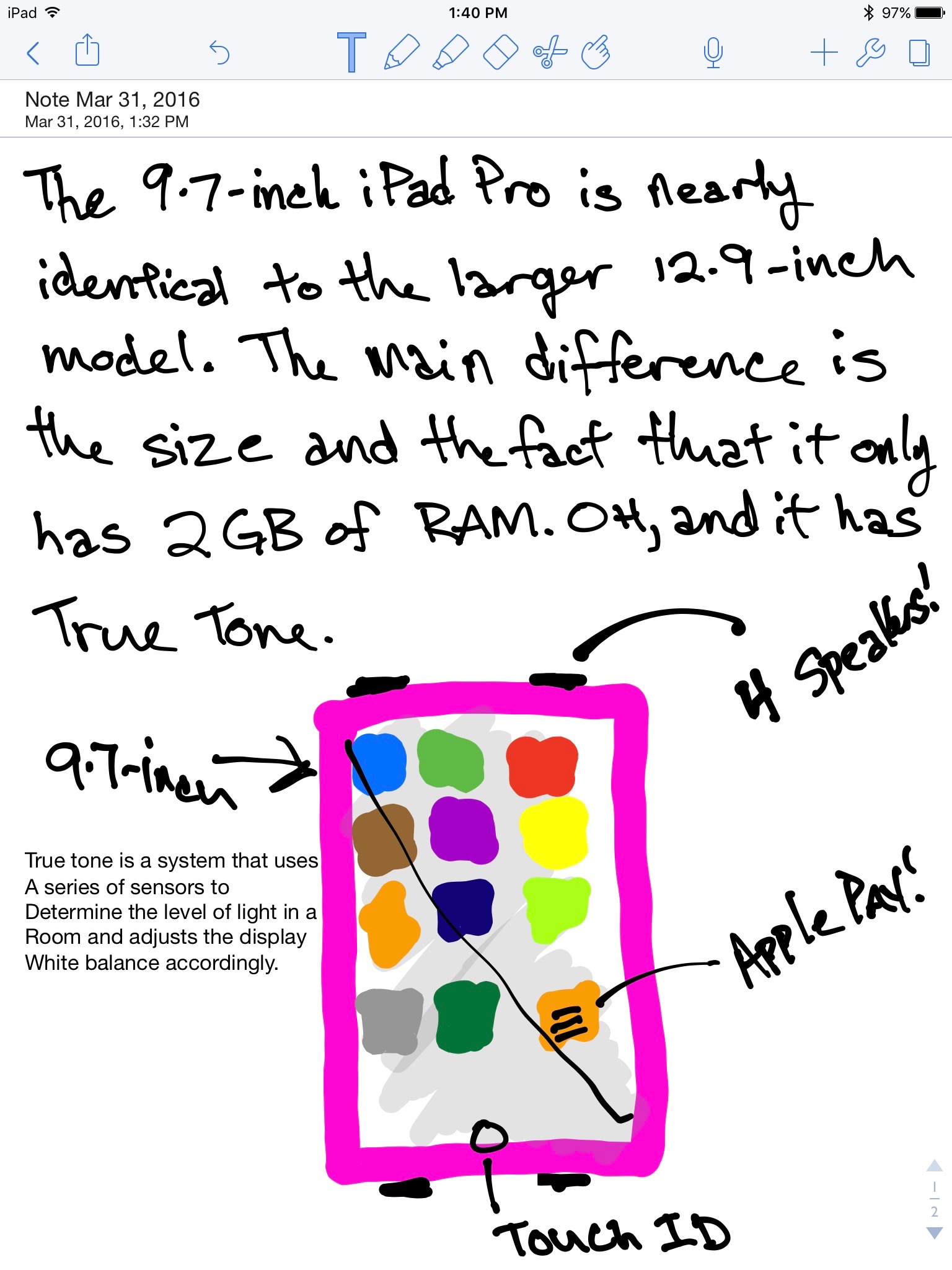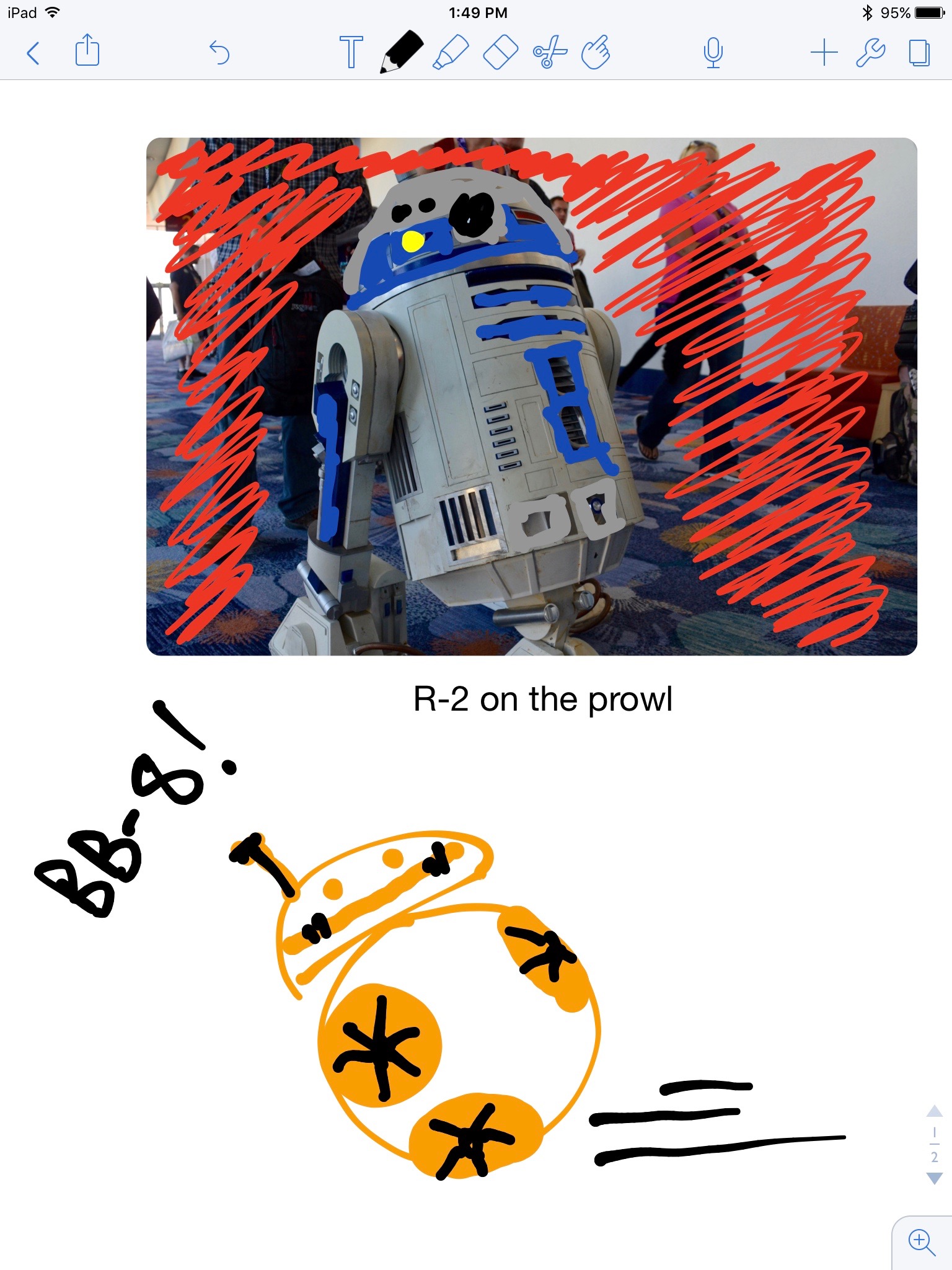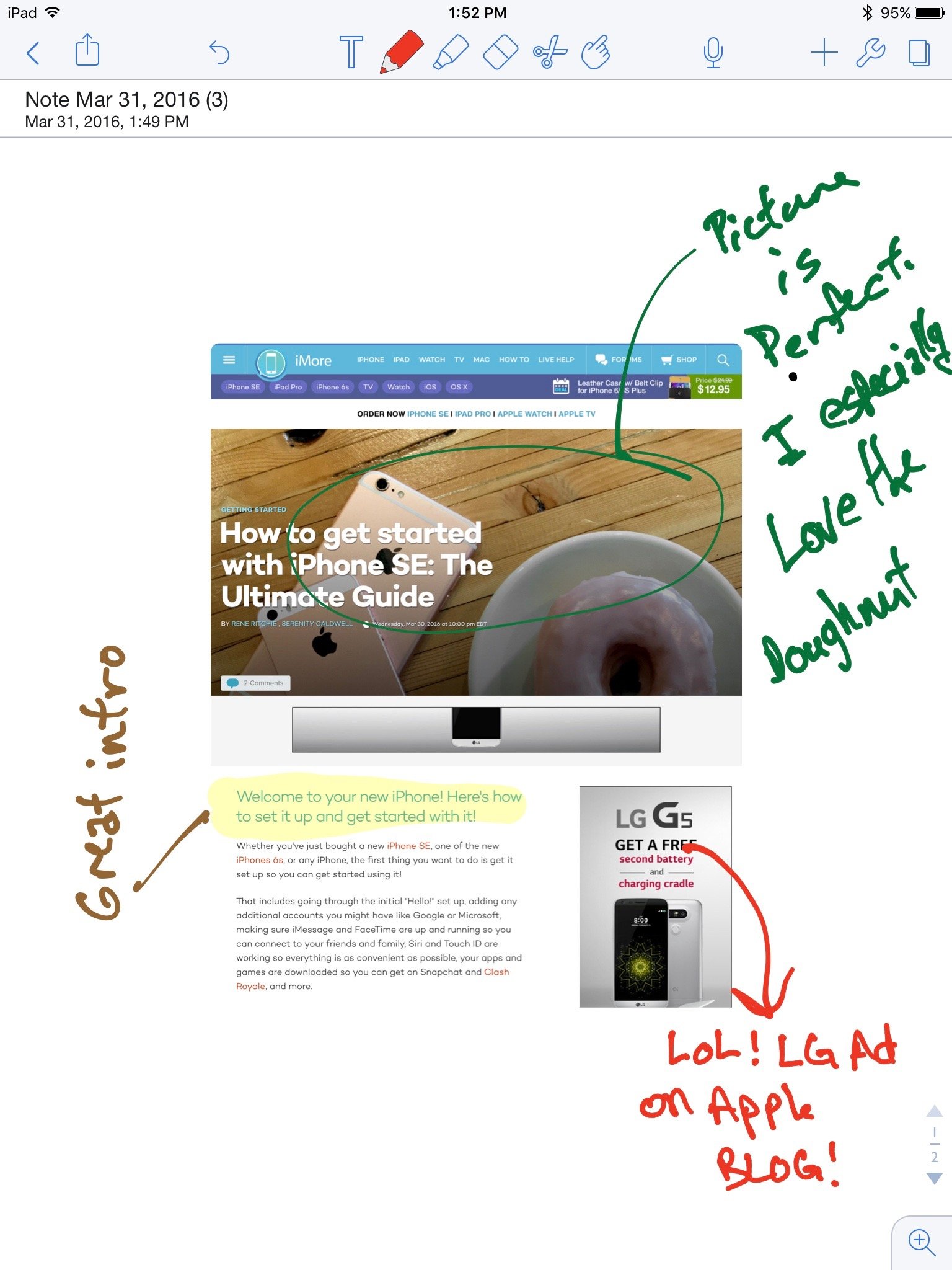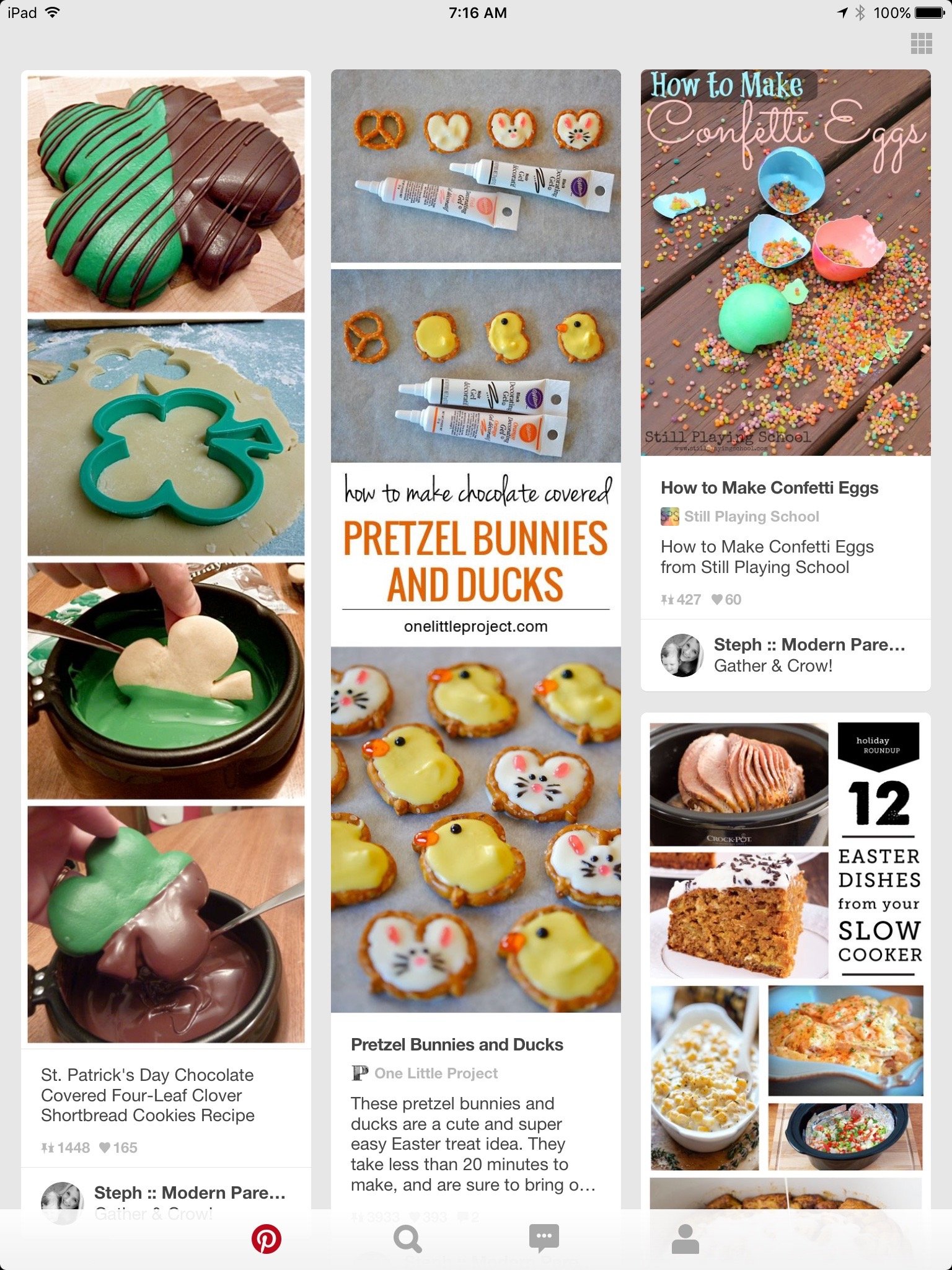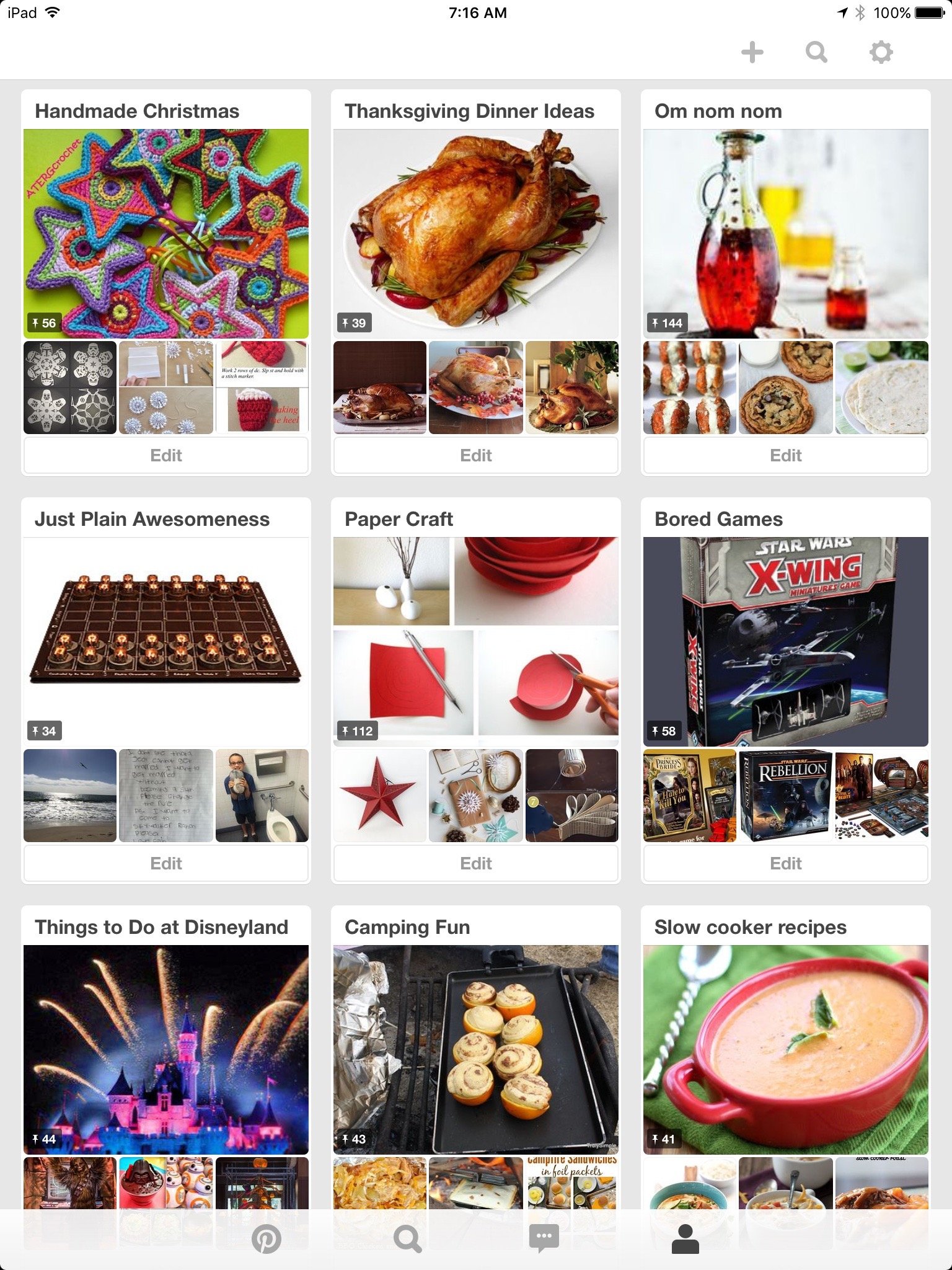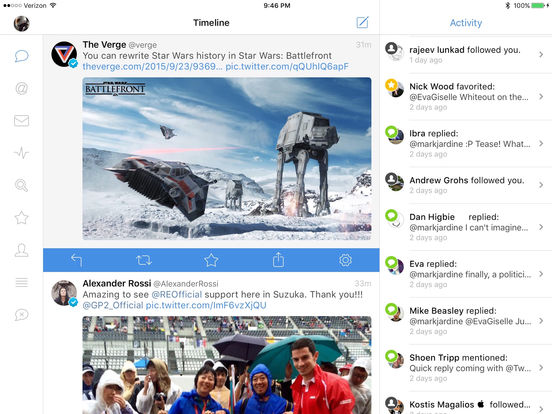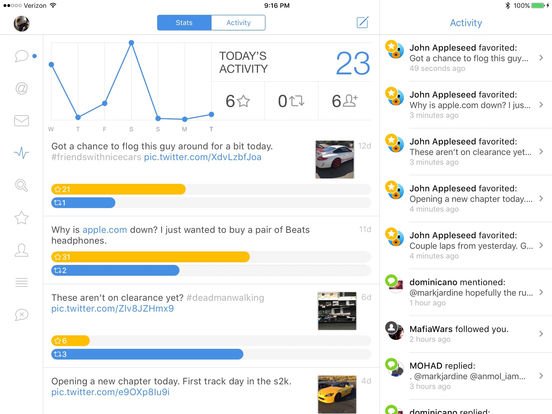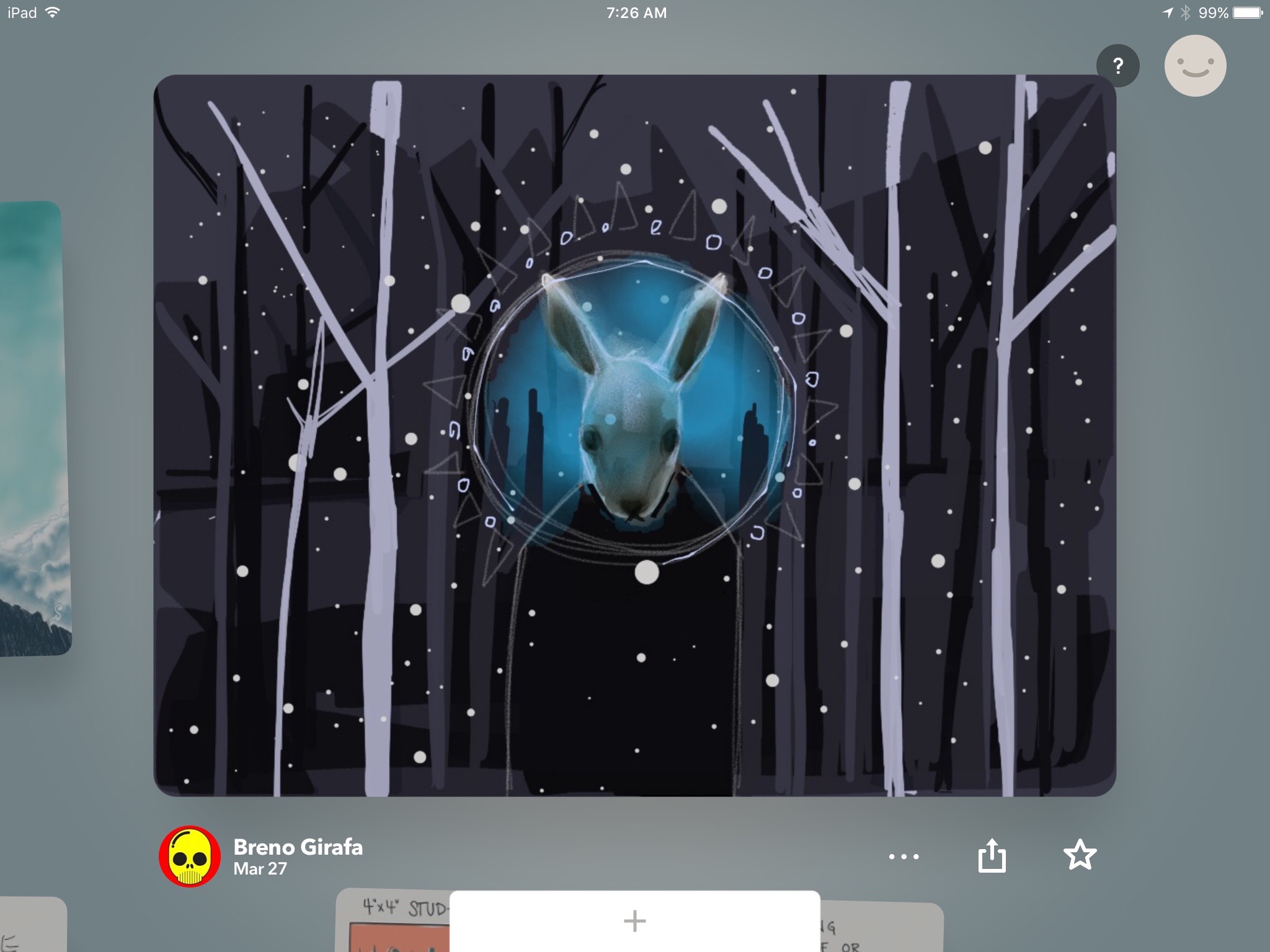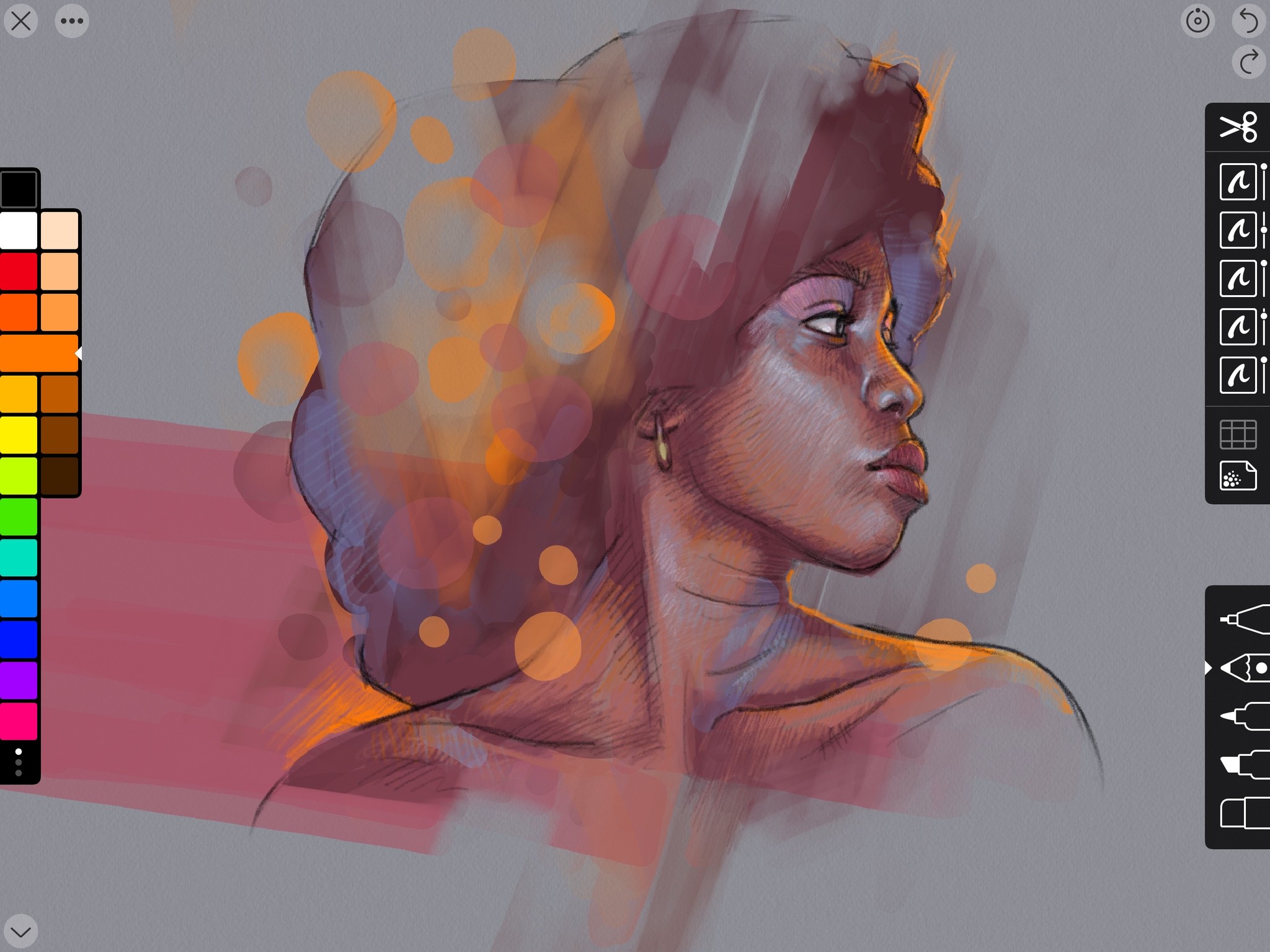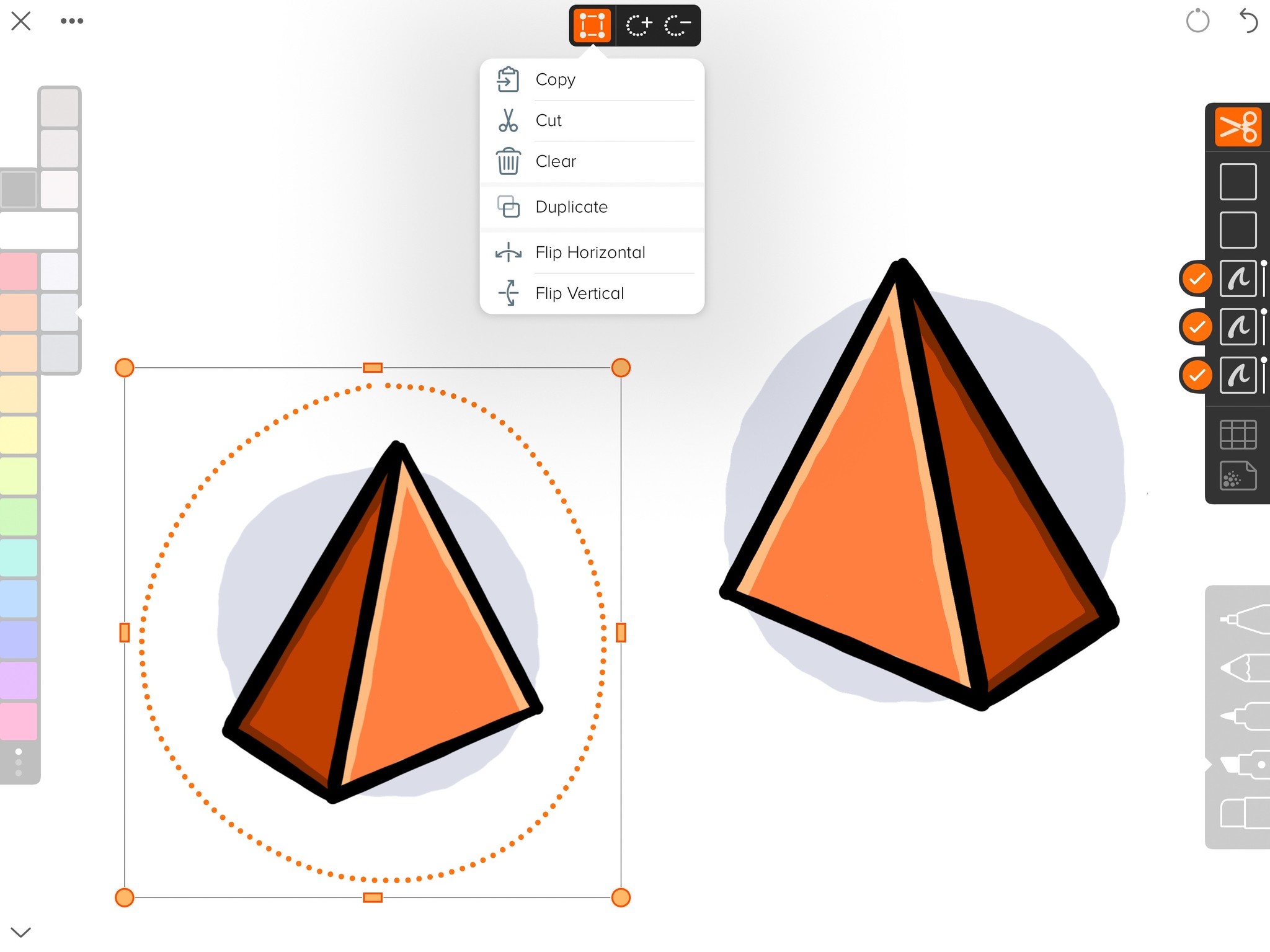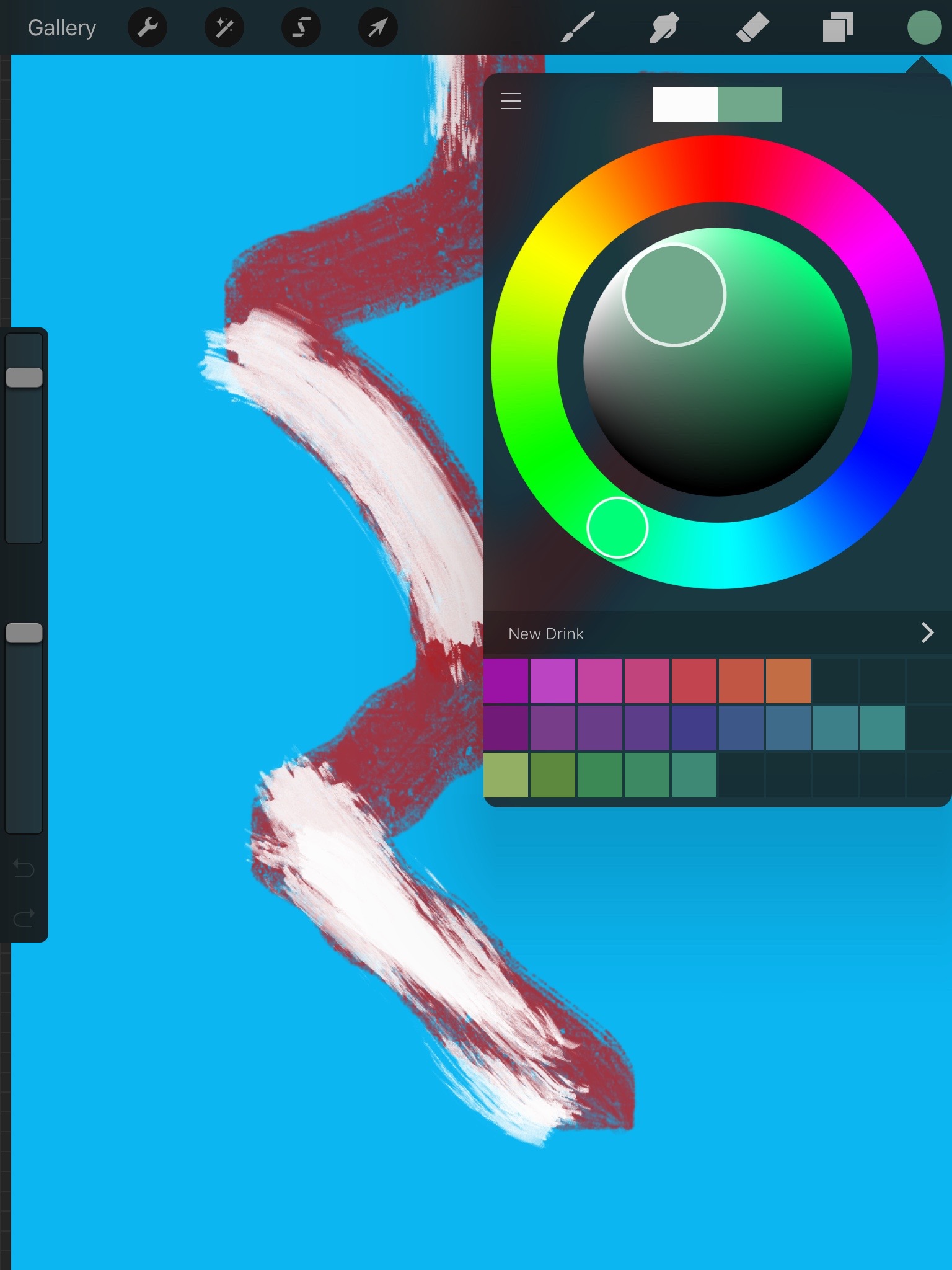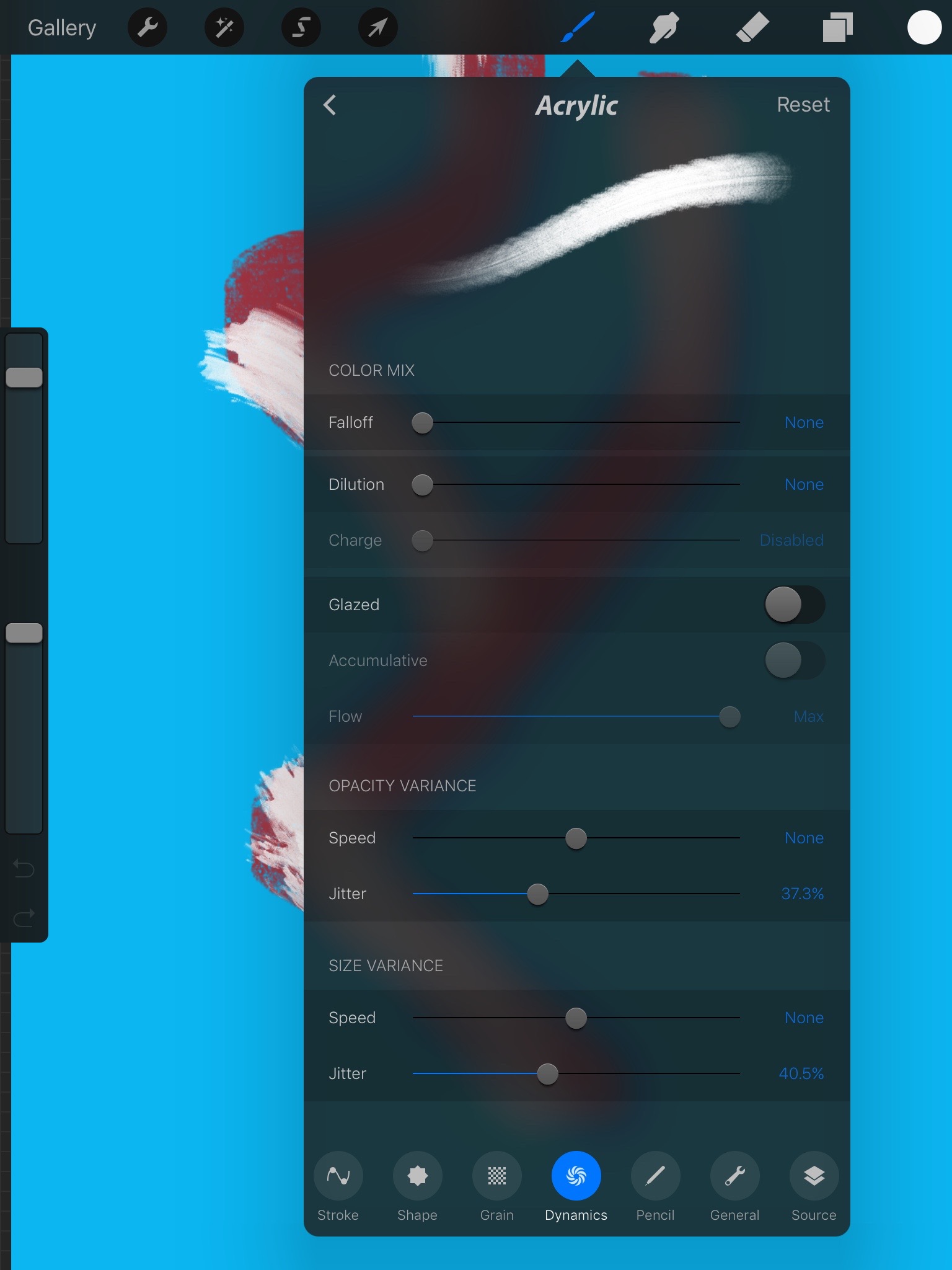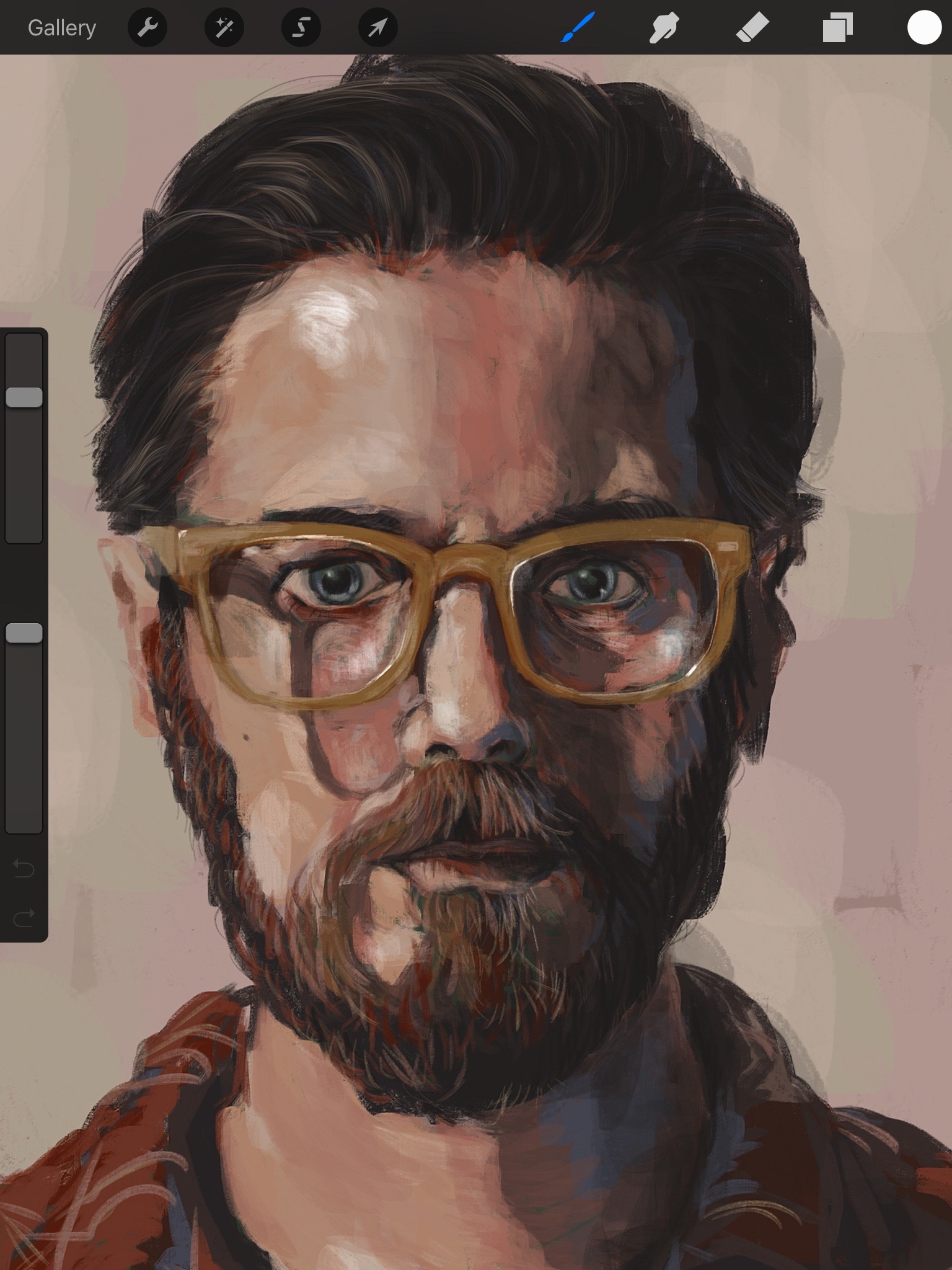Did you just get your first iPad? Looking for the top apps to download next? Here they are!
You just got your brand new iPad. You've set it up. You tried out all the built-in apps. And now you're starting at that big, beautiful screen and wondering what's next? Well, the App Store! It's home to hundreds of thousands of iPad apps any of which can transform the screen you're holding into a new wondrous tool or toy. Here are some great ones to get started with!
- Productivity
- Finance
- Streaming media
- Cloud Storage
- Reading
- Writing
- Social media
- Art
- Shopping
- Music creation
- Games
Productivity
1Password
No matter what type of device you own, you are always going to need a way to keep track of the dozens of passwords you collect from apps and websites. 1Password makes it incredibly easy to store information across all of your devices so you only have to remember the one you use to unlock the app. It also works with Touch ID(iPad Pro, iPad Air 2, iPad mini 3 or later), so you can keep your passwords ultra secure.
- Free - Download now
iWork
Of course, no iPad would be complete without Apple's suite of productivity apps. With Pages, Numbers, and Keynote, you can create and edit the best files and documents around. And, if you are sharing your work with Office users, no problem. iWorks is compatible with Microsoft's counterparts.
- Free Download Pages
- Free Download Numbers
- Free Download Keynote
Microsoft Office
Microsoft's Office line of productivity apps are similar to Apple's iWork but are better for those still more comfortable with Microsoft's design. You can view, edit, and create documents on your iPad with these free apps, but with an Office 365 subscription, you'll get some really nice extras, like 1TB of OneDrive storage, Skype calls from phones, an Outlook.com email account, and more. If you prefer Microsoft to Apple, you'll want to download these three apps on your new iPad right away.
- Word - Free - Download now
- Excel - Free - Download now
- PowerPoint - Free - Download now
Fantastical 2 for iPad
If you don't like the layout and design of Apple's built-in calendar app, Fantastical 2 is practically the polar-opposite, as far as looks are concerned. It's an incredibly robust app for keeping track of your daily events and keeping track of your reminders. There are three different views, to show you your days, weeks, and months at a glance. Plus the sidebar keeps you on schedule with your events and reminders. That's right. Fantastical also connects to your Reminders app, so if you've set a task to grab some milk on the way home from the store today, it'll show up in Fantastical.
It's a beautifully-designed app with all the best features for keeping track of your day-to-day life.
- $9.99 - Download now
Finance
Mint
I discovered shortly after I started using Mint that it automatically creates a budget for you. After you connect your credit cards and bank accounts, the app automatically creates a budget based on average spending habits. You can increase or decrease the maximum for each budget and add or remove categories. Income and expenses are automatically added when you make purchases with your credit or bank cards. Cash transactions must be manually added.
The only problem with this automated budgeting system is that it sometimes gets expenses wrong. So, you have to go in and adjust a category manually every once in a while.
If you don't really need a budget, but like having one, just to see how you are doing, use Mint for the finance tracking and take advantage of the budgeting feature.
- Free - Download now
YNAB (You Need A Budget)
YNAB is a fantastic app to have on-hand for really understanding how to budget your money. It helps you evaluate your lifestyle and decide what purchases are the most important to you right now or what can be put off so you can save up. You allocate every dollar that you make to some budget. If you've gone under budget for the month, your income will roll over to the next month. You can easily and clearly see where you've saved and how much you can set aside for a big purchase.
- Free - Download now
Streaming media
Netflix
If you can't stream movies and shows on your big screen TV, watching them on your iPad is the next best thing. With a paid subscription to Netflix, you can access thousands of titles. If you are already a subscriber, all of your history, favorites, and queues will be waiting for your on your tablet.
- $7.99 - $11.99 per month Download now
Hulu
Similar to Netflix, Hulu gives subscribers access to thousands of TV shows and movies right on their iPad. You can watch current seasons of some of the most popular shows on television the day after they air. Plus, Hulu's exclusive content makes it worth the monthly price. If you already subscribe to Hulu, your history, favorites, and queues will be available on your iPad.
- $7.99 - $11.99 - Download now
YouTube
To round out the media streaming trifecta, add YouTube for hours of homespun fun. Don't forget to subscribe to iMore to keep up to date on the latest and greatest Apple product reviews. And, of course, there's always cat videos.
- Free - Download now
Cloud Storage
Dropbox
If you've made the plunge into the 256 GB iPad Pro, you probably don't need to worry about storage, but for everyone else, there is Dropbox. Dropbox is a cross-platform cloud storage service that lets you keep photos, videos, documents, and more in one place. You can access your account from anywhere you have Internet access, and you can also share content with others without having to give them your personal account information.
- Free - Download now
Google Drive
If you have a Google account, you may want to look into using the Google Drive cloud service. Similar to Dropbox, you can save all manner of files, including videos and pictures. With Google Docs, you can collaborate in real-time with others, too. The only requirement is that you must be signed up with Google.
- Free - Download now
OneDrive
Microsoft's cloud storage service is also the best way to transfer data between your iPad and your PC. When you sign up, like iCloud, you get 5GB of free storage. For $2 a month, you can get 50GB, and after that, you can subscribe yearly and also get Office 365 for $70 to $100 per year.
With the OneDrive app for iPad, if you have Office, you can get to work on documents right in the app, with the ability to save right in the app. Photos are automatically tagged so that you can find them easily, and you can share everything. You can even access files offline so that you can get work done when you don't have an internet connection.
If you're a PC user, OneDrive is the best cloud storage service for you.
- Free, subscriptions - Download now
Reading
Kindle Reader
Having the Kindle Reader for iOS is like having a Kindle inside of your iPad. When you purchase a book on Amazon, you can send it to your iPad directly from the website. When you open the app, it will be there, waiting for you to download. Thanks to landscape mode, reading on the iPad feels more natural.
- Free - Download now
Overdrive
Did you know that you can check out ebooks from your local library? Overdrive makes it easy to get those books onto your iPad. You can connect your local library number to check out books, read them, and even return them. You can place books on hold and get a notification when they are ready to checkout. All of this, and you don't even have to exit Overdrive.
- Free - Download now
Comics by comiXology
Comic book readers will really enjoy getting their weekly fix right on their iPad. Comixology has the largest selection of comics across all distributor including majors and indies, plus get your Manga fix without having to wait for the next Anime convention. You do have to purchase books from the ComiXology website before you can download them. Now that Amazon owns the service, all of your Kindle comics are readable in the Comics app.
- Free - Download now
Writing
Bear
A relative newcomer compared to the rest of the list, Bear might seem simple, but it offers a great deal of flexibility for handling text. It's true that Bear is good for both notes and to-do checklists, but it's support for Markdown, a variety of themes, and simple organization makes it a great tool for many different kinds of writing. Add images, files, code blocks, and more to spice up your work and give it more context.
In terms of options, you've got few. Choose how to sort your documents, pick a theme, pick your font, and even control fine-grain details such as font size, line height and width, and paragraph spacing. If you'd like to sync your work between Bear on your iOS devices and Bear for Mac, you can purchase a $1.49 per month subscription to Bear Pro.
- Free - Download Now
iA Writer
For bloggers and those that use plain text or Markdown to write, iA Writer is a must-have for the iPad. You can concentrate on your work by activating focus mode, use special tools to highlight such things as nouns or conjunctions, and get a preview of what your finished work should look like once it is published. The customizable keyboard lets you select specific functions you use the most, like headers, bullets, or bold font. Documents can be stored and accessed in iCloud or Dropbox for easy access across any device. Oh, and Night mode.
- $4.99 - Download now
Day One Journal
Every good writer knows that journaling is how you keep your skills sharp. Day One is a streamlined digital journal app for keeping daily notes, musings, and ideas in order. You can add photos and locations to your entries and create multiple journals for different themes. For example, you could keep one journal specifically for writing song lyrics, and another for keeping track of your photo shoots. Bloom Built created an exclusive cloud storage service to keep your journal accessible across all of your devices. But, if you prefer iCloud or Dropbox, you can always use Day One Classic instead.
- Free - Download now
Notability
Notability is a note-taking app that lets you handwrite your notes instead of typing them, which is fantastic for new iPad Pro owners that also have the Apple Pencil. In any given note, you can sketch, handwrite, type, cut out a section and paste it back in, and record audio that is saved with that specific note. It features palm detection, so you can write with your hand resting on your screen (the way most people handwrite) without confusing the program.
- $9.99 - Download now
Social media
Pinterest is a social networking website for crafting, cooking, and building your dream home. It is sort of like a digital scrapbook for anything you are passionate about. The official app looks great on the iPad. You can browse through pins in your feed, search for specific topics, and see who is saving your posts. Your pins are all saved on your personal board for quick access when you want to check a recipe or see if that couch matches your lounge chair.
- Free - Download now
Tweetbot 5
You might think that Twitter's own iOS app is perfect, and if you do, that's totally fine. But if you're a diehard Twitter user, you'll probably want something a little more robust, with better features and ways to view your feed. Tweetbot 5 lets you sync your timeline across all of your devices and puts you in control of what you see.
You can mute tweets by certain users, mute hashtags, and even keywords so that you don't get so frustrated with all the crap flying around that you just up and quit Twitter altogether. You can still do everything as you would normally DMs, tweet, view lists as well as a statistics view, a night theme for low-light environments, and more.
If you want to keep track of how popular certain tweets are or how many followers you're gaining and losing every day, Tweetbot is invaluable.
- $5.99 - Download now
Art
Paper
You may recall that former iMore managing editor Serenity Caldwell reviewed the Apple Pencil entirely in sketch. The go-to app she uses for her amazing art is Paper. It is the perfect app for sketching out ideas, creating graphs, doodling, and more. There are also some impressive tools for taking notes and annotating images. It's an all-around useful app for sparking creativity.
- Free - Download now
Linea
If you're looking for a great sketching app, you definitely need to take a look at Linea. It's simple to use but has robust features. It has lots of colors (including customizable shades), supports layers, and has five drawing tools, each with three line style options. It's the perfect app for sketching or storyboarding ideas for bigger projects. The artist in you will love how easy it is to use, especially if you've got an Apple Pencil to go along with your drawing.
Check out Serenity Caldwell's sketched-out review of Linea
- $4.99 - Download now
Procreate
For creating full digital paintings, you'll want to step into Procreate. It has dozens of highly customizable painting and drawing tools with a wide array of color options. You can paint on top of colors and blend shades for a very realistic art experience. It also has additional digitizing features, like adjustable motion and perspective blur, color balance, and more. The project tracking feature lets you record your progress as a time-lapse video that you can share with others.
- $9.99 - Download now
Pigment
If you aren't really much of an artist but do love to express yourself with color, Pigment is a coloring book for adults that is the most realistic coloring experience on the iPad. The eight basic coloring tools range from simple crayon to airbrushing. You can freeform color and risk going outside the lines or lock a section to ensure that your creation looks perfect. The free download comes with dozens of free illustrations, but for a weekly, monthly, or yearly subscription you get new coloring books every month.
- Free - Download now
Shopping
Amazon
When it comes to online purchases, the iPad is the perfect mobile device for finding what you want. Amazon practically has every single sellable item in its online store and the mobile app makes it easy for you to find what you are looking for. You can add items to your wish list, compare items, check for daily deals, view recommended products, and of course, buy it all. If you shop on Amazon, you'll want this app on your iPad. Just be careful, shopping is so easy you might spend all of your hard-earned cash.
- Free - Download now
eBay
For reseller shopping, eBay has practically everything you can think of, plus everything else that Amazon won't sell. On your iPad, you can search for products and filter by price, ending time, and distance. You can also refine your search by sold items, condition, and auction or buy it now. View full-screen photos, compare items, and bid on that vintage toy you know you shouldn't buy. Or, add it to your watchlist to see just how much you could have gotten it for.
- Free - Download now
Music creation
GarageBand
Whether you shred on electric guitar or drop beats on a synthesizer, GarageBand makes it easy for you to create music. You can download tracks you've recorded from another program, connect your instrument with an adapter, or capture your inspiration using a microphone. Even if you don't own a single instrument, you can create multi-track songs since GarageBand includes dozens of guitar, bass, keyboard, and drum options that you can use to create realistic sounding digital music. Once recorded, you can export your tracks to Facebook, Youtube, SoundCloud, and more.
- $Free Download now
Audiobus 3
The iPad is an incredible device for music creation. There are hundreds of apps that all do amazing things. You can lay down beats, clip loops, create synth sounds, and a whole lot more. Audiobus is like a digital pedal board for connecting music apps. You can link up compatible apps, like Animoog and SoundPrism, to combine the music they both make. Audiobus is indispensable for any iPad musician working with multiple programs.
- $9.99 - Download now
Games
Gaming is another animal (and another post) altogether! We rounded up the best games for iPad because there were just too many to list here. Check it out:
What do you recommend?
This list focuses on a broad spectrum of apps that are a staple of owning an iPad, but there are thousands of great titles in the App Store that become favorites among iPad users. What are some of your favorite apps that you would recommend to someone brand new to the Apple ecosystem?
Updated November 2018: Corrected links and screenshots.