 — Recommendations are independently chosen by Reviewed’s editors. Purchases you make through our links may earn us a commission.
— Recommendations are independently chosen by Reviewed’s editors. Purchases you make through our links may earn us a commission.With an increased amount of people working from home or jumping on Zoom calls with friends, a good webcam has become a must-have piece of hardware. Though the one built into a laptop can get the job done, it doesn't always produce the best picture or video. That’s where external webcams come in. These devices are are a huge jump in quality, whether helping to make you look less fuzzy on video calls or create a more natural look while streaming your favourite video game.
If you’re in the market for a premium webcam but don’t know where to begin, don’t worry—we’ve done all the research and the heavy lifting for you. To find the best webcams available today, we spent more than a month testing these devices in all kinds of lighting conditions.
The Logitech Brio (available at Amazon) claimed our top spot thanks to its superb picture, video, and field of view.
Here are the best webcams we tested ranked, in order:
- Logitech Brio
- Elgato FaceCam
- Logitech StreamCam
- Nexigo Autofocus 1080p Web Camera
- Razer Kiyo Pro
- Anker PowerConf C300
- Logitech C920x Pro
- Microsoft Modern Webcam
- Logitech C310


The Logitech Brio offers a wide selection of resolutions, frame rates, and fields of view.
Specifications:
- Resolution: 2160p at 30 FPS (frames per second), 1080p at 30 FPS or 60 FPS, 720p at 30, 60, or 90 FPS
- Diagonal Field of View: 90, 78, and 60 degrees
- Lens: Glass
- Focus Type: Autofocus
The Logitech Brio is a fantastic webcam that offers a wide selection of resolutions, frame rates, and fields of view. It's a great option for both video conferencing and streaming. When I recorded a 4K video at 30 frames per second (FPS) in natural light, the Brio captured small details like the colourful drawings hanging on my fridge. My face didn’t look washed out, either. Still images are equally impressive as well. When I took a still image (4096 x 2160 resolution) of myself in natural lighting, the pastel colours on my cardigan were vivid and my face was sharp and completely in focus.
The Brio has a default 90-degree field of view. That’s wide enough to fit multiple people in the shot. During testing, I stood in many different areas in my kitchen, off to the side and even practically on top of my rolling pantry cart, and there was never a point where I couldn't be seen on camera.
If you download Logitech’s Capture software, the camera will let you customize the resolution and field of view.
It's straightforward and easy to use. Some cool features include adding text overlays, filters, and colourful borders. You can even remove your background entirely by using the software’s Chroma Key. This software is a great tool for Twitch streamers and YouTubers, as it allows you to really personalize your video content.
The Brio comes with a carrying case, a privacy shutter, and a removable L-shaped mounting clip. The privacy shutter feels more like an afterthought, though, as it’s just a piece of black plastic that slots into the top of the webcam. To cover the Brio’s glass lens, you just push the flap down. The privacy flap definitely gets the job done, but it feels flimsy compared to the high-build quality of the product. As for the mounting clip, I had mixed feelings about it.
While the L-shaped mounting clip kept the Brio in place atop my laptop screen, I had to use some force to insert it into the bottom of the device. I didn’t like using more force than necessary because I didn’t want to accidentally break the mount or camera. Plus, the mount is made of the same flimsy black plastic material as the privacy shutter. The mount works fine and does what it’s supposed to do, but I’m concerned about durability and long-term use.
Although we love the Brio’s high-quality video capture and wide field of view, it may not be the right fit for casual users. The Brio is expensive and the plethora of features is more than what most people need. But if you’re looking for a premium product, this is one of the best 4K webcams available today. If your budget is not a top consideration and you’re looking to improve your picture quality in video conferencing calls or Twitch streams, the Brio is the way to go.
Pros
-
Great for video conferencing and streaming
-
Easy to use
Cons
-
More than what most people need
How We Tested Webcams
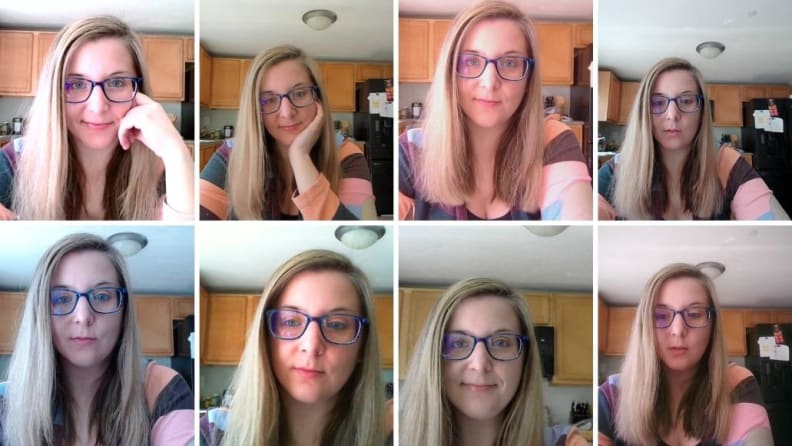
For webcam testing, we took everything from video performance to autofocus speed into consideration.
The Testers
Hi, I’m Ashley Barry-Biancuzzo and I’m an editor for Reviewed's Best Right Now buying guides. After working remotely for a year, I understand the importance of investing in a quality webcam. Not only do I spend a lot of time on Google Meet calls with coworkers, but I also regularly use Discord and Zoom to video chat with friends. The one integrated into my Chromebook just wasn’t going to cut it anymore. That’s why I spent weeks testing to find the best.
I'm Joanna Nelius, Senior Electronics Editor for Reviewed. Other than reviewing gaming laptops, PC peripherals, and hardware for work, I do photography, stream, and podcast in my free time. A good webcam is crucial for me to interact with co-hosts and audiences. A lot of webcams come with the same 1080p resolution and can top out at 60 frames a second, but not every product has the same light sensor. For me, the senor is the make or break between a good webcam and a great one—and the device's image adjusting software.
The Tests
For testing, we recorded a video in three different lighting conditions: bright light, natural light, and low light. In the video, we moved to 15 different spots, and at each spot, we'd throw an oddly shaped, small object in the air, and then say two sentences at a normal volume. This helped us gauge the webcam’s video and audio quality, field of view, and autofocus speed.
To determine image quality, we took a number of still images in natural lighting with each device and lined them up side-by-side. This helped us see the differences in colour accuracy, exposure, field of view, and so on. We also used each device for video calls with coworkers and friends while taking into account build quality, included accessories, mounting, and more.
What You Should Know About Buying a Webcam
These products are more complicated than you might think. That’s why we’re here to break down everything from frame rates to the field of view.
Integrated Webcams vs. External Webcams
An integrated webcam is typically built into the top of your laptop screen. They don’t produce great-looking photos or videos because many of them are limited to 720p resolution..
External webcams can be plugged into your laptop or desktop tower via USB port. They produce better pictures and videos because they have higher resolutions and frame rates. They also have additional features like autofocus and low light correction. External webcams are also more adjustable and can be tilted or turned to get the best angle.
Frame Rate
Frame rate directly impacts how smooth your movements are on video. It’s the speed in which images (also known as frames) are captured. The higher the frame rate, the smoother and more natural you’ll appear on video. For webcams, the baseline is 30 frames-per-second (FPS). But if you’re a streamer and want to look as natural as possible on video, we’d recommend investing in a webcam that supports 60 FPS or higher.
Resolution
Resolution affects the sharpness of your picture. The higher the resolution, the clearer the picture. Standard HD—720p resolution—is the bare minimum and is good enough for video calls. However, if you’re looking to upgrade the way you look in video calls, we’d recommend springing for a webcam with 1080p resolution (otherwise known as full HD) or higher. The Logitech Brio, for example, is capable of recording 4K video at 30 FPS.
Fixed Focus vs. Autofocus
A webcam with a fixed focus means the focal point is permanently fixed. This is fine if you’re just sitting in front of a camera, but if you move around a lot, look for a webcam with autofocus. It will automatically focus on you and adjust the picture as you move around. One type of focus isn’t necessarily better than the other, as it just boils down to how you plan to use the device.
Privacy
It’s no secret that hackers have been targeting webcams for years, so it’s important to take the necessary steps to secure yours. Many come with an attachable privacy cover or shield, which you can put over the lens when the device isn’t in use. If your webcam doesn’t come with a privacy cover, you can always purchase one online (like this sliding lens cover or cover it with electrical tape.
Field of View
The field of view is the width of the area captured by the webcam’s lens. It's measured in degrees, so it can be as narrow as 60 degrees or as wide as 90 degrees. If you’re looking to fit two or more people in your picture or video, you’ll want to purchase a webcam that has a field of view of 78 degrees or higher.
Mounting
Webcams are designed to clip or clamp onto the top of your laptop screen or monitor. Some have a flexible base that allows you to stand them up on a flat surface. If you’re looking for a different angle (other than head-on), you may want to consider buying a tripod. A few of the products we tested had built-in tripod sockets for easy access.
Lens
Webcam lenses can be made of either plastic or glass. High-end webcams generally have glass lenses while inexpensive ones have plastic. Glass lenses tend to produce sharper video and still images, but that doesn’t mean plastic lenses are inferior. Thanks to color correction and other features, plastic lenses can still produce a decent picture.
Image Sensor Size
The image sensor is the semiconductor chip that sits behind the lens. Its main purpose is to capture light and convert information into an image. Basic webcams use smaller sensors, which means less room to capture and store information. If you're looking for the best picture possible, we'd recommend springing for a larger webcam.
Microphone
Most of these devices have built-in microphones. A high-end webcam may even have omnidirectional microphones, which are designed to pick up sound from all sides. While most webcam microphones will pick up your voice in video calls, I wouldn’t say the audio quality is fantastic. If audio quality is important to you, you’ll get better sound out of an external microphone.
Other Webcams We Tested

Specifications:
- Resolution: 1080p at 60 fps
- Diagonal Fields of View: 82 degrees
- Lens: Glass
- Focus Type: Autofocus
For a company that makes products for streamers, content creators—anyone who makes a living in front of their computer—you’d think Elgato would have come out with its own webcam a while ago. But its first webcam is finally here, a cost-effective DSLR camera replacement that will not only pad your wallet but also might make you question whether or not you even need a DSLR camera. Its image quality and feature set are that good.
The FaceCam’s sensor is a Sony Starvis CMOS, a nifty little thing mostly used in security cameras, but its architecture makes it perfect for webcam applications. Instead of collecting light from the front of the sensor like most webcams, it collects it from the back. This allows the photodiode to be flooded with more light since other components of the camera aren’t in the way, and consequently makes it easier to illuminate you in low-light conditions.
From there, Elgato’s Camera Hub software lets you fine-tune all that light, offering controls and settings you’d normally find on a DSLR camera: ISO, shutter speed, white balance, and more. Even without a professional lighting setup, it’s super easy to tweak a few settings so you can appear clear and crisp to your viewers.
Unlike most webcams though, the FaceCam does not have a built-in microphone. Elgato left this out on purpose, as most webcam mics don’t pick up vocals very well and your usual streaming set-up includes a stand-alone USB or professional mic. For the FaceCam's target demographic, omitting a built-in mic makes perfect sense. But if you don't already have a mic—and you're not interested in purchasing one—you may want to look elsewhere.
Pros
-
Professional-grade sensor
-
Impressive controls
-
Crisp, clean image
Cons
-
Fussy lens cap
-
No built-in mic

Specifications:
- Resolution: 1080p at 60 fps
- Diagonal Fields of View: 78 degrees
- Lens: Glass
- Focus Type: Autofocus
Logitech’s StreamCam is a wonderful camera for any situation that calls for a webcam—especially for streamers and content creators.
You can mount the webcam horizontally or vertically, which is a feature not many other webcams have. The StreamCam also pairs with Logitech’s free Capture software. Unfortunately, it’s only compatible with Windows PCs and Intel-based Macs, but if you have one of those devices there are a lot of ways you can tweak how the StreamCam makes you appear to your viewers.
The software includes simple settings like brightness and contrast, autofocus, framing, and white balance, while also adding in a few fun effects like text overlays and image filters. Capture is not as robust as Elgato’s FaceCam software, but it’s serviceable. Just make sure you have good lighting to take full advantage of it.
Unlike other products on this list, Logitech’s StreamCam unfortunately does not come with a privacy shutter. There is an LED indicator that will light up when it's recording, but if you’re looking for more peace of mind than that, unfortunately, you’ll have to unplug the webcam or tape a piece of paper over the lens.
Speaking of unplugging, the Logitech’s StreamCam has a USB-C plug instead of a USB-A plug. While most laptops and desktop computers come with at least one or two USB-C ports today, there are budget-conscious machines that only have USB-A ports, meaning you’ll need an adapter. But you can easily find one for under $10.
Pros
-
Mounting options
-
USB-C connection
Cons
-
No privacy shutter
-
Minor issues auto focusing

Specifications:
- Resolution: 1080p at 30 FPS
- Diagonal Fields of View: 65 degrees
- Lens: Glass
- Focus Type: Autofocus
The NexiGo Autofocus 1080p Web Camera has a lot to offer thanks to its sharp video quality, included privacy shield, and responsive autofocus. When I recorded a 1080p video at 30 FPS in natural light, I could see the colourful squares on my Rubik’s cube at any distance. The autofocus was quick to find me as well. As for still images, that’s another story.
The NexiGo produces crisp still images, that’s for sure, but light distribution is an issue. When I took a 1080p photo of myself in natural lighting, my face looked a bit washed out and sections of my blonde hair were almost blindingly bright. However, you can always download free Open Broadcast Softwareand adjust the settings.
I had mixed feelings about the audio quality. Although my voice was clear up close and at a distance, it sounded like I was talking through a tin can. It picked up a lot of ambient noise, too. I kept hearing the whooshing of my dishwasher in the background as well as a few birds chirping outside. You may want to consider picking up a standalone microphone to use with this webcam.
Pros
-
Responsive autofocus
-
Sharp video quality
Cons
-
Mediocre audio quality

Specifications:
- Resolution: 1080p at 60 FPS, 1080p at 30 FPS
- Diagonal Fields of View: 80, 90, and 103 degrees
- Lens: Glass
- Focus Type: Autofocus
If you’re serious about streaming video games, the Razer Kiyo Pro is a fantastic option. It delivers smooth 1080p video at 60 FPS and handles light well. When I recorded a 1080p video of myself in my sunlit kitchen, my face was never blown out and overexposed. The Kiyo Pro also produces really sharp still images as well. When I took a 1920 x 1080p photo in natural lighting, my face was in focus and colours were accurate and vivid.
The Kiyo Pro works well in low lighting conditions, too. When I took a photo of myself using just the light from my laptop screen, the moon and sun designs on my sweatshirt were visible. Razer uses a Sony IMX327 CMOS sensor, which helps sharpen images and video in low-light environments. This webcam is definitely designed with streamers in mind, as they tend to record in darker rooms with decorative backgrounds.
If you want to make adjustments to the field of view, autofocus, or exposure, you’ll need to download Razer’s Synapse 3 software. It’s pretty intuitive and easy to navigate. Personally, I like that you can choose from an array of different image presets. The Kiyo Pro tends to take warm-looking photos. While I don’t mind the healthy glow in my cheeks (I’ve got a naturally pale complexion), some folks may prefer a cooler image preset.
Made of plastic, glass, and steel, the Kiyo Pro is solidly built. It looks more like the circular lens of a DSLR camera than the pill-shaped webcams we’re used to seeing. The lens is protected by a layer of Corning Gorilla Glass 3 and is scratch-resistant. Although Razer really nailed the build quality, it’s a chunky piece of hardware that takes up a lot of real estate atop your monitor or laptop screen. It’s ginormous, sure, but the L-shaped mounting clamp is strong enough to hold it up. I like the Kiyo Pro a lot, but I struggled with the autofocus.
The autofocus is a bit finicky. Whenever I shifted in my chair or leaned back for a quick stretch, it took the autofocus a few seconds to find my face. This resulted in my face looking a bit blurry every now and then. I found it to be a little distracting during work calls with coworkers, as I was out of focus a couple of times. I wouldn’t say it’s a massive problem, as the autofocus corrects itself in a matter of seconds, but it’s just something to be aware of.
My other issue is with the Kiyo Pro’s audio performance, which I found to be lacking. Although it has omnidirectional microphones built-in, I sounded very quiet. When I replayed the video footage during testing, my voice was noticeably soft. It picked up some ambient noise, too. I could faintly hear the hum of my dishwasher in the background. I’d recommend springing for a standalone microphone or a headset with a microphone built-in.
If you’re interested in streaming video games, the Razer Kiyo Pro is a great pick.
Pros
-
Handles light well
-
Great for streaming
Cons
-
Finicky autofocus

Specifications:
- Resolution: 1080p at 60 FPS 1080p at 30 FPS
- Diagonal Fields of View: 78, 90, and 115 degrees
- Lens: Glass
- Focus Type: Autofocus
The Anker PowerConf C300 is a nice webcam, with well-rounded offerings. Not only does it deliver crisp video and picture, but it has three field of view options (78, 90, and 115 degrees). This is great if you’re looking to capture close-ups or wide-angle shots with multiple people. It also has a built-in privacy shutter that slides over the lens. What really stood out to me was its audio quality, though.
The PowerConf C300’s dual stereo microphones did a good job of picking up my naturally soft voice, especially when I was standing about five feet away from my laptop. The webcam even dampened the sounds of birds chirping outside my window. The audio quality is definitely good enough for work meetings or calls with family and friends. Although the PowerConf C300 checks off a lot of boxes, I’m not a big fan of the face tracking feature, which uses an AI chip inside the device to automatically center the subject in the frame.
When I was on a call with a friend, the Anker PowerConf occasionally zoomed in on my face, which made for an awkward shot. Although my friend and I had a good laugh about it, the face tracking feature was a bit annoying. That said, the camera only zooms in once in a while. It’s not something I was constantly dealing with.
Pros
-
Offers three field of view options
-
Good audio
Cons
-
Face tracking feature is a bit annoying

Specifications:
- Resolution: 1080p at 30 FPS, 720p at 30 FPS
- Diagonal Fields of View: 78 degrees
- Lens: Glass
- Focus Type: Autofocus
The Logitech C920x Pro is a reliable webcam that delivers sharp still images and video. The maximum resolution for video is 1080p at 30 FPS, which is plenty sufficient for Skype or Zoom calls. When I took a 1080p still image in natural lighting, the bluish rims of my glasses are really crisp and in focus. In fact, you could even see a few flyaway hairs on my head. The image is on the cooler side, but that didn’t bother me all that much.
The construction of the device is really solid. The hard black plastic shell feels both strong and durable, and there’s a layer of glass protecting the lens from scratches. What’s more, the subtle all-black design is great because it blends in with most computer setups. If you’re looking for a durable webcam with a low-key design, the C920x Pro checks off all those boxes.
I really like the mounting clamp because it really sticks to the top of your laptop screen. When I folded the mount open and clasped it to the top of my laptop screen, it was very secure. The hinge is strong and the rubber squares on the inner part of the mount give it more grip. Plus, the mount has a built-in tripod socket. This is cool if you want to hook it up to a small tripod.
The C920x Pro has omnidirectional microphones, so the audio sounds pretty good. The microphone was able to pick up my naturally soft speaking voice. Even as I moved a distance away from the webcam during a video recording, I could still clearly hear myself. The microphones picked up a bit of ambient noise, but it wasn’t too bad.
If you’re filming a video in natural or bright lighting, you may need to download Logitech’s camera app and adjust the exposure. When I recorded a 1080p video at 30 FPS in natural lighting, I looked pale and washed out, and a bit like a vampire. The light wasn’t evenly distributed.
The C920x Pro suffers in low-light environments, too. When I recorded a 1080p video at 30 FPS using the light from my laptop screen, only half of my face was visible. As I moseyed about my kitchen, pausing to stop in different spots, I often disappeared in a swath of darkness. That’s not too surprising, as most webcams don’t do well in dark environments.
Pros
-
Delivers sharp images and video
-
Durable
Cons
-
Suffers in low light environments

Specifications:
- Resolution: Up to 1080p 30fps video output
- Diagonal Fields of View: 70 degrees
- Lens: Plastic
- Focus Type: Auto
Microsoft’s Modern Webcam is nothing special, but if you need an inexpensive webcam with a built-in microphone for work or school Zoom calls that you don’t want to fuss with, it will work fine. It’s one of the lightest and most compact webcams we’ve tested, so it won’t loom over your laptop or monitor like several of the options on this list. It comes with a privacy shutter and an indicator light around the lens that turns on when the shutter is open, just in case you have a ritual of making sure your webcam isn’t accidentally recording.
While this webcam is easy to set up (it’s a plug-and-play device), getting the microphone to turn on isn’t intuitive. If you go into your sound settings and notice your PC isn’t picking up the new microphone input, you’ll need to download and install Microsoft’s Accessory Center app and turn it on from within your webcam’s settings. Also, keep in mind that unless you turn off the mic from within the app your microphone will be on 24/7, so be mindful of that mute button lest you want someone to hear something they shouldn’t in the middle of a super serious work meeting.
The mic is surprisingly sensitive for a built-in webcam mic. It will pick up your voice easily from 10 feet across a room if you’re speaking in normal volume or louder. If you have high or vaulted ceilings, the mic will pick up a noticeable echo, but it’s not bad enough to distort your voice.
Despite the Microsoft Modern Webcam offering 1080p resolution, your video feed can still look grainy unless the room is perfectly lit—and depending on the display, it’s possible the webcam will give you an unnatural red tint. You can adjust colour and lighting from within the Microsoft accessory center, but the software isn’t as robust as Logitech’s or Elgato’s, and the Microsoft Modern Webcam certainly doesn’t have as great of a lighting sensor, so there’s only so much you can do to fix the colour tone. As such, for applications other than basic web calls, we recommend looking elsewhere.
Pros
-
Easy to set up
-
Privacy shutter
Cons
-
Microphone does not turn on automatically
-
Colors look unnatural

Specifications:
- Resolution: 720p at 30 FPS
- Diagonal Fields of View: 60 degrees
- Lens: Plastic
- Focus Type: Fixed
With its no-nonsense design and 720p video resolution, the Logitech C310 is an affordable device that’s easy to use. When I filmed a 720p video in natural sunlight, colours appeared natural and the angles of my face looked smooth and clear. As for still images, they’re pretty sharp and colour accurate. I could see a few flyaways on my head and the reflection of my laptop screen on my glasses. It’s a solid performer and a good option for the everyday user.
The C310 is small, lightweight, and goes with any type of computer setup. Unlike the Razer Kiyo Pro, a ginormous device that looks more like the circular lens of a DSLR camera, the C310’s pill-shaped design doesn’t draw any attention to itself. The webcam also sat comfortably atop my laptop screen. However, it wobbled a bit when I moved my laptop to another room.
The only drawback is that you’re limited to 720p resolution in video calls. That’s the bare minimum for a passable picture. If you’re on a tight budget and need a webcam for Zoom calls with coworkers or family, the C310 is a good option. However, at this price point, you’re not getting extra features like autofocus and a removable privacy cover.
Pros
-
Lightweight
-
Easy to use
Cons
-
Limited to 720p resolution in video calls

